HP Scanjet Enterprise 7500 Flatbed Scanner User Manual
Page 14
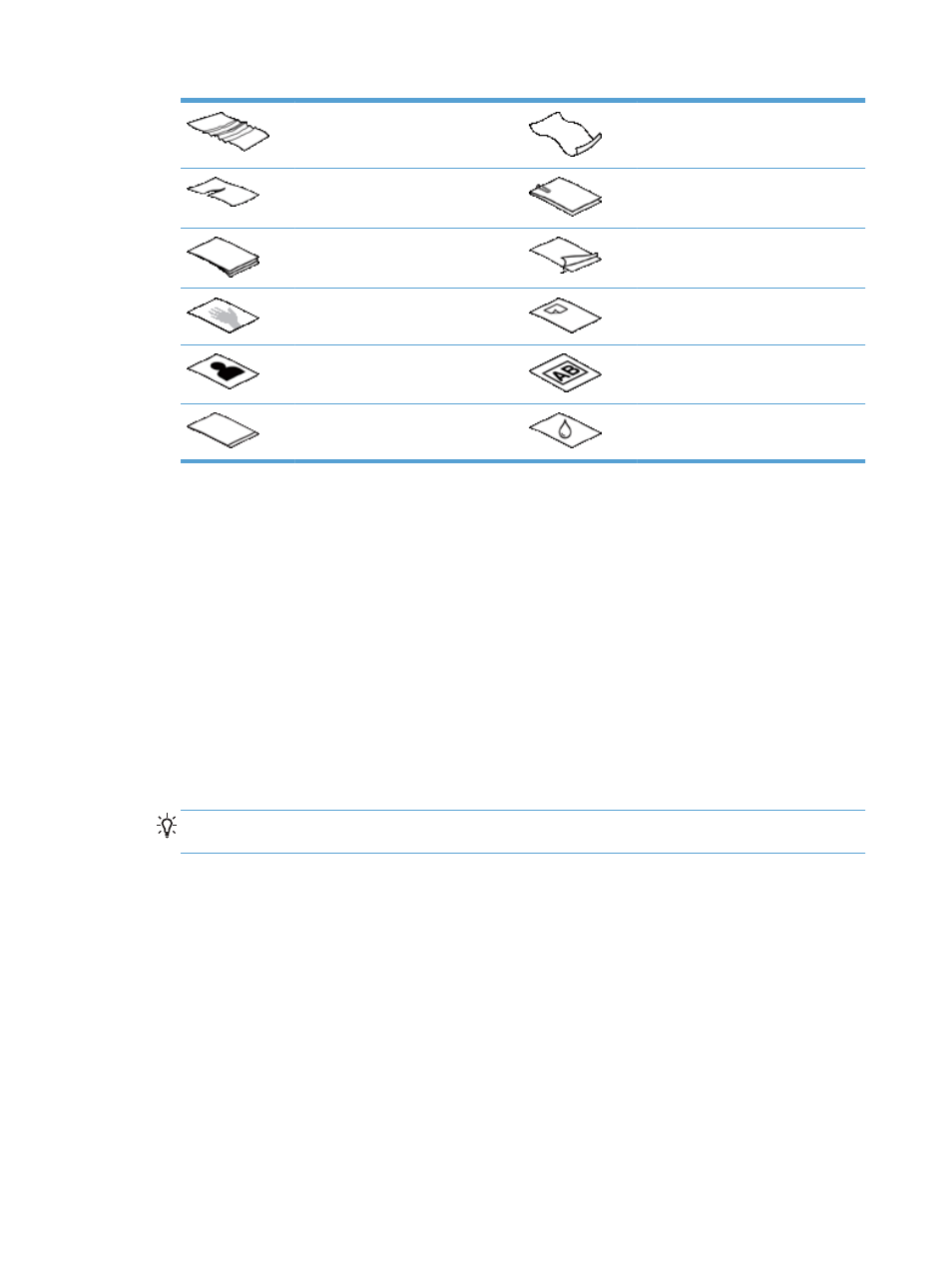
Wrinkled or creased documents
Curled documents
Torn documents
Documents with paper clips or
staples
Carbon paper
Coated paper
Extremely thin, translucent paper
Paper with adhesive notes or flags
attached
Photos
Overhead transparencies
Papers that are stuck together
Paper with wet substances such as
glue or correction fluid
●
Smooth out any folds or curls in your documents before placing them into the feeder. If the
leading edge of a document is curled or folded, it may cause a paper jam.
●
When loading paper that is smaller than 148 mm (5.8 in) in width, place the long edge of the
page parallel to the paper guides.
●
To scan fragile documents (such as photos or documents on wrinkled or very lightweight paper),
place the document face down on the scanner glass.
●
Make sure that the hatch on the document feeder is securely latched. To properly close the
hatch, press until you hear a click.
●
Adjust the paper guides to the width of the documents. Make sure that the paper guides touch
the edges of the original. If there is any clearance between the paper guides and the edges of
the documents, the scanned image might be skewed.
●
When placing a stack of documents into the feeder, gently set the stack in the document feeder.
Do not drop the stack into the feeder.
TIP:
The document load/detect LED on the clear portion of the document feeder input tray is
on when documents are positioned correctly.
●
To prevent skewing, always load stacks of documents of the same dimensions. However, if you
must load stacks of mixed document sizes, center all documents in the stack by width before
inserting them in the document feeder.
●
Clean the scanning rollers if the rollers are visibly dirty or after scanning a document that has
pencil writing on it.
8
Chapter 2 Use the scanner
ENWW
