Automatically crop scanned image, Automatically detect color – HP Scanjet Enterprise 7500 Flatbed Scanner User Manual
Page 23
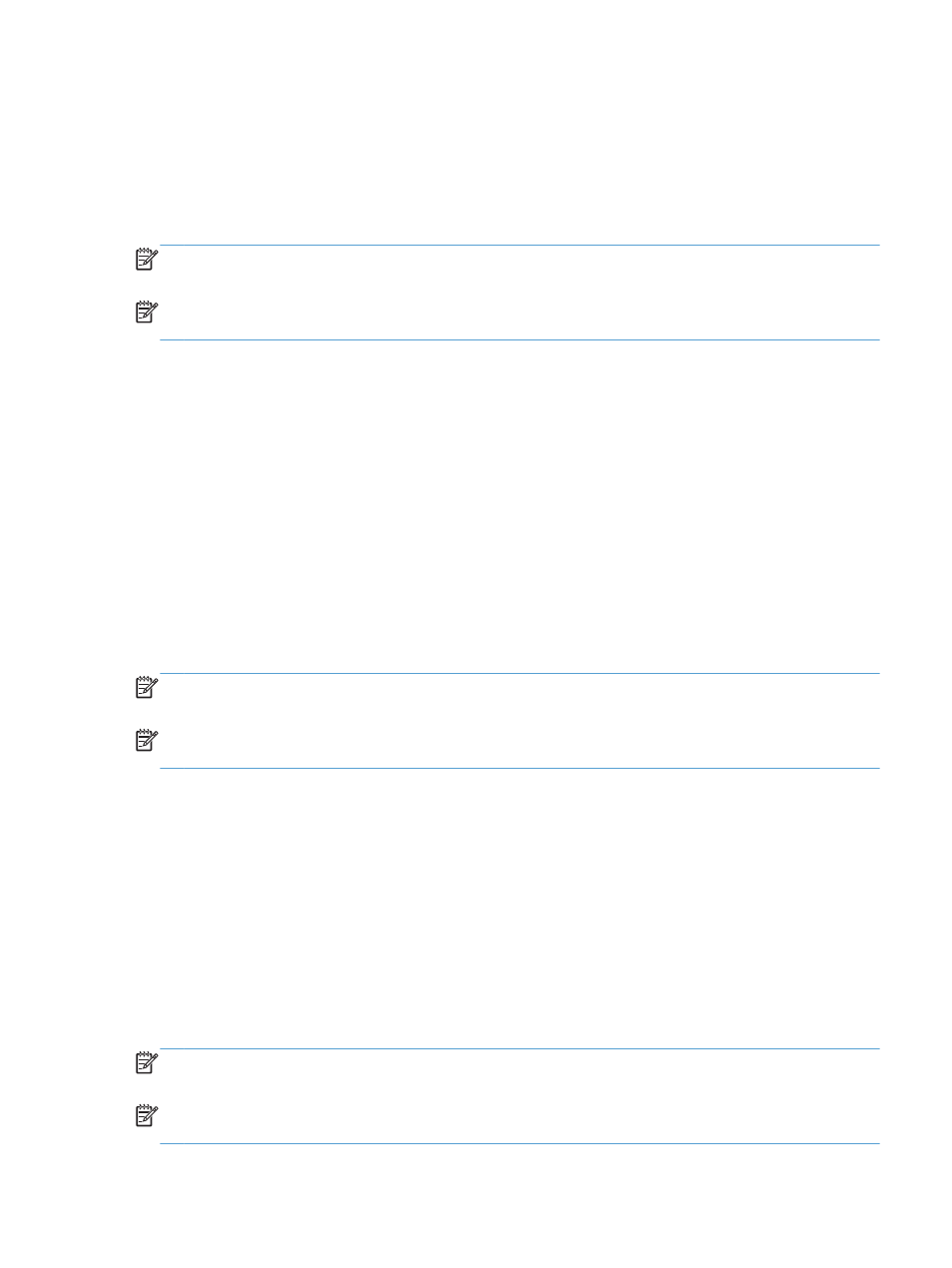
3.
On the Scan tab of the Profile Settings dialog box, click Color Dropout.
4.
Under Color dropout, specify the color dropout settings.
Only the color dropout options available for your scanner are selectable.
For information about the color dropout settings, see the online help for the scanning software that
you are using.
NOTE:
The color channel filter only applies to grayscale scans and to black and white scans.
Specific color filters apply to all color modes.
NOTE:
Use the ISIS or TWAIN user interface to filter out color when scanning from third-party
scanning software.
Automatically crop scanned image
To automatically crop a scan, follow these steps:
1.
Open the HP Smart Document Scan Software.
2.
Select a scan profile, and then click Edit profile.
3.
Select your crop options.
●
To automatically crop to the content of the document, click the Image Processing tab of
the Profile Edit dialog box, click Adjust each scanned page, select the Crop to content
on page check box, and then click Crop settings .
●
To automatically crop to the dimensions of the document, click the Scan tab of the Profile
Edit dialog box, click Page Size, and then select the Crop to paper check box.
NOTE:
Use the ISIS or TWAIN user interface to set crop options when scanning from third-party
scanning software.
NOTE:
For information about the auto-crop settings, see the online help for the scanning software
that you are using.
Automatically detect color
You can use this feature to reduce the size of the scanned file by only saving pages that contain color
as color scans, and saving all other pages as black and white.
To automatically detect color in a scanned image, follow these steps:
1.
Open the HP Smart Document Scan Software.
2.
Select a scan profile, and then click Edit profile.
3.
On the Scan tab of the Profile Settings dialog box, click Image Options, and then select Auto
color detect from the Mode drop-down list.
NOTE:
For information about the automatic color detection settings, see the online help for the
scanning software that you are using.
NOTE:
Use the ISIS or TWAIN user interface to automatically detect color when scanning from
third-party scanning software.
ENWW
Automatically crop scanned image
17
