Troubleshooting, Scanner errors, 5 troubleshooting – HP Scanjet Enterprise 7500 Flatbed Scanner User Manual
Page 39: 5troubleshooting
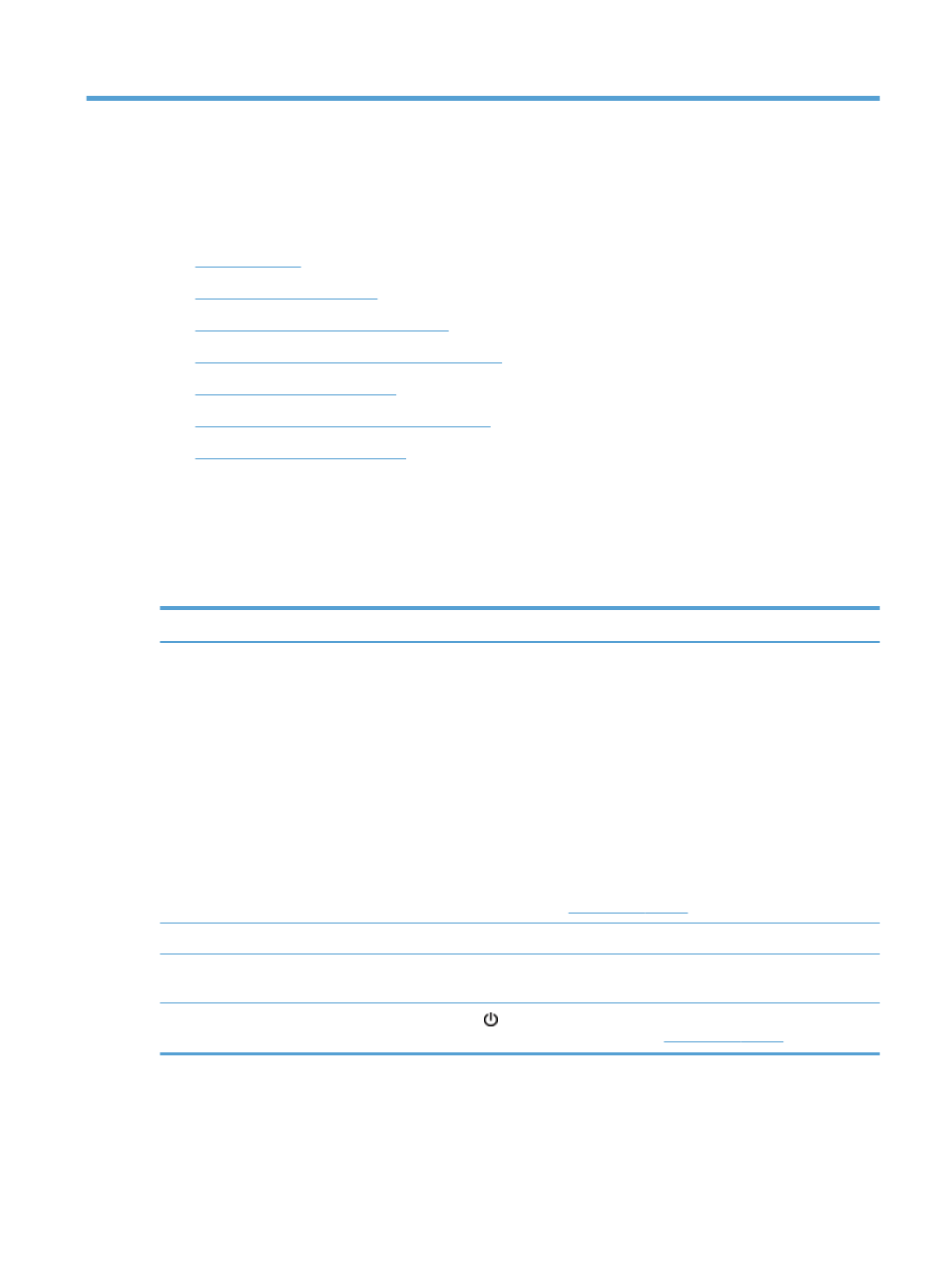
5
Troubleshooting
This section contains solutions for common problems with the scanner.
●
●
●
Scanner installation troubleshooting
●
Scanner initialization or hardware problems
●
●
Scanner buttons are not working correctly
●
For additional troubleshooting, see the Help for the HP scanning program that you are using.
Scanner errors
For help responding to an error, see the appropriate topics below.
Error
Description
USB Error
1.
Check the USB connection between the scanner and the computer.
2.
Use the Windows Device Manager tool to verify that the computer recognizes
the scanner.
◦
Windows XP/XP, 64 bit: The Windows Device Manager tool is available
on the Hardware tab of the Systems tool in the Control Panel.
◦
Vista/Vista, 64 bit, Windows 7: If you have the categorized Control Panel
view, select Control Panel, select Hardware and Sound, and then select
Device Manager. If you have the Classic view, select Control Panel, then
select Device Manager.
3.
If the computer does not recognize the scanner, uninstall and then reinstall the
scanner software.
4.
If the problem persists, see
.
Paper Jam
A document feeder paper jam has been detected. Open the hatch and clear the jam.
Hatch Open
The hatch on the document feeder is open or not securely latched. Please close the
hatch by pressing until you hear a click, and then rescan.
Motor Failure
Press the
Power
( ) button to turn off the scanner, wait 30 seconds, and then turn on
the scanner. If the message is still displayed, see
ENWW
Scanner errors
33
