48 pair settings parameter list (paircreate) – HP XP Continuous Access Software User Manual
Page 83
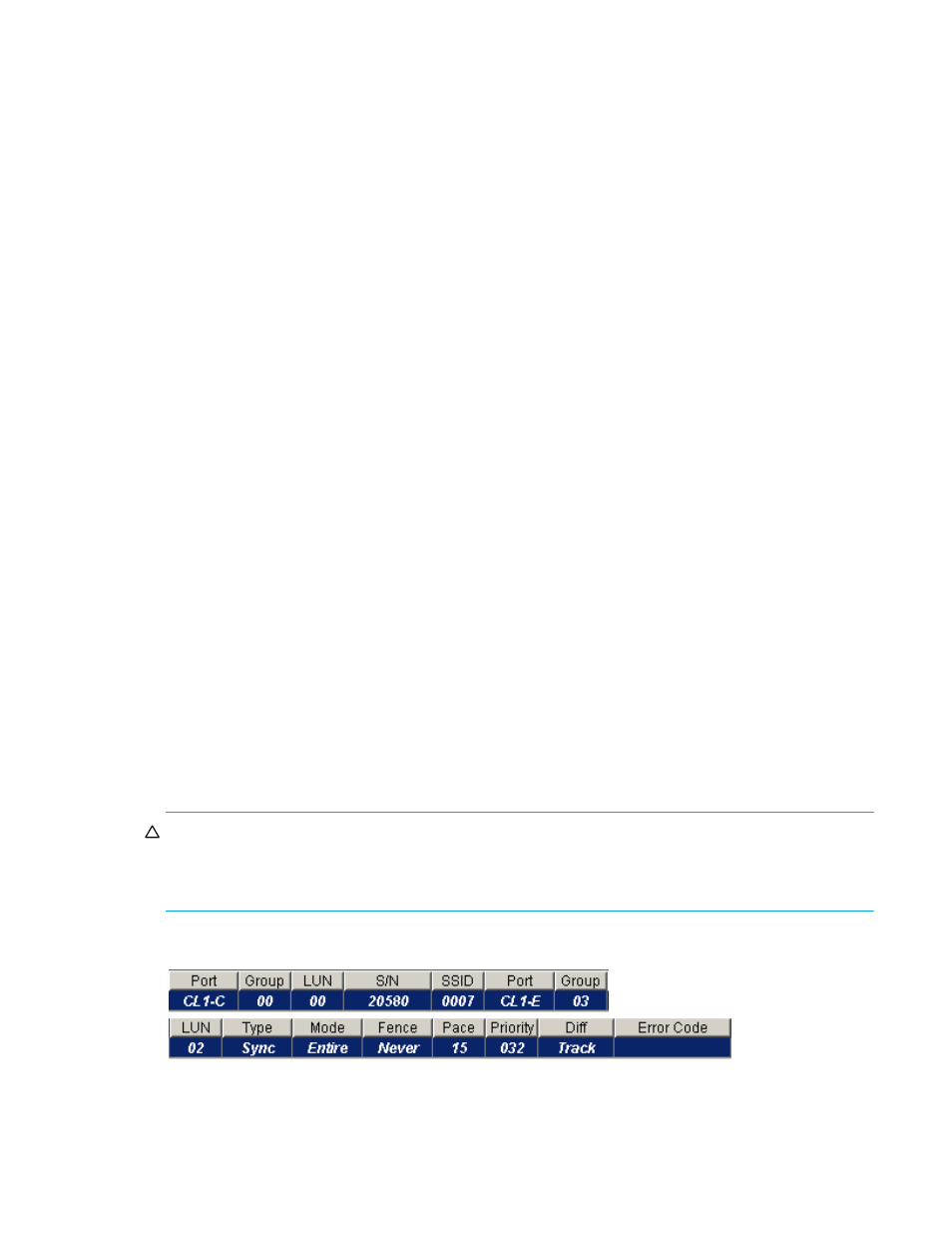
Continuous Access XP user guide for the XP1024/XP128
83
2.
Connect to the disk array containing P-VOLs of the pairs you are creating, and start Continuous Access
XP. RCPs or Initiator ports must be configured (see ”
” on page 54), and RCUs
must be already registered (see ”
3.
From the Volume list on the Continuous Access XP main pane, click the LUs that will be P-VOLs of the
Continuous Access XP volume pairs. You can select one or more volumes and establish one or more
pairs at one time only if S-VOLs are in the same RCU and pairs will have the same copy mode (Sync
or Async). You cannot start Continuous Access XP Sync and Continuous Access XP Async pairs at the
same time.
4.
Right-click, click Paircreate, and click the pair mode (Synchronous or Asynchronous). The Paircreate
pane appears.
Pair mode specifies the update copy mode (see ”
” on page 19) for new pairs:
Synchronous or Asynchronous. The mode selected has the greatest impact on performance and must
be considered carefully. Factors in mode selection include (but are not limited to) the use of
Continuous Access XP (for disaster recovery or migration), number of pairs, and write I/O activity to
P-VOLs.
5.
From the Paircreate pane, enter the S-VOL for the pair, select the RCU, and select initial copy options
for pairs being created (see ”
Creating Continuous Access XP volume pairs (Paircreate)
6.
Click Set to close the Paircreate pane and set parameters.
The list changes to the Pair Settings Parameter list (Paircreate). The Pair Settings Parameter list
(Paircreate) is updated by parameter settings and displays all pairs being created. Initial copy options
and pair options selected are applied to all pairs, but you can modify options for each pair
individually as needed (see ”
Modifying parameters and deleting LUs
7.
From the Pair Settings Parameter list (Paircreate), check the RCU S/N and SSID, S-VOL, and copy
options for each pair. You can modify options as needed (see ”
Modifying parameters and deleting
” on page 79). Ensure that all Continuous Access XP options for each new pair are correct.
8.
To execute the paircreate requests quickly, select the Use Time-Saving Mode check box above the Pair
Settings Parameter list (Paircreate).
9.
Click Apply on the Continuous Access XP main pane to create (start) specified Continuous Access XP
pairs. The MCU starts initial copy operations according to the initial copy priority and maximum initial
copy activities setting of the RCU.
10.
In the Continuous Access XP main pane, verify that new Continuous Access XP pairs are displayed
correctly (COPY status) in the Volume list. To monitor the status of new pairs, click Refresh to update
information in the Volume list, or use the Pairdisplay pane (see ”
Viewing Continuous Access XP pair
status for LUs and LDEVs (Pairdisplay)
” on page 80) to monitor detailed status of each pair.
The Paircreate operation is rejected if the P-VOL is in the correction access or correction copy state. If
this occurs, wait for the volume state to change and repeat this procedure. If the status is not displayed
correctly, ensure that the correct CU image is selected.
CAUTION:
If a timeout error occurs when the Use Time-Saving Mode option is selected, access the
Continuous Access XP main pane, and confirm the volumes on which the paircreate operation could not
be performed. Deselect the Use Time-Saving Mode option for failed volumes, and retry the paircreate
operation.
After the Paircreate pane closes, the list changes to the Pair Settings Parameter list (Paircreate).
Figure 48
Pair Settings Parameter list (Paircreate)
•
Port, Group, and LUN of the LU in the connected disk array.
•
S/N and SSID of the RCU (MCU if you are connected to the RCU).
•
Port, Group, and LUN of the LU to be the S-VOL.
