Host system crash, Installing hardware – HP XP Continuous Access Software User Manual
Page 33
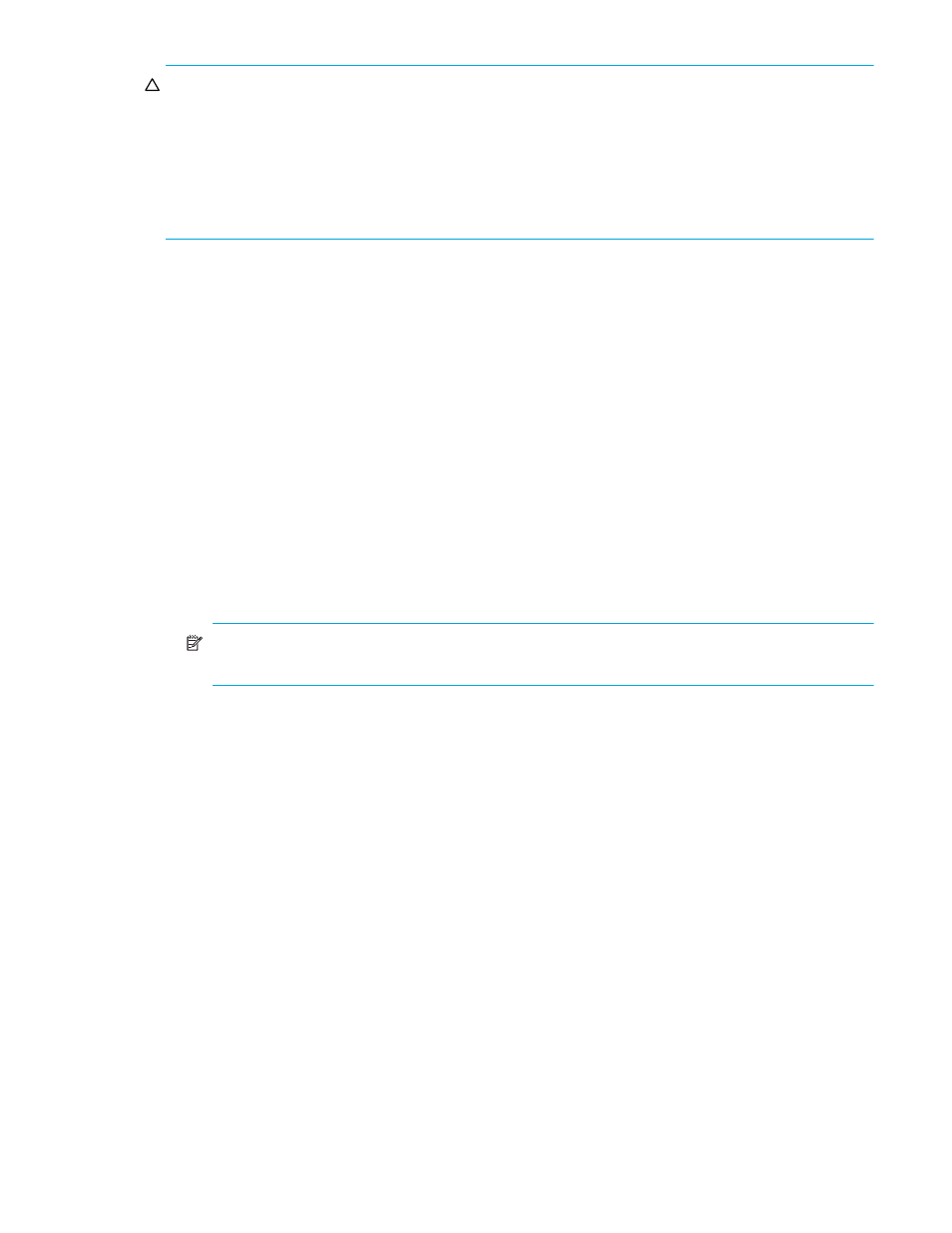
Continuous Access XP user guide for the XP1024/XP128
33
CAUTION:
If Continuous Access XP S-VOLs are physically attached to the same host servers as
Continuous Access XP P-VOLs, a problem might occur. When a Continuous Access XP pair is deleted, the
old S-VOL is usually offline. If the host is then restarted, the system administrator may be offered both
volumes and asked which volume should be left offline. This can be confusing and is prone to error.
If Continuous Access XP S-VOLs and P-VOLs are connected to the same hosts, HP strongly recommends
that you define S-VOLs to remain offline (or create them with the RAID Manager ‘no read’ option) to avoid
this problem.
Host system crash
Contents of the P-VOL and S-VOL of a Continuous Access XP pair may become inconsistent if the host
system hangs (crashes) while a write operation is being performed on the Continuous Access XP P-VOL,
and the write operation cannot be retried because of the following reasons:
•
A check condition is reported to the host due to a failure in the disk array when the write command for
the Continuous Access XP pair is issued.
•
A reset command is issued from the host, and the write operation is stopped (write operation is
incomplete).
If these conditions occur, retry the job to complete the write operation.
Installing hardware
Initial installation of the Continuous Access XP hardware is performed by the user and the HP
representative. Hardware configurations for Continuous Access XP Synchronous and Continuous Access
XP Asynchronous are the same.
1.
User: Identify locations of Continuous Access XP primary and secondary volumes (P-VOLs and
S-VOLs), so Performance Advisor hardware can be installed and configured properly.
NOTE:
If you are using Command View XP, continue with
. Otherwise, you can use XP
Remote Web Console directly to manage MCUs and RCUs.
2.
User and HP representative: Install the Command View XP management station near Continuous
Access XP MCUs, and connect the Command View XP management station to MCUs via the internal
LAN. HP recommends you also install a Command View XP management station connected to RCUs at
the remote site.
3.
HP representative: Ensure that MCUs and RCUs are properly configured for Continuous Access XP
operations (for example, cache or NVS) (see ”
Cache and nonvolatile storage (NVS)
Ensure that adequate cache is installed and available for all open systems and mainframe
asynchronous mirroring operations. Also consider the amount of HP Cache LUN XP data to be stored
in cache when determining the required amount of cache.
4.
HP representative: Ensure that MCUs are configured to report sense information to hosts. RCUs should
also be attached to a host server to enable reporting of sense information if a problem with an S-VOL
or RCU occurs. If the remote site is unattended, RCUs should be attached to a host server at the
primary site, so the system administrator can monitor operational condition of RCUs.
5.
HP representative: If power sequence control cables are used, set the power select switch for the
cluster to LOCAL to prevent the host from powering off the MCU. Also ensure that the RCU will not be
powered off during Continuous Access XP operations. See ”
Powering off and on Continuous Access
” on page 95 for further information.
6.
HP representative: For Fibre Channel interface connections, install the Fibre Channel adapter features.
For serial interface connections, install the serial port adapter features. If the MCU and RCU are
multiplatform disk arrays, serial interfaces might be available, and additional serial port adapter
features might not be required.
7.
HP representative: Install the Continuous Access XP remote copy connections between MCUs and
RCUs. The user supplies this hardware (optical fibre cables, switches, ESCON cables, and so on). See
