Viewing rcu status (rcu status), Figure 28 rcu status pane, 28 rcu status pane – HP XP Continuous Access Software User Manual
Page 55
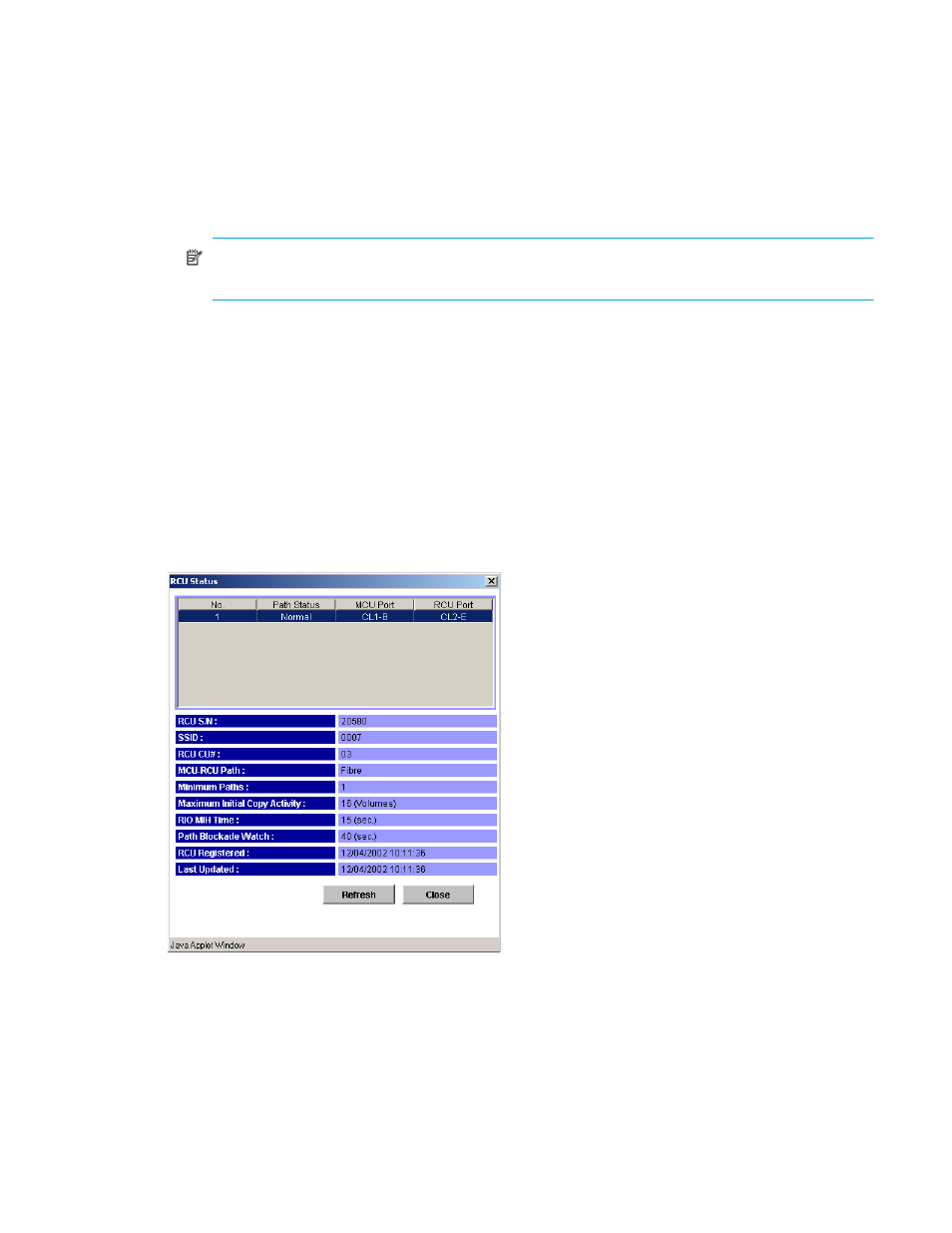
Continuous Access XP user guide for the XP1024/XP128
55
• Initiator, RCU Target, and Target for fibre
• RCP and LCP for serial (see ”
4.
Click a command. When two or more RCUs are selected in
, only the RCU Operation command
can be selected.
There is no separate pane for the port change operation. Select the port type, and go to the Volume
list (go to
).
5.
Click Set. The pane closes, and the MCU/RCU list changes to the RCU Settings Parameter list. Only
are listed, and items in the list depend on the selected command.
NOTE:
After being set, options can be modified and canceled (see ”
6.
Click Apply on the Continuous Access XP main pane. Settings are applied to the disk array.
The following sections describe each command and operation in detail.
Viewing RCU Status (RCU Status)
Use the RCU Status command to display RCU status information.
1.
In the RCU Operation pane, click MCU&RCU in the Switch Display box.
2.
In the CU Number/Port tree, click a CU number that includes the RCU you want to display.
3.
From the MCU/RCU list, select an RCU, and right-click.
4.
Click RCU Status. The RCU Status pane appears.
If you select more than one RCU in
, only the RCU Operation command can be selected. Select
one RCU in
to display status information.
Figure 28
RCU Status pane
•
Path list:
• No.: Path number (serial number of the list).
• Path Status: Path status. Normal is displayed when path status is normal.
•
RCU S/N: Serial number of RCU.
•
SSID: SSID of RCU.
•
RCU CU#: CU number of RCU.
•
MCU-RCU Path: Channel type: Fibre or Serial.
