HP XP Continuous Access Software User Manual
Page 63
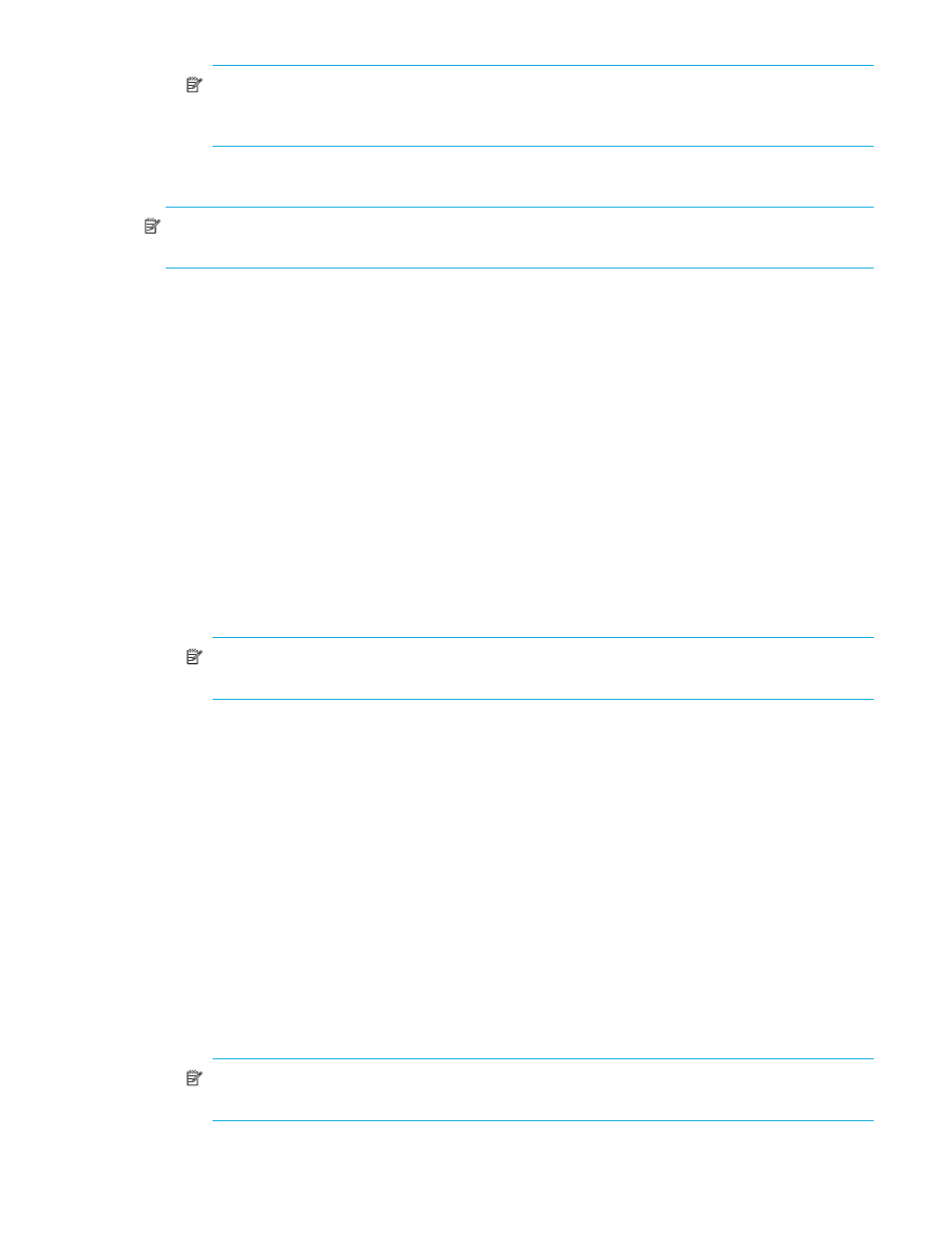
Continuous Access XP user guide for the XP1024/XP128
63
NOTE:
You can select the port number from the drop-down list, or enter it directly. When you
enter the port number directly, you can specify it with two characters (for example, enter 1A for
CL1-A). You can also enter the port number in both lowercase and uppercase characters.
The Cancel button cancels settings made. The Set button applies settings made and changes the list.
NOTE:
Maximum number of paths is eight. Each item has seven fields to enter paths, but you cannot
enter more than eight paths.
See
for further information about path status.
Adding new logical paths from the connected MCU to an existing RCU:
Before adding a path to an RCU, ensure that the remote copy connection is properly installed,
appropriate MCU ports are configured as Initiator ports (fibre) or RCPs (serial), and appropriate MCU CU
image is selected. You can add up to four RCUs to each MCU CU image and establish up to eight paths
to each RCU. When you add a path to an RCU, Continuous Access XP automatically starts using the new
path to perform Continuous Access XP copy activities.
1.
From the CU Number/Port tree on the RCU Operation pane, ensure that the correct CU image is
selected.
2.
From the MCU/RCU list, click the RCU.
3.
Right-click, and click Edit SSID(s)&Path(s).
4.
Right-click, and click Add Path. The Add Path pane appears.
5.
Enter new paths. Each item has seven fields to enter, but you can only enter the number of paths left
(maximum number of paths is eight).
6.
Click Set to set the paths. The list changes to the Path Settings Parameter list.
NOTE:
After being set, options can be modified and canceled (see ”
7.
Click Apply on the Continuous Access XP main pane to apply the settings to the disk array. The MCU
automatically begins using the new logical path for Continuous Access XP activities.
Deleting paths from the connected MCU to an existing RCU:
Before deleting a path to an RCU, ensure that remaining number of paths is equal to or greater than
minimum number of paths setting (selected on the RCU Option pane). The delete path operation fails if
number of remaining paths is less than minimum number of paths.
1.
Open the RCU Option pane, and check the minimum number of paths setting. If the remaining number
of paths is less than this value, the delete path operation will fail. If needed, change the minimum
number of paths so you can delete the path.
2.
From the CU Number/Port tree on the RCU Operation pane, ensure that the correct CU image is
selected.
3.
From the MCU/RCU list, click the RCU from which you want to delete the path.
4.
Right-click, and click Edit SSID(s)&Path(s).
5.
Right-click, and click Delete Path. The list changes to the Path Settings Parameter list. Only selected
RCUs are listed.
NOTE:
After being set, options can be modified and canceled (see ”
6.
Click Apply on the Continuous Access XP main pane to apply the deletion to the disk array.
