Usage monitor operations, Starting and stopping monitoring, Starting remote copy usage monitoring – HP XP Continuous Access Software User Manual
Page 73: Stopping remote copy usage monitoring, Displaying usage monitor graph
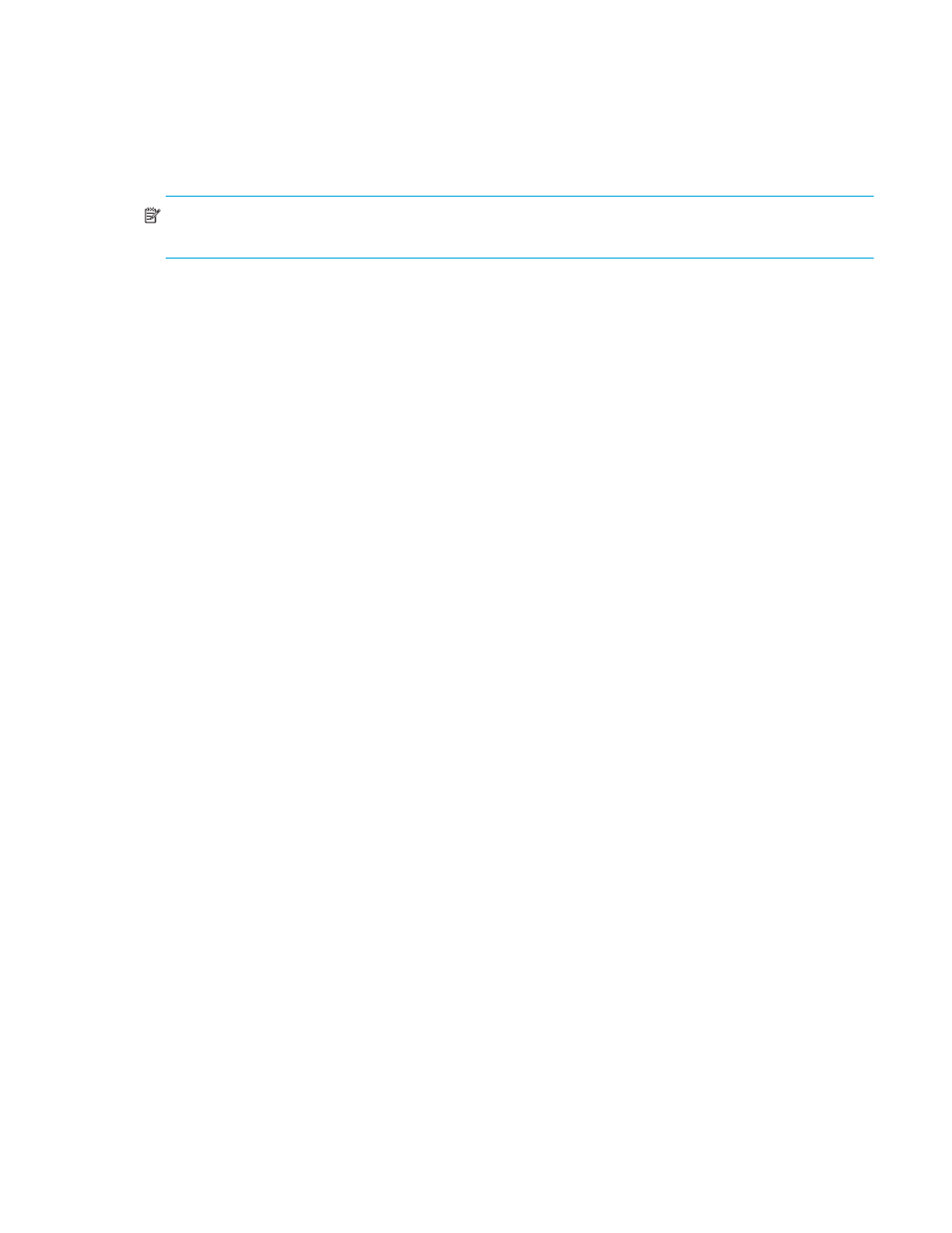
Continuous Access XP user guide for the XP1024/XP128
73
For the CT Group operation, the Cancel All command deletes all consistency groups on the list, and all
consistency groups are removed from operations. All consistency groups can also be deleted using the
Delete command and selecting all consistency groups on the list. When all consistency groups are deleted
(by the Cancel All or Delete command), the list status becomes the Volume list.
For the Asynchronous Option operation, the Delete command is not available. You can modify options set
or cancel all option settings made.
NOTE:
After the delete operation of the CT Group Operation command, the Modify command is not
available.
Usage Monitor operations
Use the Usage Monitor tab to perform remote copy usage monitoring operations for the connected disk
array. The usage monitoring function collects I/O statistics for all LDEVs on the connected disk array.
Usage monitor operations are:
•
Starting and stopping monitoring
•
Displaying usage monitor graph
Starting and stopping monitoring
At each data sampling time interval, the usage monitoring function collects 480 pieces of data for each
LDEV and up to 16,385 pieces of data for the entire disk array.
Starting remote copy usage monitoring
1.
Click the Usage Monitor tab.
2.
Enter the sampling time interval (from 1 to 540 minutes) from the Rate field. A rate of five minutes or
more is recommended.
3.
Click Run in the Operation drop-down list.
4.
Click Apply. A confirmation dialog box appears.
5.
Click OK to confirm. The Status field changes from Stop to Running. Click Cancel to cancel settings.
Monitoring data collect continues, even if the pane is closed, until you stop monitoring operations.
Monitoring data collection continues even if the disk array is rebooted.
Stopping remote copy usage monitoring
1.
Click the Usage Monitor tab.
2.
Click Stop in the Operation drop-down list.
3.
Click Apply. A confirmation dialog box appears.
4.
Click OK to confirm. The Status field changes from Running to Stop. Click Cancel to cancel settings.
Displaying usage monitor graph
When usage monitoring is running, use the Usage Monitor tab to display user-selected remote copy I/O
statistics in real time. I/O statistics data is collected according to data-sampling rate indicated in the Rate
field.
The usage monitor graph plots user-selected I/O statistics (up to 65 data points) on an x-y graph. The
x-axis displays time. The y-axis displays number of I/Os during the last sampling period. The legend to
the right of the graph indicates data being displayed. If a value on the y-axis exceeds 10,000,000, the
value is displayed in exponential notation. For example, 1E7 = 1x10
7
= 10,000,000 and
2E8 = 2x10
8
= 200,000,000. The Update area displays the most recent data sample time for data on
the graph.
1.
Click the Usage Monitor tab.
2.
Verify that usage monitoring is running (Status = Running). The usage monitor graph can be displayed
only when monitoring is on.
