Table 15 snapshot functions, Rcu operation pane, 15 snapshot functions – HP XP Continuous Access Software User Manual
Page 47
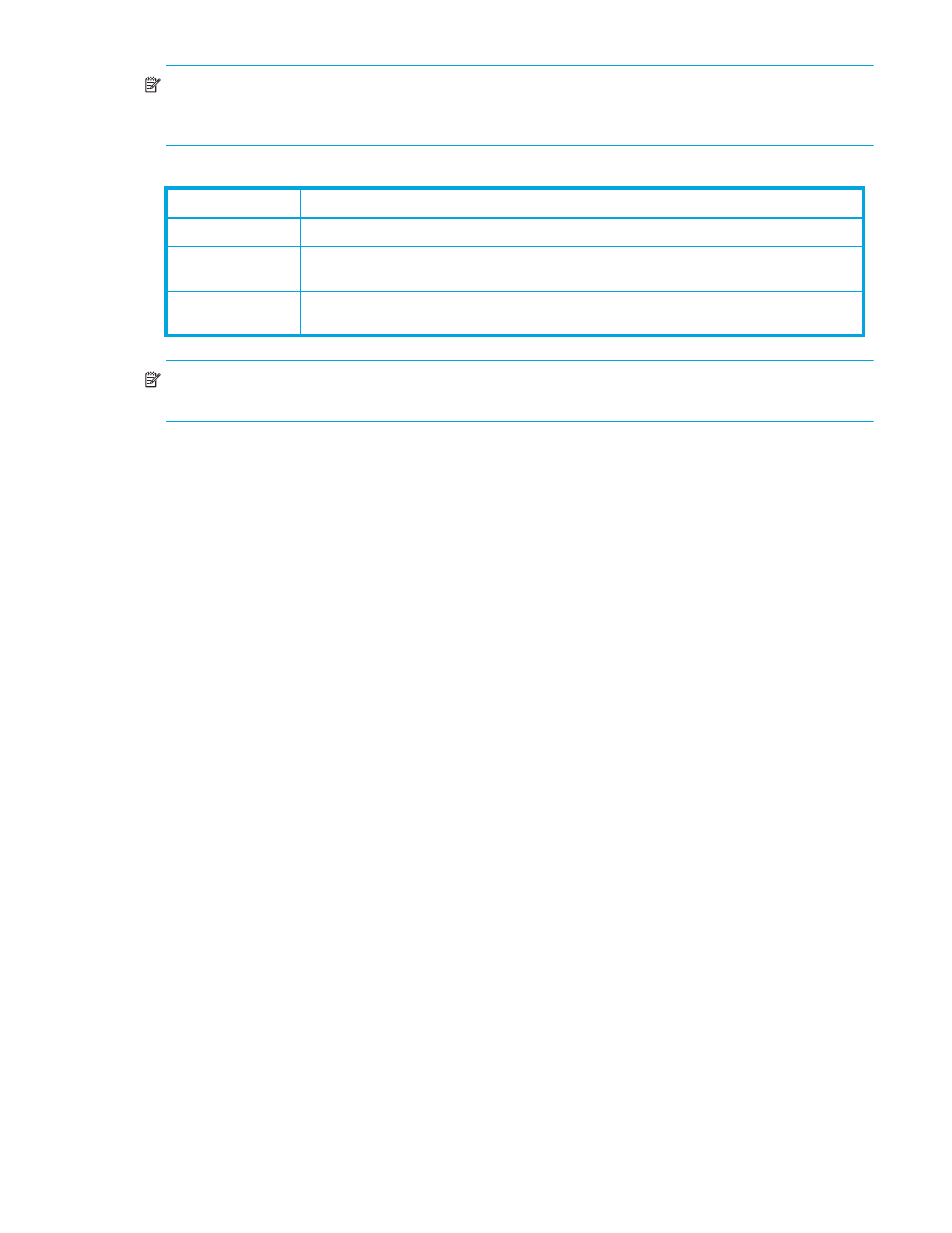
Continuous Access XP user guide for the XP1024/XP128
47
NOTE:
You can use the snapshot function only while client file access is enabled. When client file access
is not enabled, the snapshot button is not displayed on the Pair Operations panel.
describes the
Snapshot function.
NOTE:
If # is added to the end of an LDEV number, such as 00:3C#, the LDEV is an external volume. For
details about external volumes, see the HP StorageWorks External Storage XP user guide.
Creating and exporting (downloading) Continuous Access XP snapshot files
1.
After completing the desired Continuous Access XP operations, open the Display Filter pane, select
desired options, and close the Display Filter pane.
2.
Select Snapshot (to the left of Prev button). A confirmation message appears
3.
Click OK to create a new snapshot file, or click Cancel to cancel your request to create a new snapshot
file.
4.
If you clicked OK, the Continuous Access XP snapshot file is created, and the panel for saving the
snapshot file appears.
5.
To save snapshot data, enter the name for the snapshot file, and click OK. A message appears stating
that exporting the snapshot data is complete.
6.
Click OK to close the message pane.
RCU Operation pane
The RCU Operation pane displays RCU information and provides access to the Continuous Access XP
RCU setting operations (see ”
Table 15
Snapshot functions
Item
Function
Data Format
Text file.
Target data
Continuous Access XP pairs being reported are determined by selections on the Display
Filter pane.
Initialization
Each time the Snapshot command is selected, previous status data is deleted and new data
is written.
