Reserve function), Command devices (setting the reserve function), Figure 6 – HP XP20000XP24000 Disk Array User Manual
Page 24
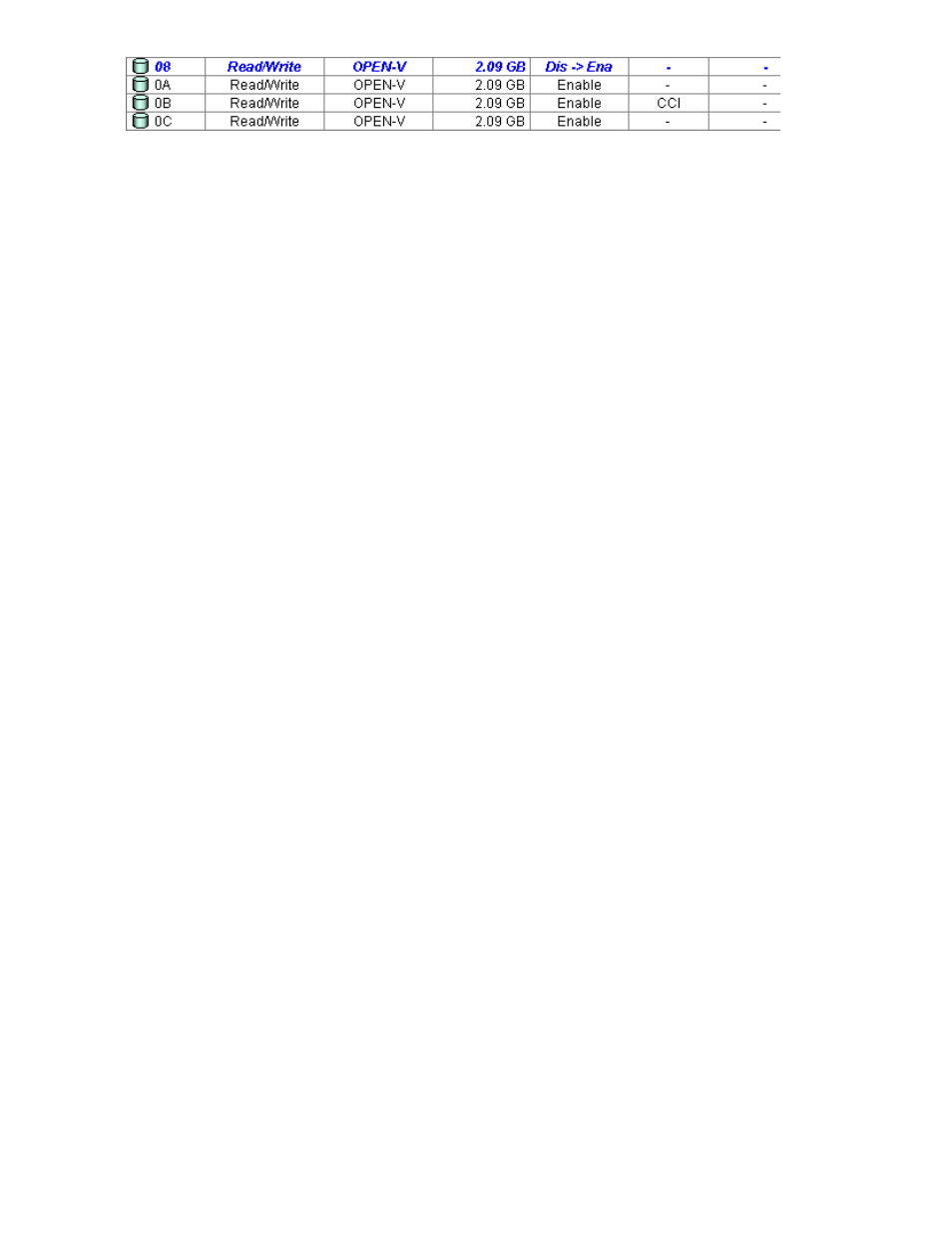
Notes
:
Dis
indicates Disable.
Ena
indicates Enable.
Dis -> Ena
indicates that the S-VOL column will change from Disable to Enable.
Figure 6 Allowing a Logical Volume to be Specified as a Secondary Volume
Preventing Remote Web Console Users from Configuring LU
Paths and Command Devices (Setting the Reserve Function)
If you perform the following operation, all the Remote Web Console users (including you) will be unable
to make LU path settings and command device settings on the specified volume. Note that, if RAID
Manager is installed on a host, the host can be used to make LU path settings and command device
settings on the volume.
To prevent Remote Web Console users from making LU path settings and command device settings:
1.
Ensure that you are in Modify mode. For detailed information, see the HP StorageWorks
XP24000 Remote Web Console User’s Guide.
2.
In the Data Retention window (
on page 15), select an LDKC number from the LDKC
drop-down list.
3.
From the CU Group drop-down list, select a group to which a CU belongs.
The tree displays a list of CUs in the specified CU group.
4.
Select a CU from the tree.
The volume list displays a list of volumes in the specified CU.
• If
the
Reserved column displays a hyphen (-), Remote Web Console users can change LU
path settings and command device settings on the volume.
• If
the
Reserved column displays RAID Manager, Remote Web Console users cannot change
LU path settings and command device settings on the volume. When this column displays
RAID Manager, RAID Manager is required to make LU path settings and command device
settings on the volume.
5.
Check the Reserved column for volumes indicated by a hyphen, and then select and right-click
the desired volume, and select Reserved and then Set from the pop-up menu.
The Reserved column displays RAID Manager for the selected volume. The volume is displayed
in blue and italics.
6.
To prevent Remote Web Console users from configuring other volumes, repeat steps
through
.
If not, go to the next step.
Note:
The settings have not been applied to the storage system.
7.
To apply the settings, click Apply in the Data Retention window.
A message appears and asks if you want to apply the settings that you have made.
8.
Click OK.
The settings are applied to the storage system.
Tip:
To permit Remote Web Console users to make LU path settings and command device settings on
a volume, look for volumes displayed by RAID Manager in the Reserved column, select and right-click
the desired volume, and then select Reserved and Release from the pop-up menu. Finally, confirm that
the Reserved column displays a hyphen (-), and then click Apply.
If you need to release a volume, see “
” on page 28 to call HP technical
support.
24
Performing Data Retention Utility Operations
