4 performing data retention utility operations, Changing the access attributes – HP XP20000XP24000 Disk Array User Manual
Page 19
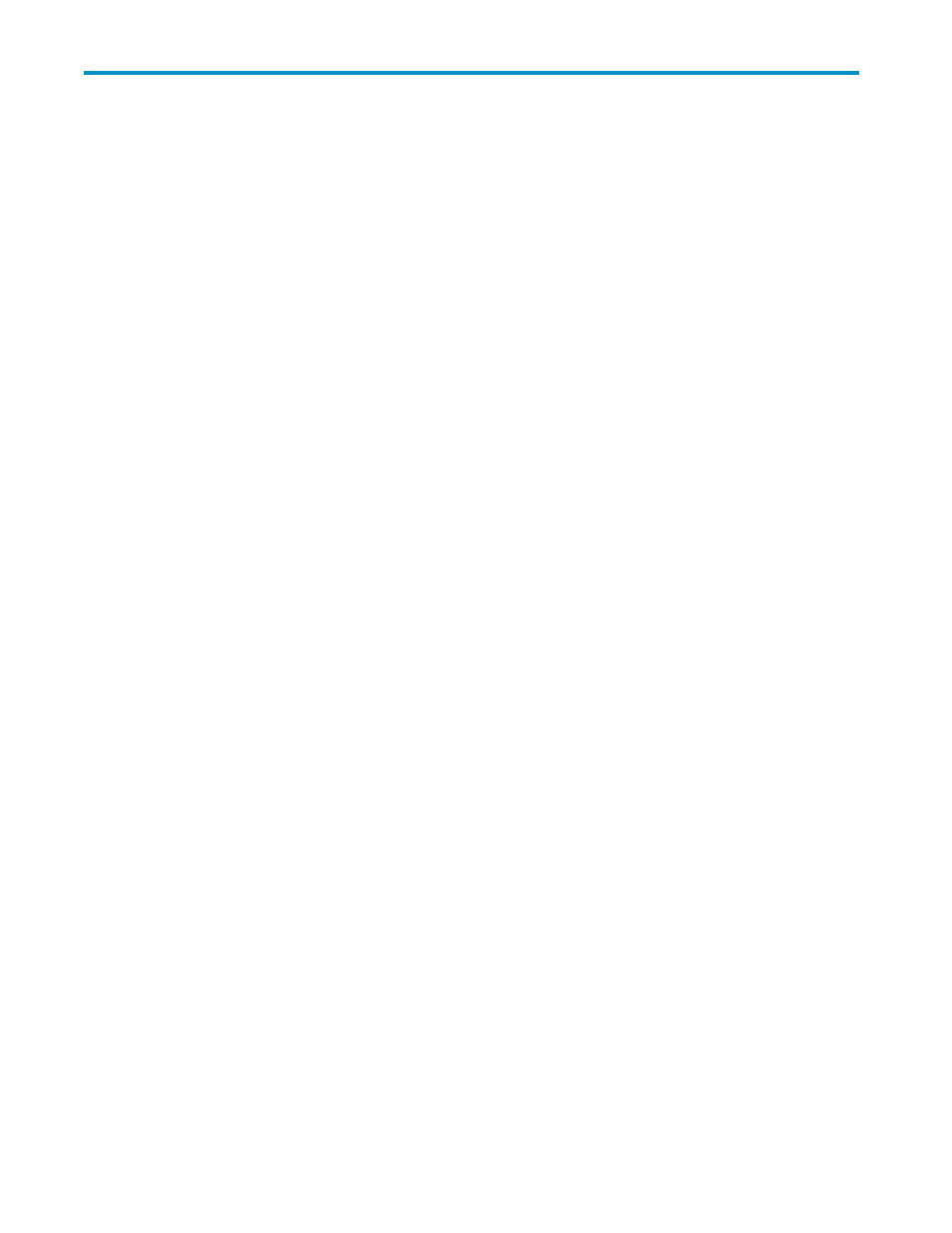
4 Performing Data Retention Utility
Operations
This chapter explains the following Data Retention Utility operations:
•
Changing the access attributes (see “
Changing the Access Attributes
•
Extending the data retention term (see “
Extending the Data Retention Term
•
Prohibiting changes to Read/Write even when the retention term is over (enabling/disabling the
expiration lock function) (see
Prohibiting Changes to Read/Write Even When the Retention Term
is Over (Enabling/Disabling the Expiration Lock Function)
on page 21)
•
Protecting logical volumes against storage system copy operations (setting the S-VOL Disable
function) (see
Protecting Logical Volumes Against Storage System Copy Operations (Setting the
on page 22)
•
Preventing Remote Web Console users from configuring LU paths and command devices (setting
the reserve function) (see
Preventing Remote Web Console Users from Configuring LU Paths and
Command Devices (Setting the Reserve Function)
on page 24)
•
Viewing a list of logical volumes combined into a LUSE volume (see
Viewing a List of Logical Volumes Combined into a LUSE Volume
Changing the Access Attributes
To change the access attributes of volumes and apply the changes to the storage system, take the
following steps:
Important:
•
If you change the access attribute of a volume to Read Only or Protect, you will usually be
prohibited from changing the access attribute to Read/Write for a certain period of time. The
Data Retention window displays the words Retention Term to indicate the period during which
attempts to change the access attribute to Read/Write are prohibited. If you need to change
the access attribute to Read/Write during the retention term, you must ask your HP service
representative to do so.
•
If you change the access attribute of a volume to S-VOL Disable, storage system copy software
will be unable to copy data to the volume.
To change access attributes of one or more volumes:
1.
Ensure that you are in Modify mode. For detailed information, see the HP StorageWorks
XP24000 Remote Web Console User’s Guide.
2.
In the Data Retention window (
on page 15), select an LDKC number from the LDKC
drop-down list.
3.
From the CU Group drop-down list, select a group to which a CU belongs.
The tree displays a list of CUs in the specified CU group.
4.
Select a CU from the tree.
The volume list displays a list of volumes in the specified CU.
5.
Select and right-click a volume whose access attribute you want to change.
Note:
You may select multiple volumes.
6.
Select Attribute in the pop-up menu, and then select the desired access attribute from the submenu
on page 20). If you select Read Only or Protect, you must also take the following steps:
a.
In the Term Setting dialog box (
on page 21), enter the desired retention term.
To protect the volume indefinitely, select Unlimited.
XP24000 Data Retention Utility User's Guide
19
