Figure 5 – HP XP20000XP24000 Disk Array User Manual
Page 23
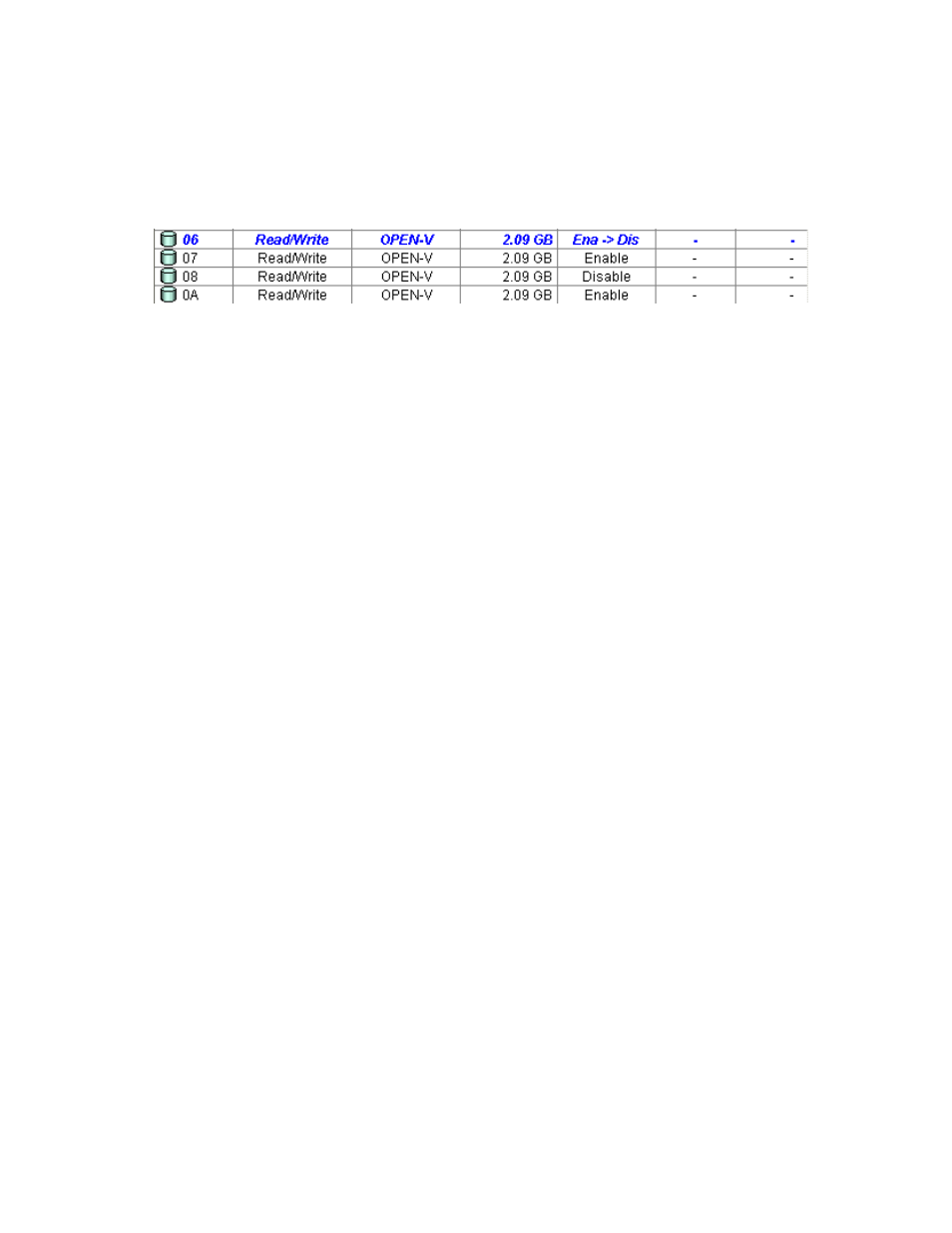
Note:
The settings have not been applied to the storage system.
7.
To apply the settings, click Apply in the Data Retention window.
A message appears and asks if you want to apply the settings that you have made.
8.
Click OK.
The settings are applied to the storage system.
Note:
The Disable status displayed in the S-VOL column in the Data Retention window may be called
S-VOL Disable in some storage system copy software manuals.
Notes
:
Ena
indicates Enable.
Dis
indicates Disable.
Ena -> Dis
indicates that the S-VOL column will change from Enable to Disable.
Figure 5 Preventing a Logical Volume from being Specified as a Secondary Volume
Specifying a Read/Write Volume as a Secondary Volume
To allow a Read/Write volume to be specified as a secondary volume (that is, a copy destination volume):
1.
Ensure that you are in Modify mode. For detailed information, see the HP StorageWorks
XP24000 Remote Web Console User’s Guide.
2.
In the Data Retention window (
on page 15), select an LDKC number from the LDKC
drop-down list.
3.
From the CU Group drop-down list, select a group to which a CU belongs.
The tree displays a list of CUs in the specified CU group.
4.
Select a CU from the tree.
The volume list displays a list of volumes in the specified CU. Look at the S-VOL column of the
volume list to find whether volumes can be specified as secondary volumes.
• The
S-VOL column displays Enable if the volume can be specified as a secondary volume.
• The
S-VOL column displays Disable if the volume cannot be specified as a secondary volume.
5.
Select and right-click the desired volume, and select S-VOL and then Enable from the pop-up
menu.
The volume is displayed in blue and italics (
6.
To allow other volumes to be specified as a secondary volume, repeat steps
through
If not, go to the next step.
Note:
The settings have not been applied to the storage system.
7.
To apply the settings, click Apply in the Data Retention window.
A message appears and asks if you want to apply the settings that you have made.
8.
Click OK.
The settings are applied to the storage system.
Note:
The Enable status displayed in the S-VOL column in the Data Retention window may be called
S-VOL Enable in some storage system copy software manuals.
XP24000 Data Retention Utility User's Guide
23
