3 using the data retention utility gui, Data retentionwindow, Data retention window – HP XP20000XP24000 Disk Array User Manual
Page 15: The data retention window, Figure 1, Using the data retention utility gui
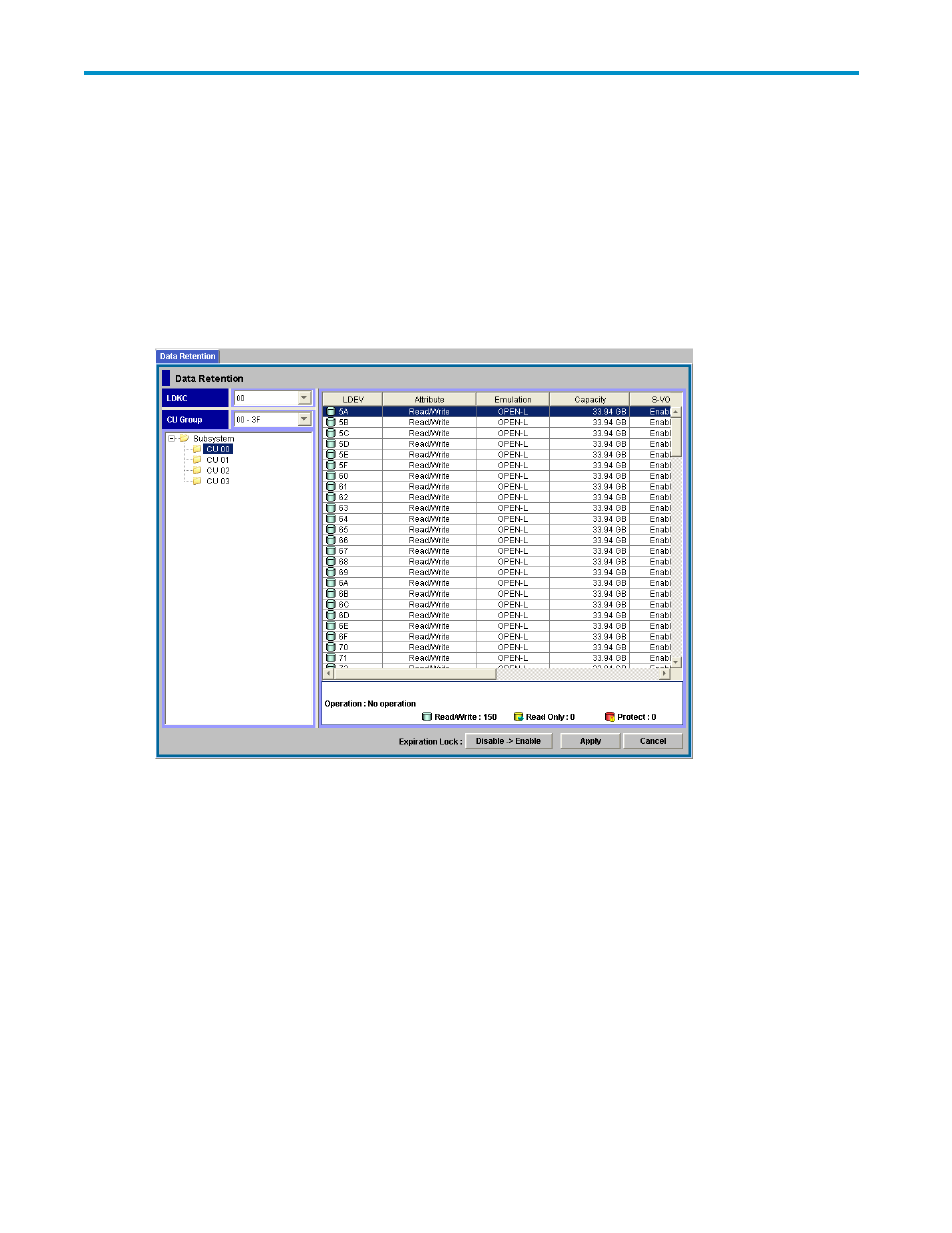
3 Using the Data Retention Utility
GUI
This chapter explains the Data Retention Utility windows.
Data Retention Window
The Data Retention window (
on page 15) appears when you start Data Retention Utility. This
window is the starting point for all Data Retention Utility operations.
Figure 1 The Data Retention Window
The Data Retention window displays the following items:
•
LDKC drop-down list: This drop-down list enables you to select an LDKC (logical disk controller)
that you want to display in the tree from 00 or 01.
•
CU Group drop-down list: This drop-down list enables you to select the group in which the CU you
want to display in the tree is contained. You can select one of the following:
• 00-3F: CUs from 00 to 3F are displayed in the tree.
• 40-7F: CUs from 40 to 7F are displayed in the tree.
• 80-BF: CUs from 80 to BF are displayed in the tree.
• C0-FE: CUs from C0 to FE are displayed in the tree.
•
Tree: The tree shows the list of CUs. If you select a CU, the volume list (right area in
on page 15) is displayed on the right side of the tree.
For details about the volume list, see “
Note:
The tree displays only the CUs of the volumes to which the user can set the access attribute.
Therefore, when a partitioned-storage administrator is using the tree, the tree displays only the
CUs of the SLPR that the partitioned-storage administrator manages.
XP24000 Data Retention Utility User's Guide
15
