Protecting logical, S-vol disable function) – HP XP20000XP24000 Disk Array User Manual
Page 22
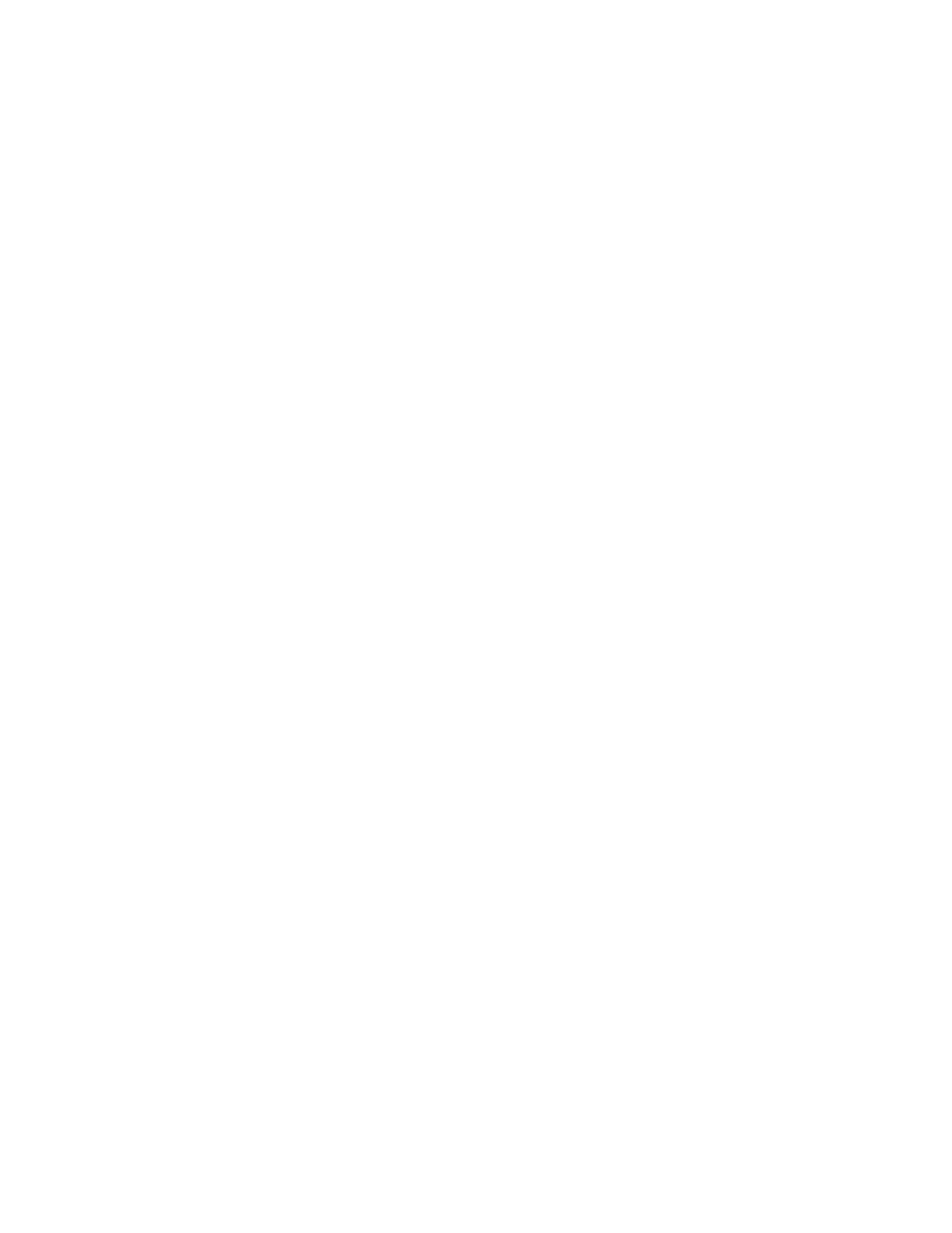
1.
Ensure that you are in Modify mode. For detailed information, see the HP StorageWorks
XP24000 Remote Web Console User’s Guide.
2.
In the Data Retention window (
on page 15), locate the button that is displayed to
the right of Expiration Lock.
• If
the
button
is
Disable -> Enable, go to the next step.
• If
the
button
is
Enable -> Disable, you do not need to follow the rest of this procedure because
attempts to change the access attribute to Read/Write are already prohibited.
3.
Select Disable -> Enable.
A message appears and asks if you want to apply the settings to the storage system.
4.
Click OK.
The button changes to Enable -> Disable, and then expiration lock is enabled. When expiration
lock is enabled, the access attributes of volumes cannot be changed to Read/Write even after
the retention term ends.
Note:
If you disable expiration lock, the access attribute can be changed to Read/Write after the
retention term ends. To disable expiration lock, click Enable -> Disable to the right of Expiration Lock.
Note:
Sometimes nothing happens when you click Disable -> Enable or Enable -> Disable. To get out of
this situation, see “
Protecting Logical Volumes Against Storage System Copy
Operations (Setting the S-VOL Disable Function)
Assigning the Read Only or Protect attribute is one of the ways to prevent data in a volume from being
overwritten by storage system copy software. Volumes having the Read Only or Protect attribute are
protected against these copy operations, but are also protected against any other form of write operations.
To protect a volume only against storage system copy operations, you must ensure
that the volume has the Read/Write attribute and then follow the procedure in
Preventing a Read/Write Volume from Becoming a Secondary Volume
” on page 22 to assign the S-VOL
Disable attribute to the volume. This procedure enables you to prohibit a volume from being specified as
a secondary volume (that is, a copy destination volume) for storage system copy operations.
To allow the volume to be specified as a secondary volume (that is, a copy destination volume),
you must ensure that the volume has the Read/Write attribute and then follow the procedure in
Specifying a Read/Write Volume as a Secondary Volume
Preventing a Read/Write Volume from Becoming a Secondary Volume
To prevent a Read/Write volume from being specified as a secondary volume:
1.
Ensure that you are in Modify mode. For detailed information, see the HP StorageWorks
XP24000 Remote Web Console User’s Guide.
2.
In the Data Retention window (
on page 15), select an LDKC number from the LDKC
drop-down list.
3.
From the CU Group drop-down list, select a group to which a CU belongs.
The tree displays a list of CUs in the specified CU group.
4.
Select a CU from the tree.
The volume list displays a list of volumes in the specified CU. Look at the S-VOL column of the
volume list to find whether volumes can be specified as secondary volumes.
• The
S-VOL column displays Enable if the volume can be specified as a secondary volume.
• The
S-VOL column displays Disable if the volume cannot be specified as a secondary volume.
5.
Select and right-click the desired volume, and select S-VOL and then Disable from the pop-up
menu.
The volume is displayed in blue and italics (
6.
To prevent other volumes from being specified as a secondary volume, repeat steps
through
.
If not, go to the next step.
22
Performing Data Retention Utility Operations
