HP XP20000XP24000 Disk Array User Manual
Page 17
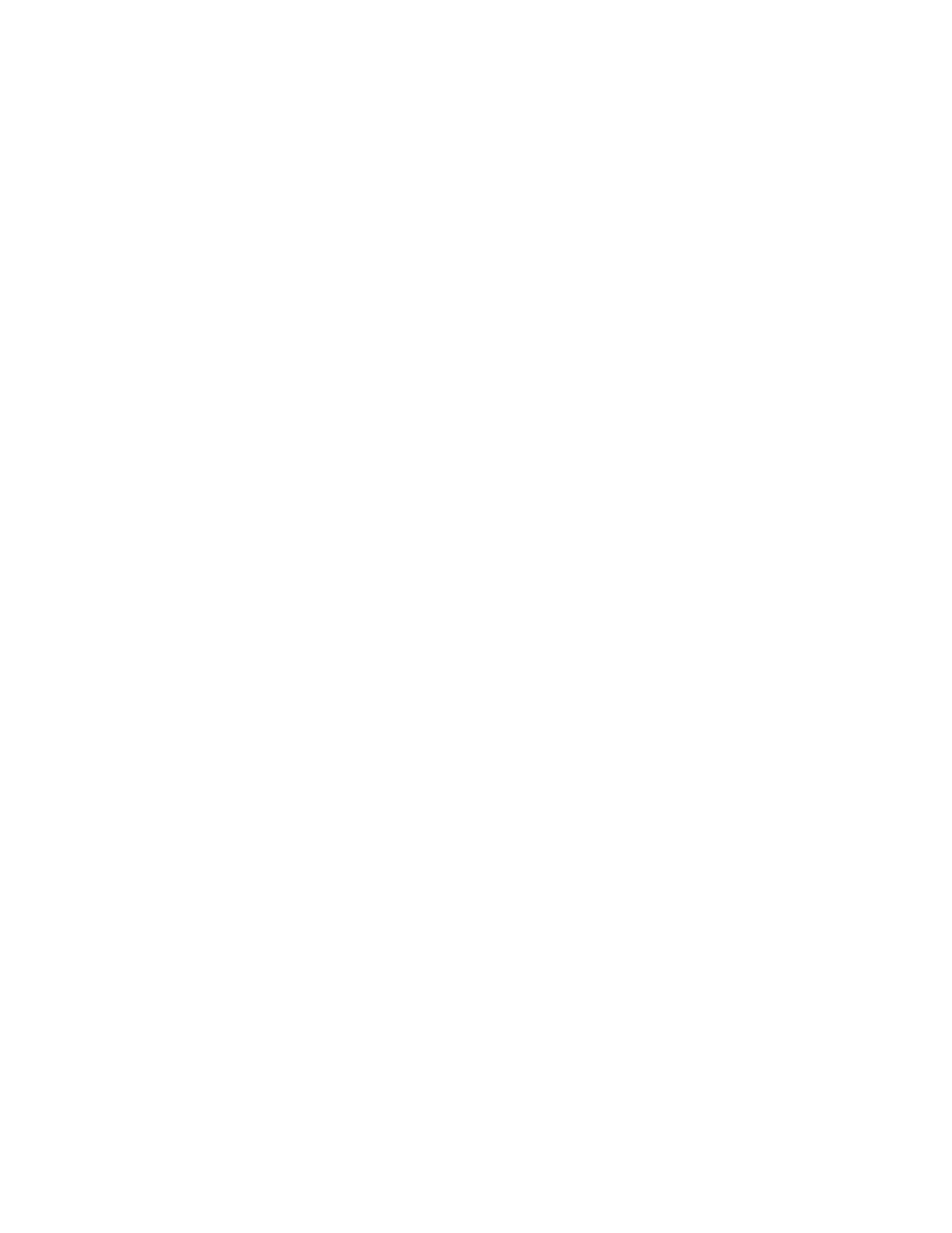
Note:
To specify whether each volume can be used as a secondary volume, you can also use
RAID Manager.
•
Reserved: This column indicates whether RAID Manager or Remote Web Console can be used to
make LU path settings and command device settings.
• A hyphen (-) indicates that RAID Manager and Remote Web Console can be used to make LU
path settings and command device settings.
Note:
LUN Manager is required when you use Remote Web Console to make these settings.
• RAID Manager indicates that RAID Manager can be used to make LU path settings and
command device settings, but Remote Web Console cannot be used to do so.
•
Retention Term: This column displays the period (in days) during which you are prohibited from
changing the access attribute to Read/Write.
For example, if 500 days is displayed, attempts to change the access attribute to Read/Write are
prohibited during the next 500 days. If Unlimited is displayed, the retention term is extended
indefinitely.
Caution:
Using Data Retention Utility, you can extend the retention term of the volume, but
cannot shorten the retention term. For details on how to extend the retention term, see
Extending the Data Retention Term
” on page 20. If you need to shorten the retention term, you
must ask your HP service representative to do so.
Note:
• If the retention term is 0 days, you can change the access attribute to Read/Write.
• During the retention term, you can change Read Only to Protect, or vice versa.
•
Paths: This column displays the number of LU paths to each volume.
•
Mode: This column displays the mode that the RAID Manager user assigns to the volume.
• Zer indicates that Zero Read Cap mode is assigned to the volume. If the Read Capacity
command (which is a SCSI command) is issued to a volume in Zero Read Cap mode, it will be
reported that the capacity of the volume is zero.
• Inv indicates that Invisible mode is assigned to the volume. If the Inquiry command (which is a
SCSI command) is issued to a volume in Invisible mode, it will be reported that the volume
does not exist. Therefore, the hosts will be unable to recognize the volume.
• Zer/Inv indicates that both Zero Read Cap mode and Invisible mode are assigned to the
volume.
• - (a hyphen) indicates that no mode is assigned by RAID Manager to the volume.
Note:
Data Retention Utility does not enable you to change modes. Use RAID Manager to
change modes.
When the volume list is displayed, the following items are displayed in the area under the volume list.
•
Operation: The target of the operation or the name of the operation is displayed after the colon
(:). When no operation is performed, No Operation is displayed.
•
Icons of the volumes: When the volume list is displayed on the right area of the Data Retention
window, icons for the volumes are displayed in the lower right of Operation. Text on the right
of an icon indicates an access attribute and the total number of volumes that are in the volume
list and that have the access attribute indicated by the icon.
XP24000 Data Retention Utility User's Guide
17
