Adjusting your images – HP Photosmart p1000 1000 Printer User Manual
Page 47
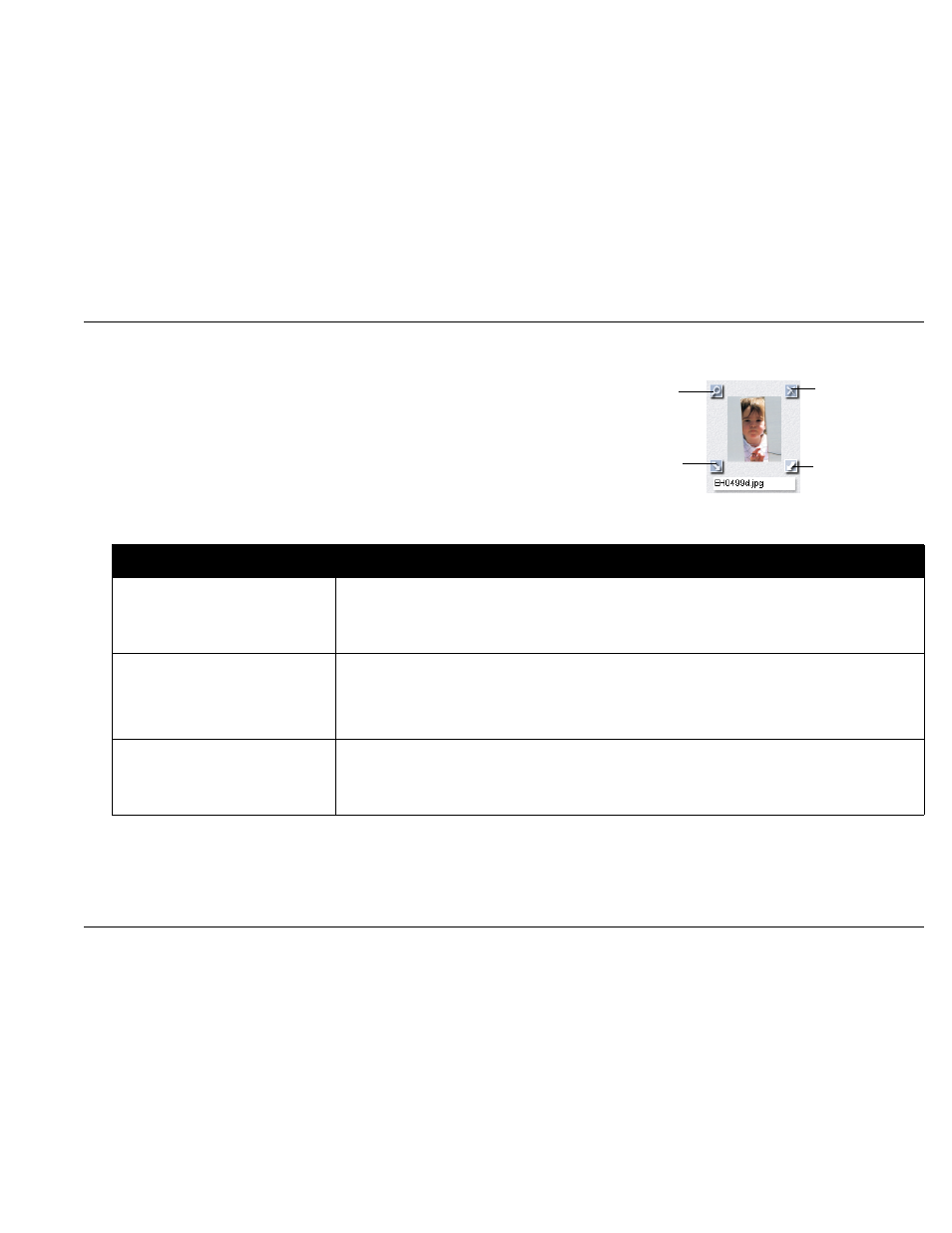
Printing from your Windows PC
www.hp.com/photosmart
41
Adjusting your images
As you are working with your images, in either the gallery or a
template, you can adjust the quality of your images.
First, select the image in the gallery or in the album or reprints page.
•
To adjust the image in the gallery, click on the tools at the corners
of the image.
•
To adjust the image in the album or reprints page, double-click the
image.
To...
Follow these steps...
Adjust the exposure
1. Click
Exposure
.
2. Drag the buttons on the Highlights, Midtones, and Shadows controls to adjust the lightness
and darkness of the image.
Adjust the color
1. Click
Color
.
2. Click on the Color control to adjust the mix of colors in the image.
3. Drag the button on the Saturation control to adjust the amount of color in the image.
Rotate your image
1. Click
Rotation
.
2. Click on the Counterclockwise, Flip, and Clockwise controls to adjust the orientation of the
image.
Adjust image
Rotate right
Rotate left
Delete
- Laserjet p1606dn (152 pages)
- LaserJet 1320 (9 pages)
- LaserJet 1320 (184 pages)
- LaserJet 1320 (4 pages)
- LaserJet 1320 (2 pages)
- Deskjet 6940 (150 pages)
- LaserJet P2035n (148 pages)
- LaserJet 4250 (304 pages)
- LaserJet P2055dn (176 pages)
- Deskjet 5650 (165 pages)
- LASERJET PRO P1102w (158 pages)
- LaserJet P2015 (158 pages)
- DesignJet 500 (268 pages)
- DesignJet 500 (16 pages)
- Officejet Pro 8000 - A809 (140 pages)
- Officejet 6100 (138 pages)
- Officejet 6000 (168 pages)
- LASERJET PRO P1102w (2 pages)
- 2500c Pro Printer series (66 pages)
- 4100 mfp (164 pages)
- 3600 Series (6 pages)
- 3392 (10 pages)
- LASERJET 3800 (18 pages)
- 3500 Series (4 pages)
- Photosmart 7515 e-All-in-One Printer - C311a (62 pages)
- PSC-500 (40 pages)
- 2500C/CM (65 pages)
- QMS 4060 (232 pages)
- 2280 (2 pages)
- 2430dtn (4 pages)
- 1500 (13 pages)
- 1000 Series (1 page)
- TOWERFEED 8000 (36 pages)
- Deskjet 3848 Color Inkjet Printer (95 pages)
- 2100 TN (184 pages)
- B209 (24 pages)
- Designjet 100 Printer series (1 page)
- QM2-111 (35 pages)
- 2100 (5 pages)
- 2000CP series (2 pages)
- 2300L (4 pages)
- 35000 (2 pages)
- 3015 (2 pages)
- Color LaserJet CM3530 Multifunction Printer series (302 pages)
- StudioJet (71 pages)
