Installing the vaai plug-in using vum – HP 2000SA G2-Modular-Smart-Array User Manual
Page 41
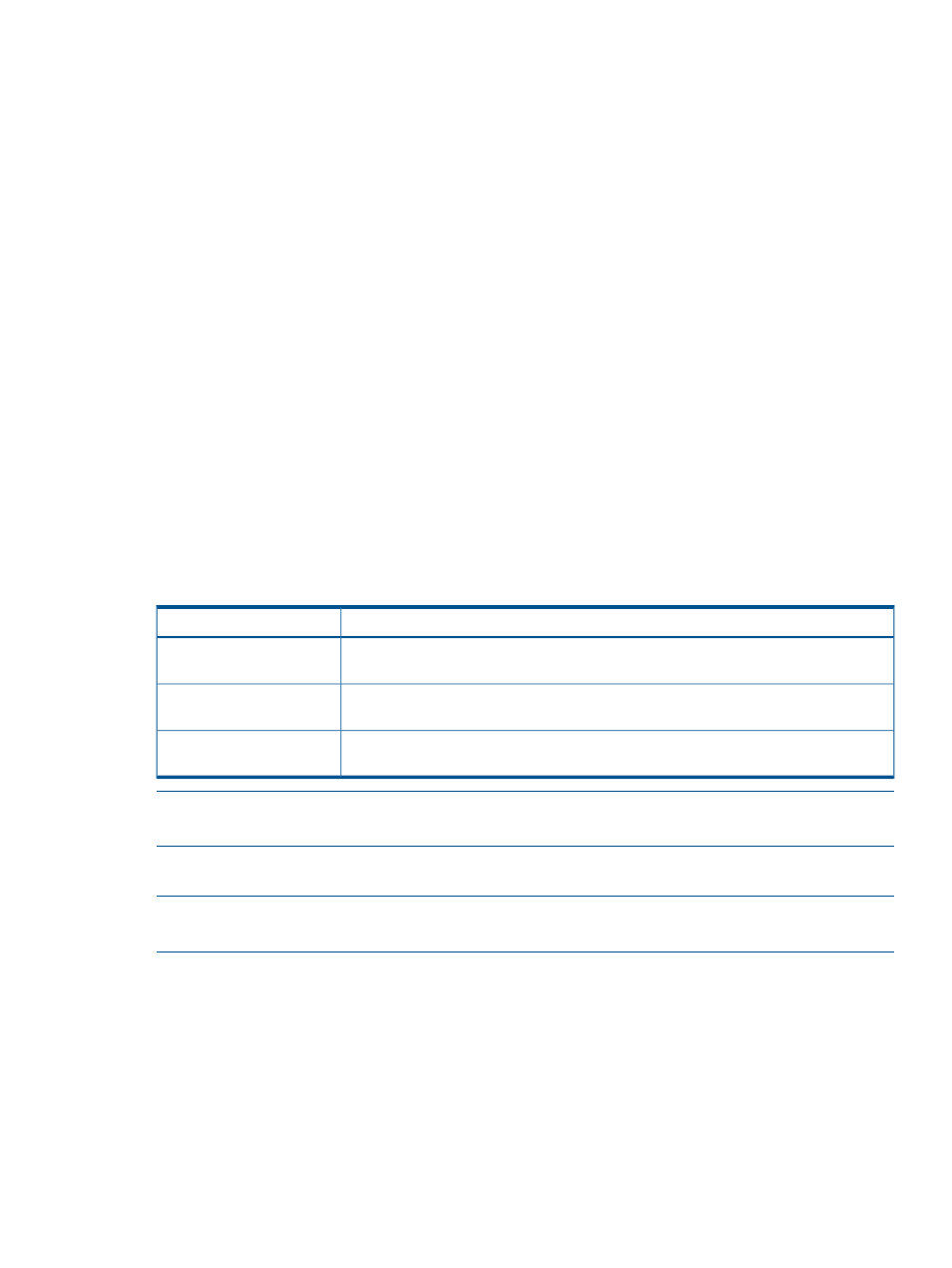
6.
Verify the claimed VAAI device.
a.
Check for new HP P2000 claim rules.
Enter a command using the following syntax:
esxcli --server Host_IP_Address --username User_Name --password
Account_Password corestorage claimrule list –c VAAI
The return display will be similar to the following:
Rule Class Rule Class Type Plugin Matches
VAAI 5001 runtime vendor hp_vaaip_p2000 vendor=HP model=P2000
VAAI 5001 file vendor hp_vaaip_p2000 vendor=HP model=P2000
b.
Check for claimed storage devices.
List all devices claimed by the VAAI Plug-in.
Enter a command using the following syntax:
esxcli --server Host_IP_Address --username User_Name --password
Account_Password vaai device list
The return display will be similar to the following:
naa.600c0ff00010e1cbc7523f4d01000000
Device Display Name: HP iSCSI Disk (naa.600c0ff00010e1cbc7523f4d01000000)
VAAI Plugin Name: hp_vaaip_p2000
naa.600c0ff000da030b521bb64b01000000
Device Display Name: HP Fibre Channel Disk (naa.600c0ff000da030b521bb64b01000000)
VAAI Plugin Name: hp_vaaip_p2000
c.
Check the VAAI status on the storage devices. Use the vCenter Management Station as
listed in the following section.
Table 13 Possible VAAI device status values
Description
Value
The array volume is hosted by a non-supported VAAI Array (such as the MSA2000 G1
or MSA2000 G2)
Unknown
The array volume is hosted by a supported VAAI array (such as the HP P2000 G3) and
all three VAAI commands completed successfully.
Supported
The array volume is hosted by a supported VAAI array (such as the HP P2000 G3), but
all three VAAI commands did not complete successfully.
Not supported
NOTE:
VAAI device status will be "Unknown" until all VAAI primitives are attempted by ESX on
the device and completed successfully. Upon completion, VAAI device status will be “Supported"
Installing the VAAI Plug-in using VUM
NOTE:
This installation method is supported for use with VAAI Plug-in versions 1.00 and 2.00,
in ESX/ESXi 4.1, and ESXi 5.0 environments.
Installing the VAAI Plug-in using VUM consists of two steps:
1.
“Importing the VAAI Plug-in to the vCenter Server” (page 42)
2.
“Installing the VAAI Plug-in on each ESX/ESXi host” (page 43)
Installing the VAAI Plug-in
41
