Installing the hp vaai plug-in using vcli/vma – HP 2000SA G2-Modular-Smart-Array User Manual
Page 40
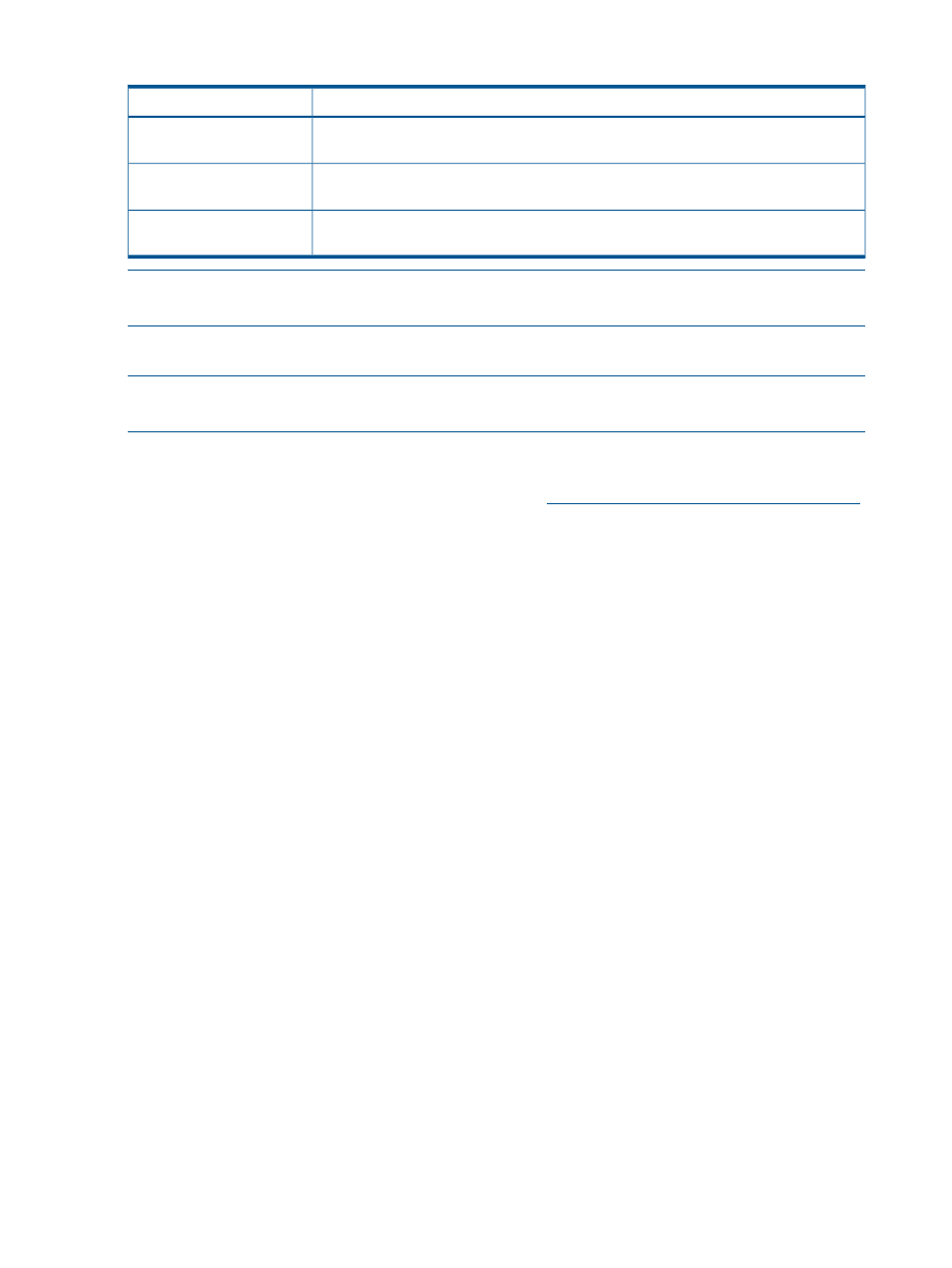
Table 12 Possible VAAI device status values
Description
Value
The array volume is hosted by a non-supported VAAI Array (such as the MSA2000 G1
or MSA2000 G2)
Unknown
The array volume is hosted by a supported VAAI array (such as the HP P2000 G3) and
all three VAAI commands completed successfully.
Supported
The array volume is hosted by a supported VAAI array (such as the HP P2000 G3), but
all three VAAI commands did not complete successfully.
Not supported
NOTE:
VAAI device status will be "Unknown" until all VAAI primitives are attempted by ESX on
the device and completed successfully. Upon completion, VAAI device status will be “Supported"
Installing the HP VAAI Plug-in using vCLI/vMA
NOTE:
This installation method is supported for use only with VAAI Plug-in version 1.00, in
ESX/ESXi 4.1 environments.
1.
Obtain the VAAI Plug-in software package and save to a local folder on the target VMware
host:
a.
Go to the HP Support “Downloads” website at
b.
Navigate through the display to locate and then download the HP P2000 Software Plug-in
for VMware VAAI to a temporary folder on the server. (Example folder location: /root/
vaaip
)
2.
Enter maintenance mode.
Enter a command using the following syntax:
vicfg-hostops.pl --server Host_IP_Address --username
User_Name--password Account_Password -o enter
3.
Install the VAAI Plug-in using vihostupdate.
Enter a command using the following syntax:
vihostupdate.pl --server Host_IP_Address --username User_Name
--password Account_Password --bundle hp_vaaip_p2000-xxx.zip --install
4.
Restart the target VMware host.
Enter a command using the following syntax:
vicfg-hostops.pl --server Host_IP_Address --username
User_Name--password Account_Password -o reboot -f
5.
Exit maintenance mode.
Enter a command using the following syntax:
vicfg-hostops.pl --server Host_IP_Address --username
User_Name--password Account_Password -o exit
40
HP P2000 Software Plug-in for VMware VAAI vSphere
