Installing the vaai plug-in on each esx/esxi host – HP 2000SA G2-Modular-Smart-Array User Manual
Page 43
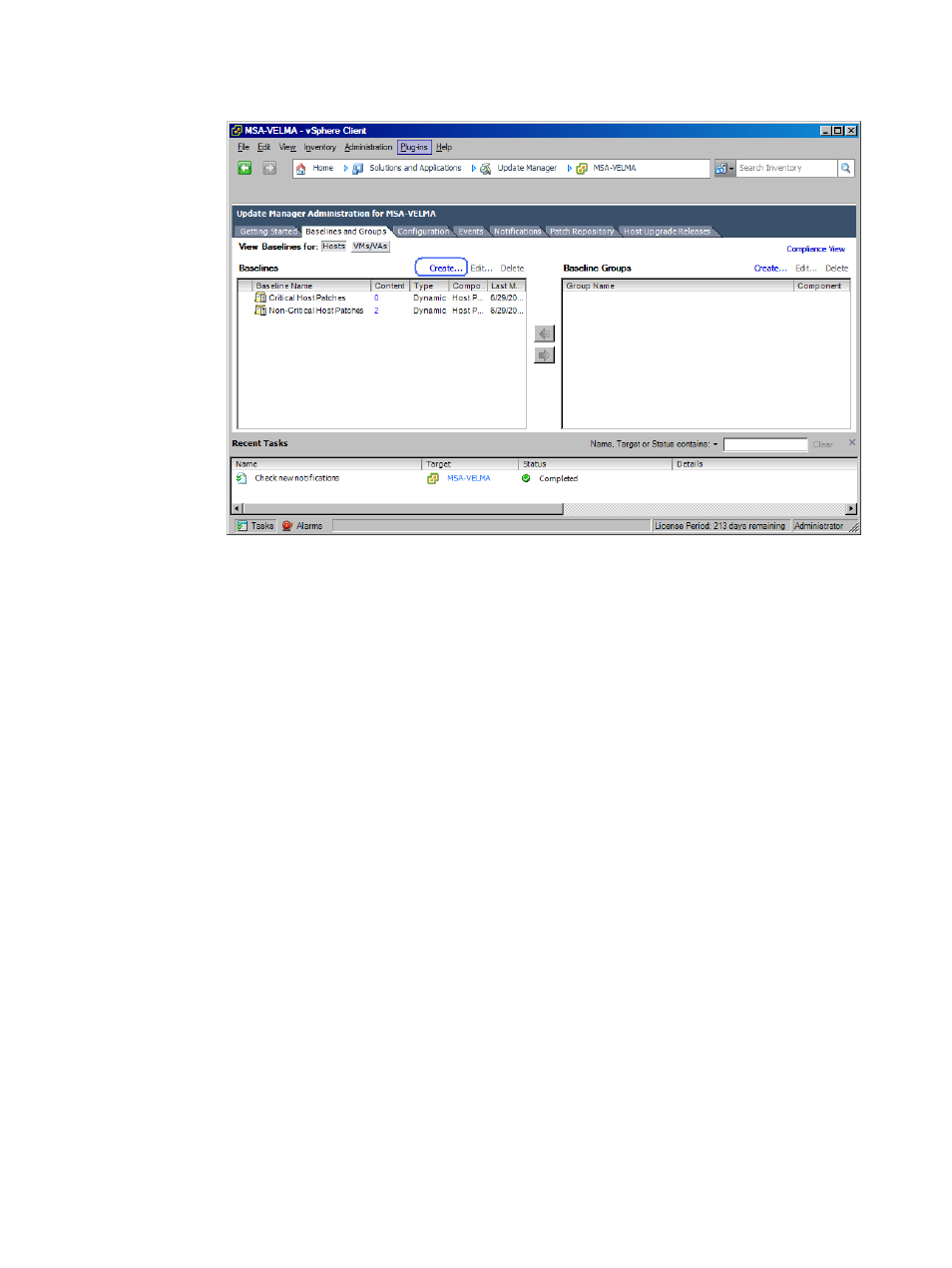
4.
Create a new Baseline set for this offline plug-in:
a.
Select the Baselines and Groups tab.
b.
Above the left pane, click Create.
c.
In the New Baseline window:
•
Enter a name and a description. (Example: HP P2000 Baseline and VAAI Plug-in for
HP P2000 G3)
•
Select Host Extension.
•
Click Next to proceed to the Extensions window.
d.
In the Extensions window:
•
Select HP P2000 VAAI Plug-in for VMware vSphere x.x, where x.x represents the
Plug-in version.
•
Click the down arrow to add the Plug-in in the Extensions to Add panel at the bottom
of the display.
•
Click Next to proceed.
•
Click Finish to complete the task and return to the Baselines and Groups tab.
The HP P2000 Baseline should now be listed in the left pane.
Importing the VAAI Plug in is complete. To install the Plug-in, see
“Installing the VAAI Plug-in on
.
Installing the VAAI Plug-in on each ESX/ESXi host
1.
From the vCenter Server, click the Home icon in the navigation bar.
2.
Click the Hosts and Clusters icon in the Inventory pane.
3.
Click the DataCenter that has the ESX/ESXi hosts that you want to stage.
4.
Click the Update Manager tab. VUM automatically evaluates the software recipe compliance
for all ESX/ESXi Hosts.
Installing the VAAI Plug-in
43
