HP 2000SA G2-Modular-Smart-Array User Manual
Page 24
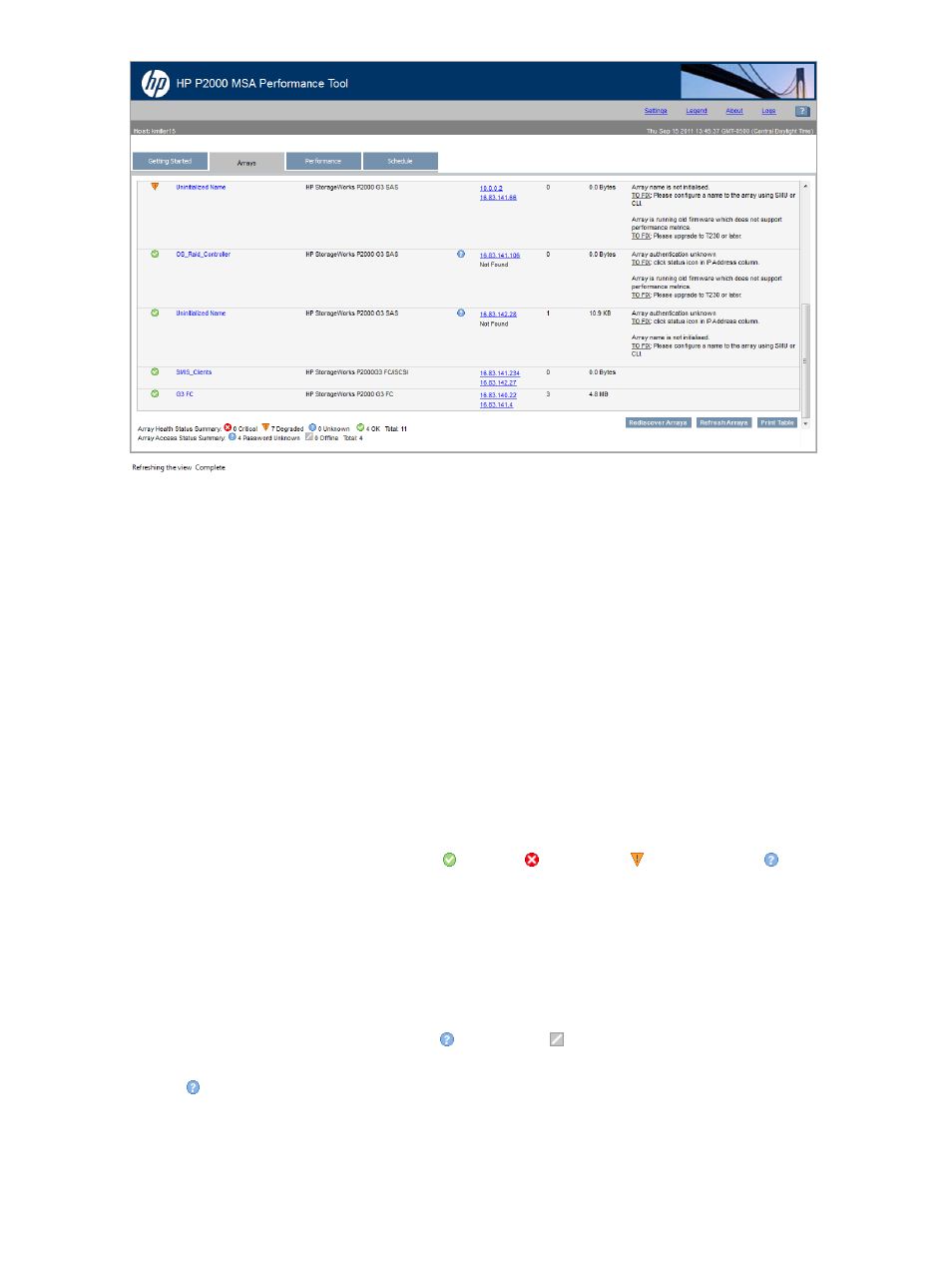
The following actions can be performed in the Arrays tab:
•
To perform a new search for arrays within the IP address range specified in the Settings and
discover newly added arrays, click the Rediscover Arrays button. As the tool performs the
task, progress information is displayed at the bottom of the window. When the update is
complete, “Refreshing the view Complete” is displayed.
•
To update the information displayed for each previously discovered array in the table, including
the Health Status, click the Refresh Arrays button.
•
To send the display to a printer or file, click the Print Table button.
•
To change the order in which the arrays are sorted, click the preferred column heading.
The following information is included in the Table of Discovered Arrays:
Array Health—At-a-glance array status
Hover the mouse over the Array Health Status icon to find out more information about that
array.
Array Health Status icons include OK
, Critical
, Degraded
, and Unknown
. For more
information about icons, see
“Viewing icon definitions” (page 19)
System Name—User-defined name assigned to the array
This field is interactive:
•
Click a displayed System Name to pre-select the array for the Performance tab.
Product Name—HP branding of the array
Array Access—Icon indicating the tool's ability to access the array.
Array Access icons include Unknown
and Offline
. For more information about icons, see
“Viewing icon definitions” (page 34)
.
If a
is displayed, the tool cannot fully access the array.
This field is interactive:
•
Hover the mouse over the icon to find out more information about the problem.
•
Click the icon to open a pop-up window and correct the problem. The most common
problem is the need to enter a valid username and password for that array.
24
HP P2000 MSA Performance Tool
