Obtaining a dvd, Creating a physical dvd, Accessing the dvd or dvd iso – HP 2000SA G2-Modular-Smart-Array User Manual
Page 5
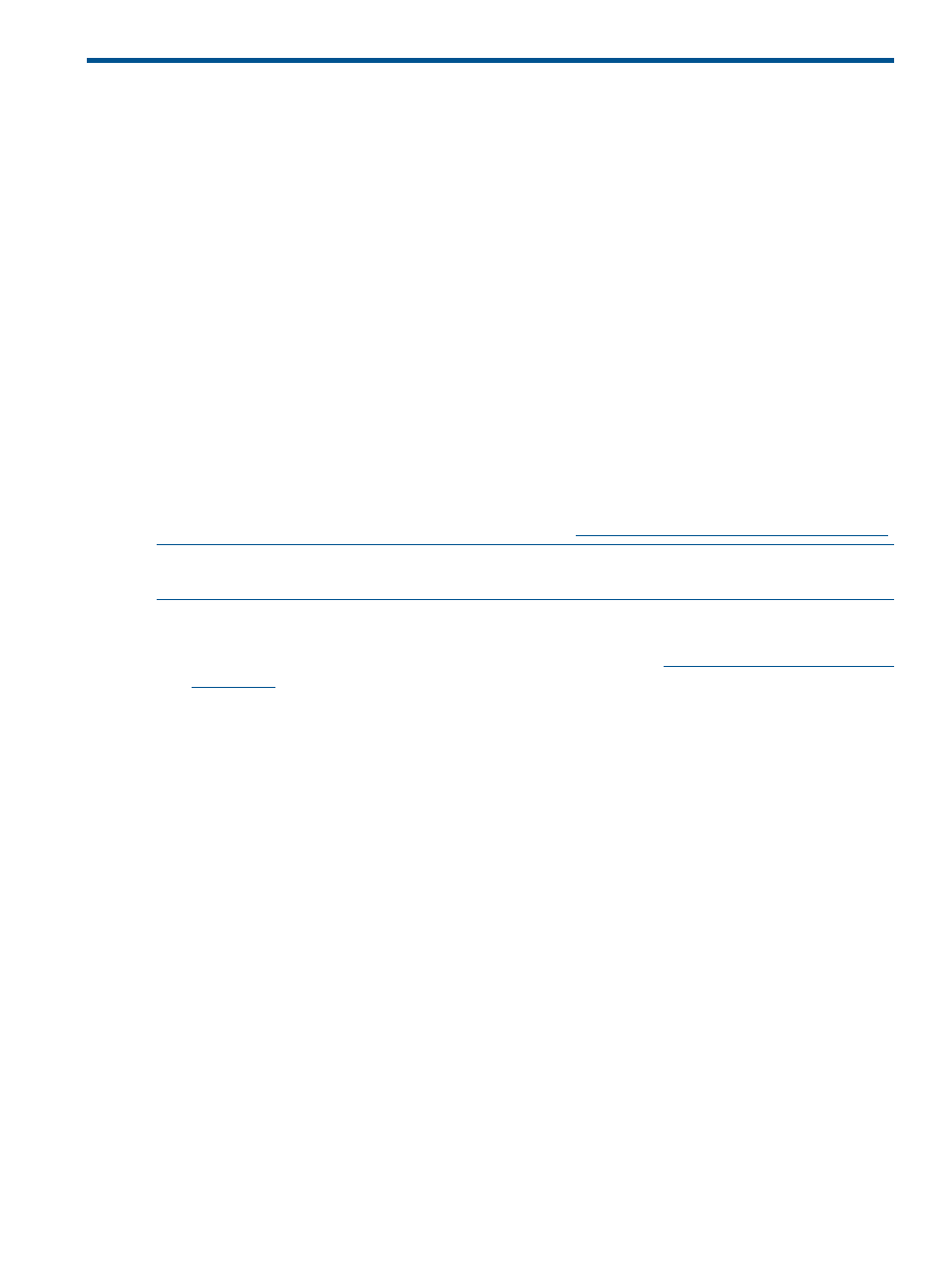
1 HP P2000/MSA2000 Software Support / Documentation
DVD
The HP P2000/MSA2000 Software Support / Documentation DVD provides deployment and
maintenance support for HP P2000 G3 Modular Smart Array (P2000), HP 2000 G2 Modular
Smart Array (MSA2000 G2), and HP 2000 Modular Smart Array (MSA2000) products.
This DVD contains a common Windows/Linux navigation HTML framework to provide a common
user experience.
The DVD interface includes several tabs to organize provided listings of end-user documents, device
drivers, firmware, and software tools, along with setup and installation checklists that simplify the
setup and maintenance of your MSA.
Obtaining a DVD
The DVD is available as follows:
•
Physical DVD shipped with the storage enclosure
•
DVD ISO image downloaded from the hp.com website
A DVD is shipped with each enclosure, but, over time, it becomes dated. The latest version of the
DVD is available for download as a DVD ISO image from any of the MSA product websites and
the HP Support > Download drivers and software page:
.
NOTE:
HP recommends maintaining the latest version of the DVD ISO image on a network share
for easy access to software tools and user documents.
Creating a physical DVD
1.
Go to the HP Support > Download drivers and software page:
navigate to the download component, and save the DVD ISO to a location on
the system.
2.
Run MD5 Checksum on the downloaded Zip file and/or ISO image prior to burning the DVD
and turn on the software tool's verify feature.
3.
Burn the DVD ISO to DVD media, using a trusted CD/DVD burning tool capable of writing
an ISO file to a recordable media such as DVD-R. (Copying the ISO file to a DVD-R will not
result in a usable DVD.)
4.
Label the DVD as follows: HP P2000/MSA2000 Software/Documentation DVD, version x.xx,
where x.xx represents the version number.
Accessing the DVD or DVD ISO
To access the interface using a physical DVD, insert the DVD in the DVD-ROM drive. The DVD
should start automatically. If the DVD does not start automatically, do the following:
•
In Windows environments: If autorun is not enabled, open the DVD, and double-click
autorun.bat
.
•
In Linux environments: If autorun is not enabled, insert the DVD, change directory to where
the DVD was mounted, and execute ./autorun.
•
In other operating system environments: Insert the DVD and open the index.html file in the
/contents/docs
folder.
To access the interface from a downloaded DVD ISO image stored on the system, extract the ISO
image using a file managing tool capable of this function.
Obtaining a DVD
5
