HP 2000SA G2-Modular-Smart-Array User Manual
Page 44
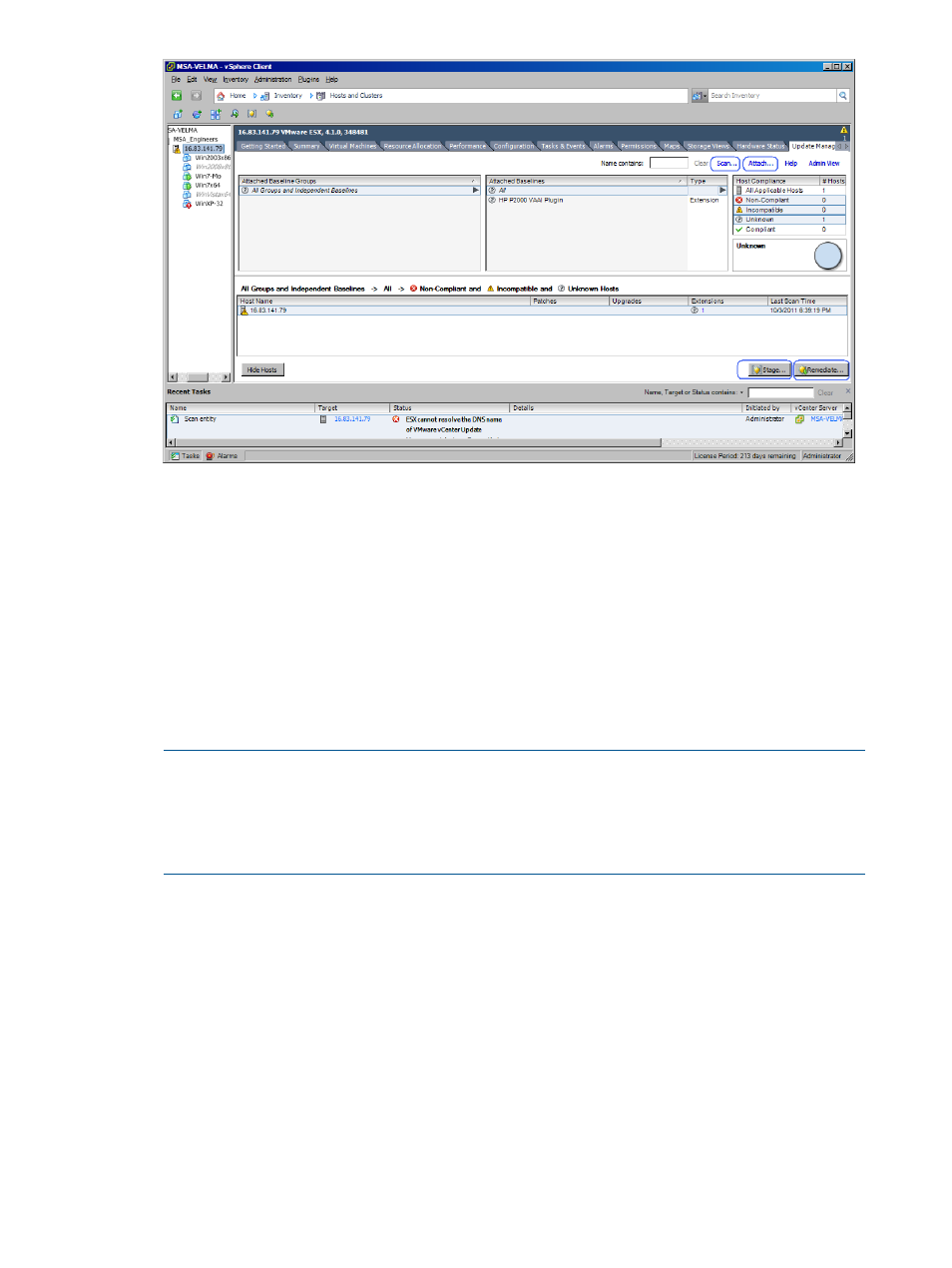
5.
Above the right pane, click Attach to open the Attach Baseline or Group dialog window.
Select the HP P2000 Baseline entry, and then click Attach.
6.
To ensure that the patch and extensions compliance content is synchronized, again click the
DataCenter that has the ESX/ESXi hosts that you want to stage. Then, in the left panel, right-click
the DataCenter icon and select Scan for Updates. When prompted, ensure that Patches and
Extensions is selected, and then click Scan.
7.
Stage the installation:
a.
Click Stage to open the Stage Wizard.
b.
Select the target VMware hosts for the extension that you want to install, and then click
Next.
c.
Click Finish.
NOTE:
The hostname of the vCenter Management Server must have DNS resolution to each
ESX/ESXi host. If DNS is not established, do the following:
1.
In VUM Configuration tab, expand the IP Address or host name for the patch store
drop-down box, and select the vCenter Management Server.
2.
Restart the VUM service
8.
Complete the installation:
a.
Click Remediate to open the Remediation Wizard.
b.
Select the target VMware host that you want to remediate, and then click Next.
c.
Make sure that the P2000 VAAI extension is selected, and then click Next.
d.
Fill in the related information, and then click Next.
e.
Click Finish.
Installing the VAAI Plug in is complete. View the display for a summary of which ESX/ESXi Hosts
are compliant with the vCenter patch repository.
44
HP P2000 Software Plug-in for VMware VAAI vSphere
