HP Matrix Operating Environment Software User Manual
Page 48
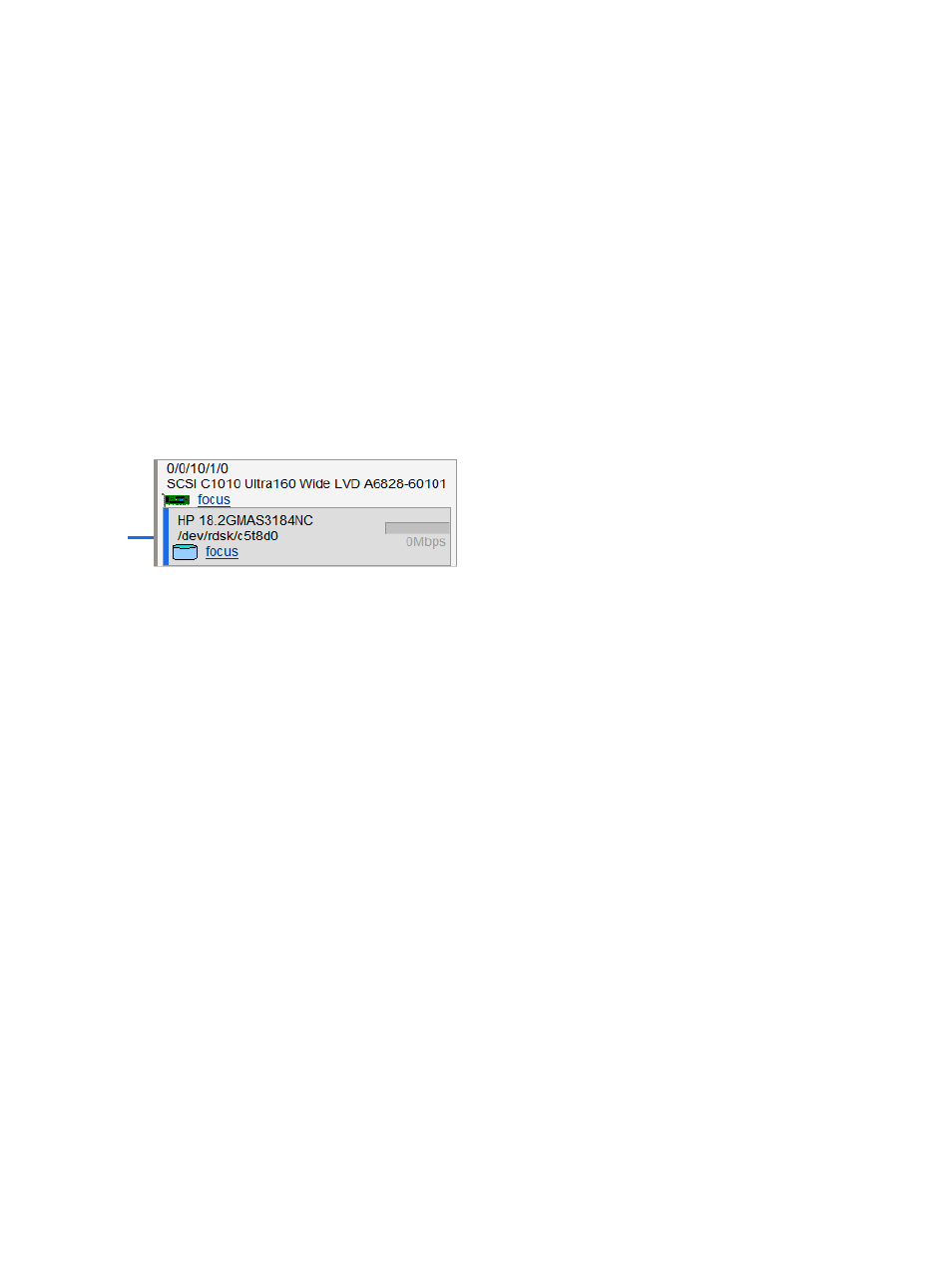
Referring to
, note the following:
•
The Focus link limits the display to only that specific storage device and the objects connected
to it. All other devices are not displayed. If you use this link to focus on a specific storage
device, you can return to displaying all the storage devices by using the Show All link visible
on the focus page.
Physical Storage column contents
This column displays the physical storage media, such as disk, DVD, DVD writers, tape devices
and tape changers, as well as their corresponding physical storage devices through which the
media is accessed. Each box in the column represents a physical storage device or interface card
in the host. Two examples follow:
shows what might be seen on an HP Integrity VM
Version 3.5 VM Host, while
shows what might be seen on an HP Integrity VM Version
4.0 or later VM Host. The former lists the device special file (legacy addressing) for the storage
device, as defined in HP-UX 11i v2 and all earlier versions of HP-UX. The latter lists in addition the
device's new persistent device special file (agile addressing), available with HP-UX 11i v3. The
orange line in this second example links the two representations of the storage device.
Figure 26 Physical storage detail from HP Integrity VM Version 3.5 VM Host
The following items describe physical storage details in
•
The first line at the top includes the hardware path for the adapter (also referred to as the host
bus adapter or HBA).
•
The line below the hardware path (here, beginning with SCSI) describes the adapter.
•
The first line in the gray box describes the storage device.
•
The next line in the gray box (/dev/rdsk/c5t8d0) displays the device file path (device
special file) for the storage device, using the legacy addressing scheme.
•
The bar graph is an I/O utilization meter that registers throughput. In this example, the meter
is grayed out, indicating that the data is not available.
•
Clicking a Focus link limits the display to the selected device and those objects connected to
it. All other devices are not shown. If you use this link to focus on a specific adapter or device,
you can return to the original view displaying all the storage interface cards and devices by
using the Show All link visible on the focus page.
48
Using VM Manager views and tabs
