HP Matrix Operating Environment Software User Manual
Page 119
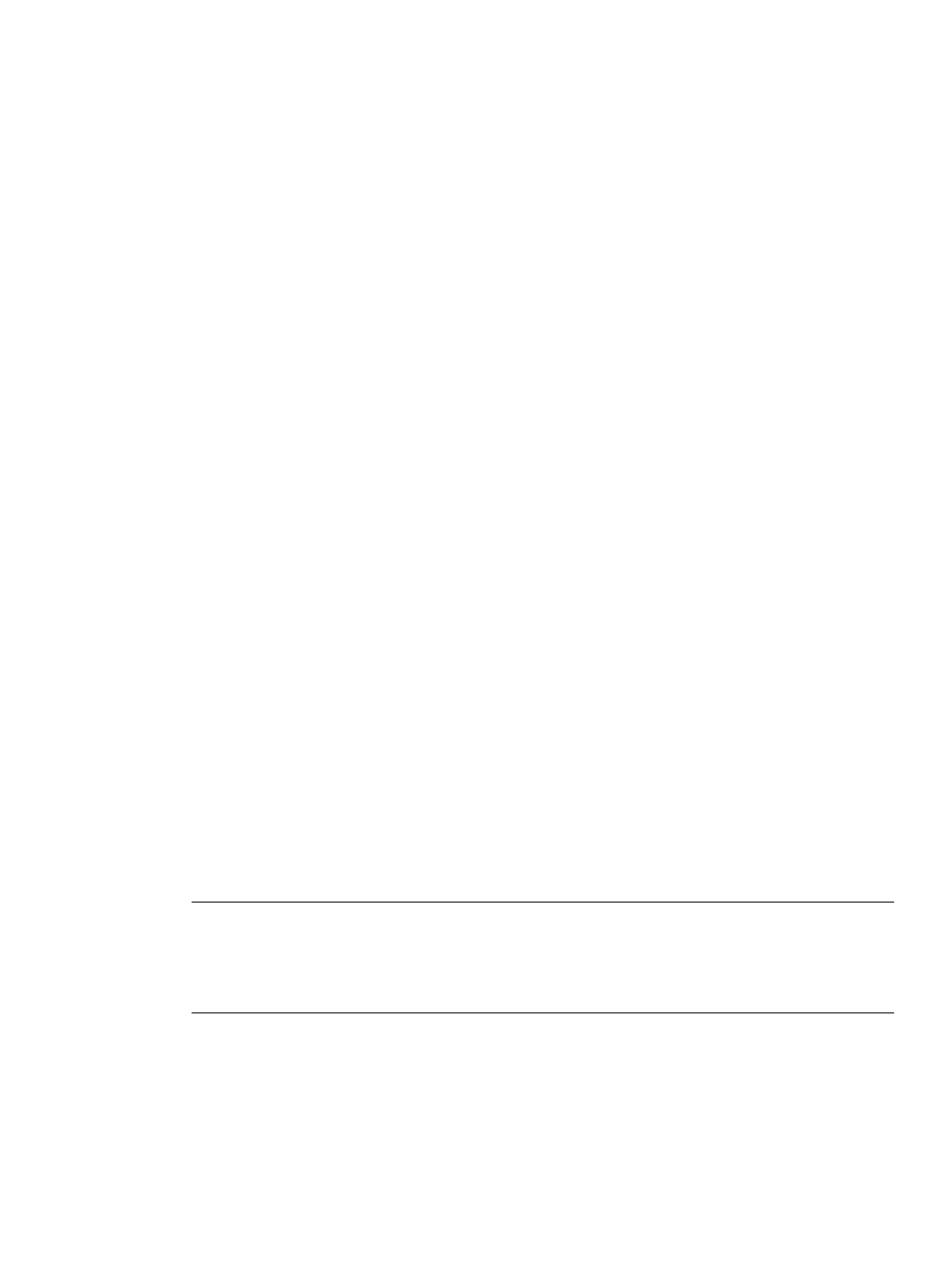
are insufficient, missing or unavailable check box is selected on the Create Virtual Machines
wizard Summary page, you can still have VM Manager create the virtual machine. You will
have to correct the conditions prior to starting the virtual machine.
•
Failure starting a virtual machine
The most likely cause for a virtual machine failing to start is missing, insufficient, or unavailable
resources. Make sure the required resources are made available. For example:
◦
Not enough memory on the VM Host is available for the virtual machine
Make sure that enough memory is available on the VM Host to provide the memory you
allocated for the new virtual machine (in addition to providing for the existing virtual
machines).
◦
You specified a device that is already in use by another virtual machine
You might have specified a network or storage device that is already in use by another
virtual machine. You need to return to the appropriate Create Wizard page to select a
device that is not in use. To determine what devices are already in use, examine the VM
Host Network or VM Host Storage tab.
◦
A file specified as a backing device does not exist
You might have incorrectly specified the name or path of a file to be used as a backing
storage device, or you specified a file that does not exist.
◦
The virtual machine is currently migrating online or has migrated to another VM Host
(and is in a Not Runnable state).
•
Failure to modify the virtual machine vCPU entitlement
If you attempt to modify (by selecting Modify
→Virtual Machine vCPU Entitlement) the vCPU
entitlement of a virtual machine that is being managed by gWLM, the following error message
is displayed, where virtual-machine-name is the name of the virtual machine:
The processor entitlement for VM virtual-machine-name cannot be
modified because it is being managed by gWLM. To adjust the processor
entitlement for this VM, use gWLM to change the policy associated
with this VM.
To create or modify the gWLM policy for this virtual machine, use the Policy menu (available
when using VM Manager with the Matrix Operating Environment for HP-UX).
•
Information is out of date, incomplete, or missing
In general, VM Manager tabbed view screens are refreshed automatically every five minutes.
An indicator on these visualization pages notifies you when the data was last refreshed. VM
Manager screens that display configuration data are updated instantaneously when you use
VM Manager to change the related configuration parameters.
NOTE:
When changes to virtual machine I/O configuration are made using tools other than
VM Manager (such as adding or removing I/O devices by using the VM Host command line),
the updated configuration data is not shown until the screen is refreshed. You can manually
refresh a tabbed view screen and certain dialog screens (such as those for adding storage or
network devices) by clicking on the Refresh Data link.
If information about certain virtual machines is missing from a VM Manager screen (for
example, specifics about a port interface), the screen might need refreshing, the virtual machines
might not yet be started or, if they are started, the VM Provider or certain WBEM components
might not be running on those virtual machines or on the VM Host. WBEM components are
required on any virtual machine for which you want data. If the VM Provider is not running
on the VM Host, no data will be available on any VM Manager tabs; all tabs will display a
“No data available” message. To verify that the VM Provider is running, enter the following
command on the virtual machine or VM Host
cimprovider -ls
Troubleshooting virtual machine problems
119
