HP Matrix Operating Environment Software User Manual
Page 47
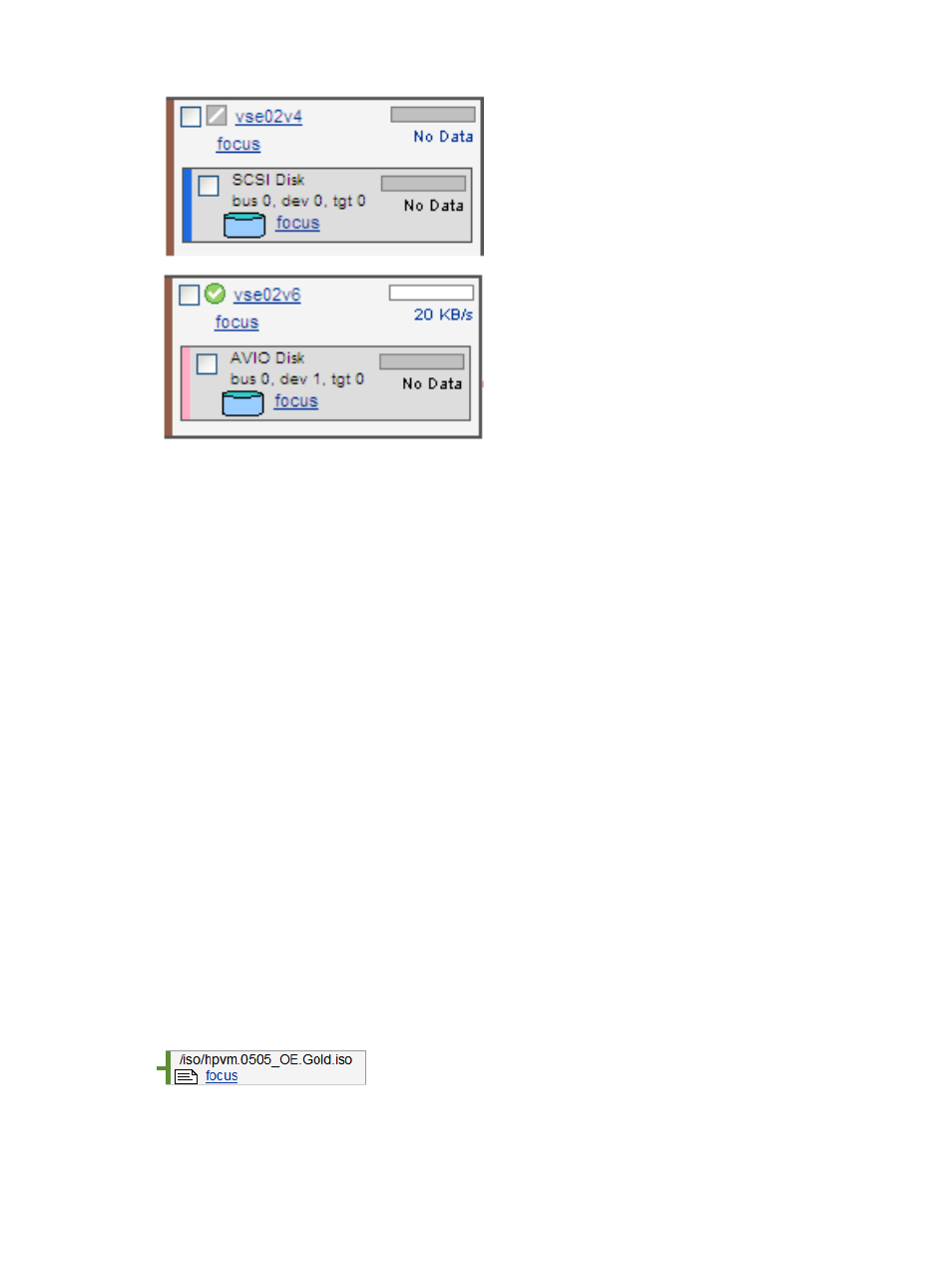
Figure 24 Virtual Storage column
Referring to
, note the following:
•
The icon next to the name of the virtual machine shows operational status of the virtual machine.
A question mark (?) means no information is available.
•
Clicking the name of the virtual machine (for example, vse02v4) displays general information
about the virtual machine.
•
Clicking the box next to the virtual machine allows you to perform operations on the virtual
machine by using one of the menus available from the VM Manager menu bar. Clicking the
box near the device name allows you to perform operations on that device (such as removing
the device).
•
The meters (bar graphs) indicate I/O throughput, if available.
•
If the virtual storage device is defined to use Accelerated Virtual Input/Output (AVIO), the
label AVIO identifies the device interface type; for example, AVIO Disk. If the virtual storage
device is defined to use emulated SCSI, the label SCSI identifies the device interface type; for
example, SCSI Disk.
•
The Focus link limits the display to a specific virtual machine or device and anything connected
to it. All other objects are not displayed. If you use this link to focus on only a specific virtual
machine or device, you can return to see all the virtual machines or devices by using the Show
All link visible on the focus page.
Logical Storage column contents
This column displays information about logical storage devices, including the files and logical
volumes that reside on physical storage devices. Each box represents a logical storage device, as
in
Figure 25 Logical storage device
VM Host view
47
