Booting windows pe from a usb drive key, Flashing the rom in a windows pe environment – HP Scripting Toolkit for Windows User Manual
Page 13
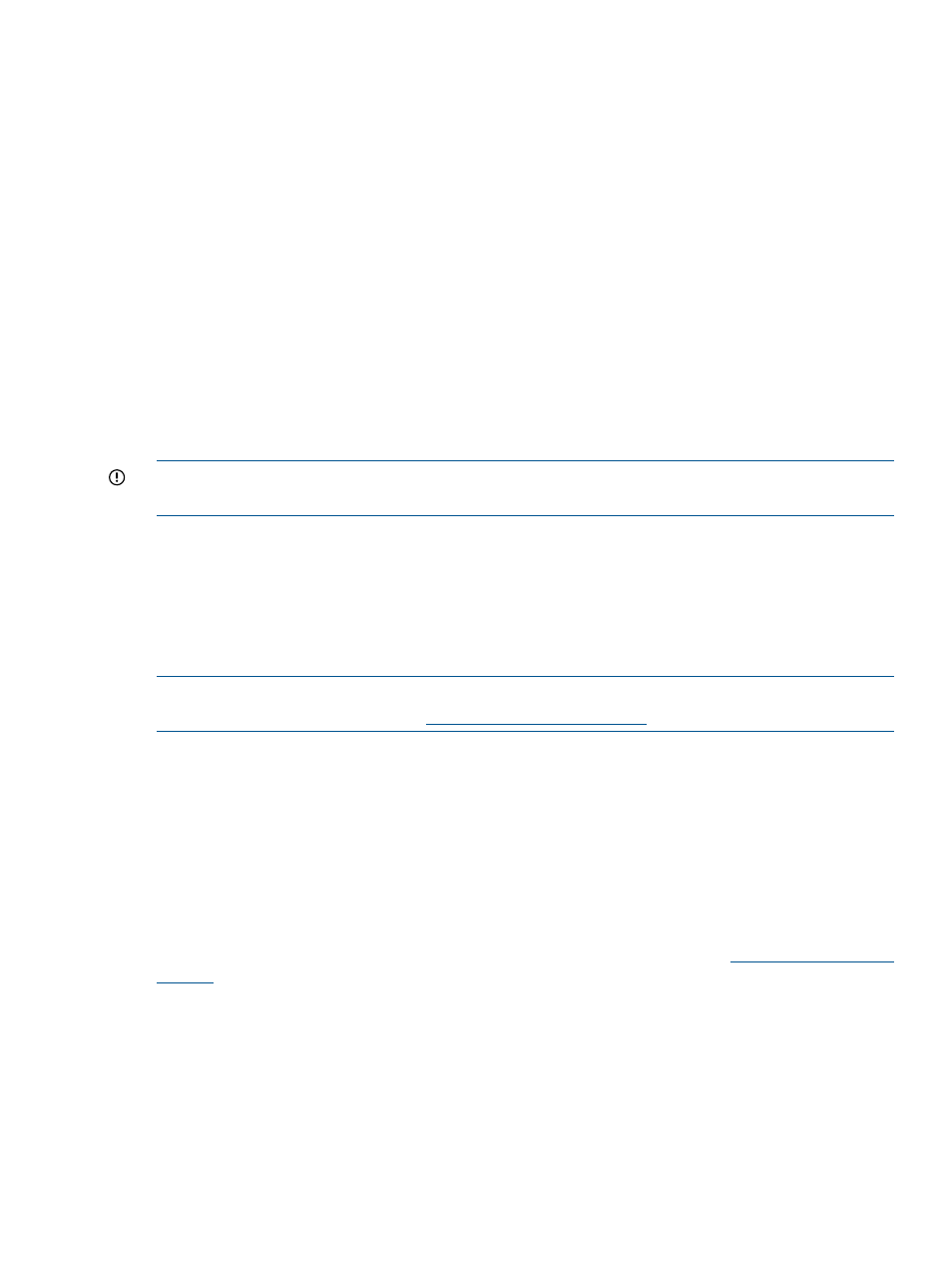
.\ACU\bin\hpacuscripting.exe -i .\ArraySettings\SA6iArray.ini
:NEXT2
\ifhw .\hpdiscovery.xml allboards.xml PCI:"Smart Array 5312"
if errorlevel 1 GOTO NEXT3
.\ACU\bin\hpacuscripting.exe -i .\ArraySettings\SA5312Array.ini
:NEXT3
Querying the HPDISCOVERY file to determine the presence of a card family
IFHW and HWQUERY can perform queries based on partial name information, enabling you to
verify the presence of a whole family of cards by using a partial query such as Smart Array.
NEXT1:
ifhw .\hpdiscovery.xml allboards.xml PCI:"Smart Array"
if errorlevel 1 GOTO NEXT2
.\ACU\bin\hpacuscripting.exe -i .\ArraySettings\GeneralArrayConfig.ini
NEXT2:
Before creating a test condition, refer to the allboards.xml file to determine the correct name
for the device or group of devices you want to query.
IMPORTANT:
IFHW is case-sensitive. Incorrect case, misspellings, and incorrect spacing cause
the query to fail.
Booting Windows PE from a USB drive key
Some applications, such as the firmware update components, require the use of a writable medium.
A writable file system allows for the expansion of the contents of the components and provides a
scratch area for the backup firmware image copied from the device under flash. While using
Windows PE on CD is not suitable for this purpose, a USB drive key provides the ideal medium
for this type of activity.
NOTE:
Booting from a USB drive key is supported only on certain HP ProLiant servers. For more
information, see the SPP website at
To boot Windows PE from a USB drive key, see the Microsoft Windows PE documentation.
Flashing the ROM in a Windows PE environment
You can run the Online ROM Flash Smart Components to flash system and option ROMs in the
Windows PE environment, but you must ensure that a writable area is available for the component
to use. You can use the Online ROM Flash Smart Components as part of a scripted installation
before the operating system installation portion of the deployment.
Be sure to download the latest Online ROM Flash Smart Components for the system or option to
be flashed. Be sure that the component number and the server name correspond. The latest ROM
flash components are available from the HP software and drivers website at
With flash system and option ROMs, you can create a script file to perform the following tasks:
•
Use HPDISCOVERY and IFHW to determine the current system or option ROM.
•
Run the Online ROM Flash Smart Component.
•
Verify the error level.
The following script is provided as an example only and must be modified for your particular
environment. Additional checks can be added as needed. Lines in bold type must be modified to
customize the script.
System\hpdiscovery -f hpdiscovery.xml
Booting Windows PE from a USB drive key
13
