HP Scripting Toolkit for Windows User Manual
Page 10
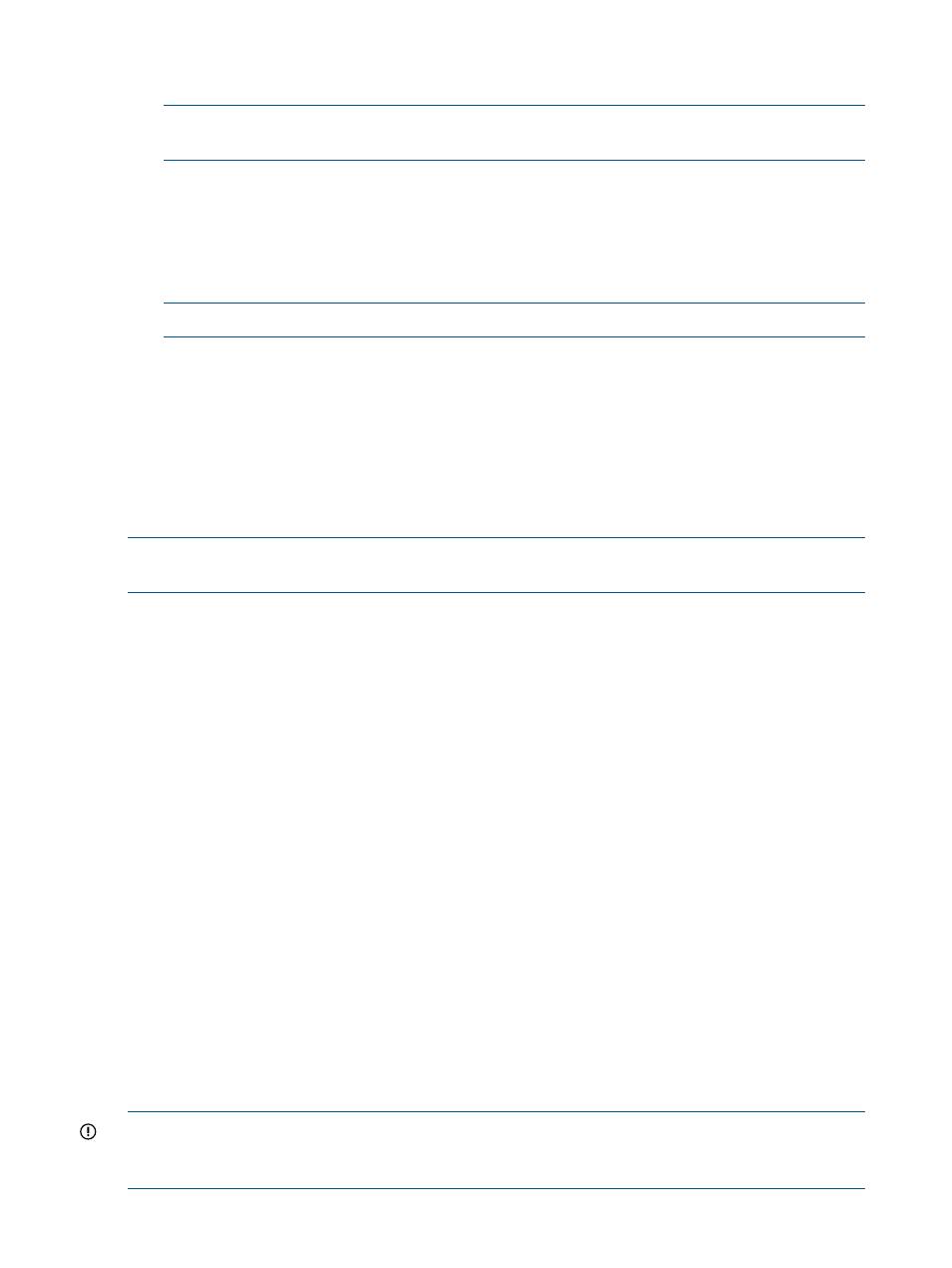
3.
For each additional device driver repeat steps 1 and 2. When you finish customizing the
image, prepare the image for deployment by using the peimg /prep command.
NOTE:
If the appropriate iLO driver is not installed, some utilities do not work correctly. For
more information, see the README.txt file located with the drivers.
To add drivers online:
1.
Use the drvload tool, drvload.exe inf_path, where inf_path is the path to a device
driver INF file.
drvload x:\drivers\example.inf
2.
Copy and then paste the STK IO driver to the windows\system32\drivers directory.
NOTE:
If the HPSTKIO.SYS driver is not installed, some utilities do not work correctly.
copy c:\ssstk\drivers\system\ hpsstkio\ hpsstkio.sys c:\SSSTK.TMP\
windows\system32\drivers
For more information about Windows PE 4.0, see the Windows Advanced Deployment Guide for
System Builders located in the Microsoft Windows Assessment and Deployment Kit for Windows
8 and Windows Server 2012.
For more information about the Windows PE drivers included in the Scripting Toolkit for Windows,
see the readme.txt file located at the root of the Windows PE driver bundle in the drivers
directory.
NOTE:
Before running HPDISCOVERY, you must install WMI. For more information on installing
extra packages in Windows PE, see the Windows PE documentation.
Capturing a reference configuration from the source server
1.
Boot the media (CD/DVD, USB drive key, or PXE) that contains the customized Windows PE
image on the source server.
2.
Open a command window.
3.
Capture the system settings from the source server using the CONREP utility:
a.
Change to the directory where CONREP resides.
b.
Save the current system configuration to a data file in the \data directory you created
on the network share:
conrep -s -fs:\data\filename
Choose a file name that is descriptive of the source server; for instance, dl380g3.xml.
4.
Capture the storage settings:
a.
Change to the directory in which HPACUSCRIPTING resides.
b.
Save the current array configuration to a data file in the \data directory you created on
the network share:
hpacuscripting -c s:\data\filename
Choose a file name that is descriptive of the source array; for instance,
dl380g3array.ini
.
5.
Verify that the new output files are present in the \data directory.
You cannot capture and apply iLO settings using HPONCFG in the same fashion as CONREP and
HPACUSCRIPTING. For more information, see
IMPORTANT:
Because the -w argument does not capture certain types of information, such as
the administrator password, data files created with HPONCFG using the -w argument cannot then
be used as input files for HPONCFG, unless they are modified first.
10
Deployment using the Scripting Toolkit for Windows
