HP Matrix Operating Environment Software User Manual
Page 66
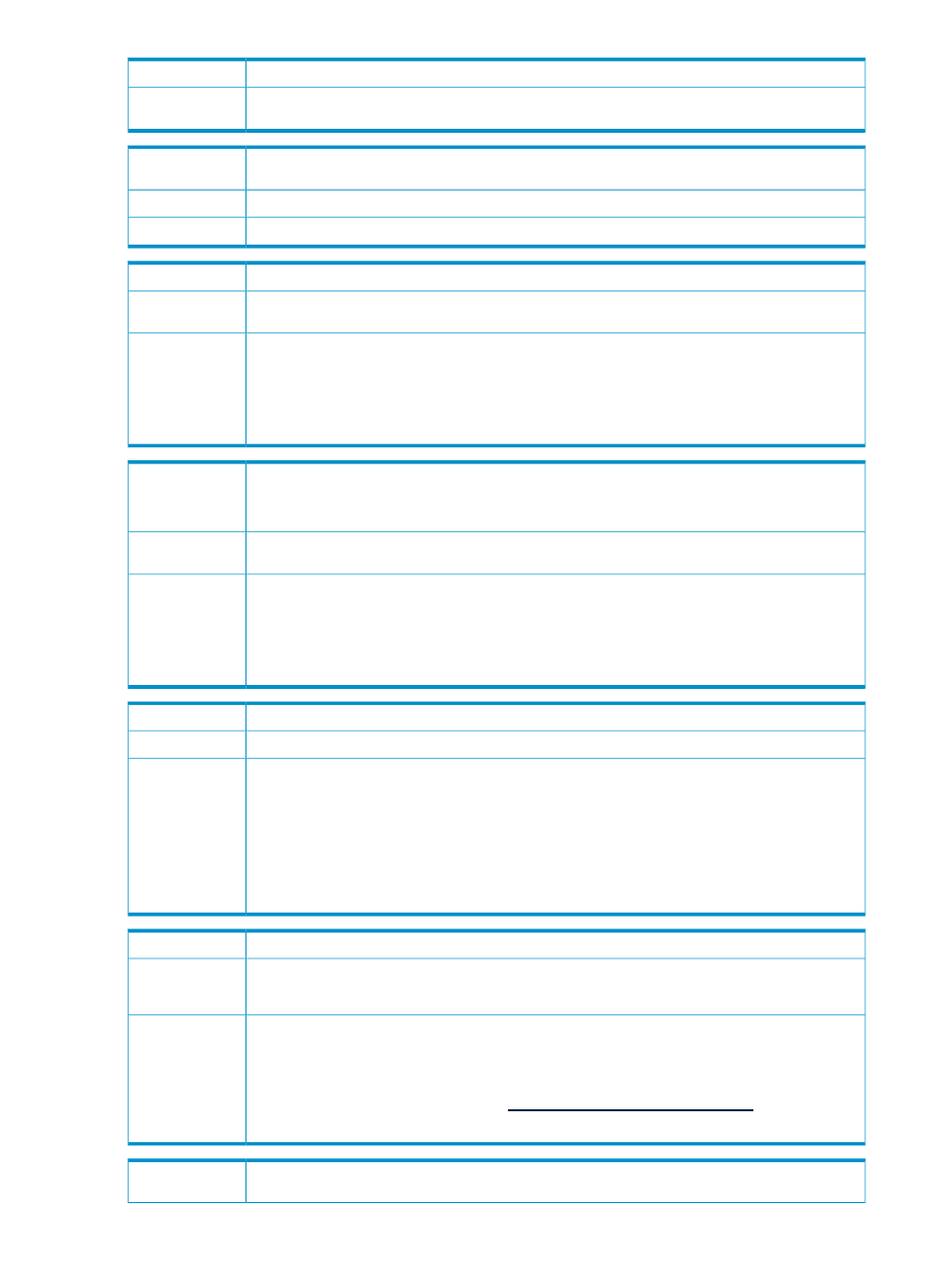
Incorrect value of
virtual.max.concurrent.requests
Possible cause
In the hpio.properties file, set
virtual.max.concurrent.requests
to the correct value and restart Insight
Orchestration and VMM. See
“Configuring your environment for virtual provisioning”
.
Action
The start function on virtual machine
enough licenses installed to perform the operation.
Failure message
ESX host not licensed.
Possible cause
Use Virtual Center to apply a full ESX license to the host.
Action
Select or create an empty folder as the target destination.
Failure message
The directory that Insight Orchestration is attempting to deploy to is not empty, probably due to a previous failed
provisioning which was not cleaned up completely.
Possible cause
When Insight Orchestration deploys a virtual machine, it creates a directory structure into which the virtual
machine is provisioned. The directory that is created follows the pattern:
Action
Name>\
. This folder contains all the folders and files corresponding to the virtual logical servers.
Delete this folder and all its contents.
For ESX, the easiest way to accomplish this is to use the Virtual Center client to browse the ESX servers data
store, then navigate to the directory and delete the offending directory and directory contents.
Failure message
•
Unable to delete
manually.
•
Failed to delete VM
A provisioning failure occurred and Insight Orchestration lost communication with the virtual machine hosts. As
a consequence, Insight Orchestration was unable to complete the deletion of the virtual machines.
Possible cause
When Insight Orchestration deploys a virtual machine, it creates a directory structure into which the virtual
machine is provisioned. The directory that is created follows the pattern:
Action
Name>\
. This folder contains all the folders and files corresponding to the virtual logical servers.
Delete this folder and all its contents.
For ESX, the easiest way to accomplish this is to use the Virtual Center client to browse the ESX servers data
store, then navigate to the directory and delete the offending directory and directory contents.
VMware ESX hosts are licensed but do not show up in Insight Orchestration Unassigned pool.
Issue
The hosts with virtual machine management cannot register because they only have base ESX licenses.
Possible cause
Action
1.
In SIM's Deploy
→License Manager..., apply full ESX license(s).
2.
In SIM's Configure
→Insight Control virtual machine management→Register VM Host..., re-register
the VM Hosts, for example:
a. Select collection: ESX VM Hosts
b. Click View Contents
c. Click Apply
d. Click Next
e. Click Run Now (and wait for the task to complete)
Create Request fails with a virtual machine customization error.
Issue
Possible cause
•
The environment is not completely configured
•
The virtual machine used in the VMM template was not powered off cleanly
Action
•
If the environment is not completely configured, requests might fail when executing the virtual machine
customization step. Issues can include, missing the sysprep folder on the VI3, insufficient licenses on the
VI3, or attempting to customize a virtual machine with a guest operating system that is not supported on the
VI3. Verify that the environment is correctly configured and be sure you are provisioning a supported guest
operating system. For more information on configuration, see
HP Insight Software 6.0 Getting Started Guide
available at HP Insight software website at
•
To power off the virtual machine cleanly before creating the VMM template, see
Provisioning a virtual machine failed with a VM must be powered off for customization error
message.
Issue
66
Troubleshooting
