7 using insight orchestration self-service portal, Overview, Accessing the self-service portal – HP Matrix Operating Environment Software User Manual
Page 56: Interface overview
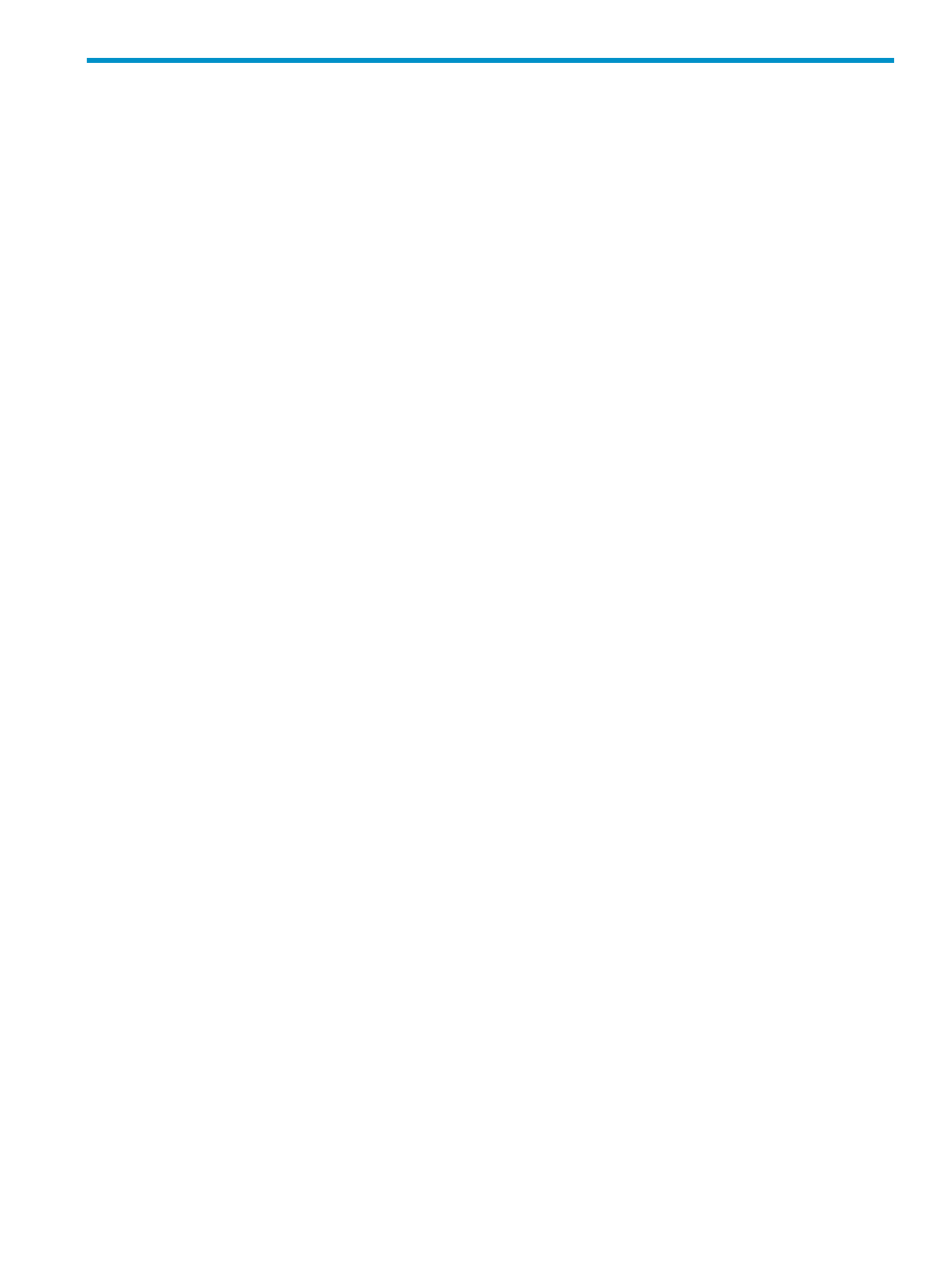
7 Using Insight Orchestration Self-Service portal
Overview
The Self-Service portal enables you to create
from published
.
To create infrastructure services:
1.
Review the published templates and decide which template is appropriate for the current objectives.
2.
Review your assigned pools and select the resources to use for your service
3.
Submit a request to provision the service.
4.
After the administrator approves the request, monitor the service provisioning execution.
Accessing the Self-Service portal
To access Self-Service portal, you must:
•
Have appropriate authorizations to use Insight Orchestration on the CMS.
•
Be a member of the HPIO_Users group with applicable rights on a Windows operating system.
You can access Self-Service portal from the desktop or a browser. To access Self-Service portal from the
desktop, do the following:
1.
Open a web browser on the CMS where Systems Insight Manager is installed.
2.
From the desktop, double-click the Insight Orchestration Self-Service portal icon.
To access Self-Service portal using a browser, navigate to https://localhost:51443/hpio/portal/.
Interface overview
The Self-Service portal displays the following tabs:
•
Home
Displays an overview of Insight Orchestration operations providing statistics, resource usage,
and links.
•
Templates
Displays a list of the available templates and enables you to view the details of a template
and submit a template for provisioning.
Architects and administrators can also use the Templates tab to launch Designer allowing them to create
or edit templates.
•
My Requests
Displays a log of your requests and enables you to cancel a request and view the details
of a submitted request.
•
My Services
Displays a list of your infrastructure services and enables you to view details and request
changes to the service.
•
My Pools
Displays a list of the resource pools available to you to use in service provisioning requests.
•
My History
Displays a list of system and important event notices, including the date and time of the
event, the result, and description of the event result. For example, if a request fails, the event displays
on the My History tab with an explanation of why the request failed.
•
My Calendar
Enables you to search for and view utilization information of your services, graphically
displaying usage and conflicts. The calendar displays content relevant to the search context.
For more information on using Self-Service portal, see the Self-Service portal help system.
Overview
56
