Organize and search – ArcSoft PDA Phone User Manual
Page 83
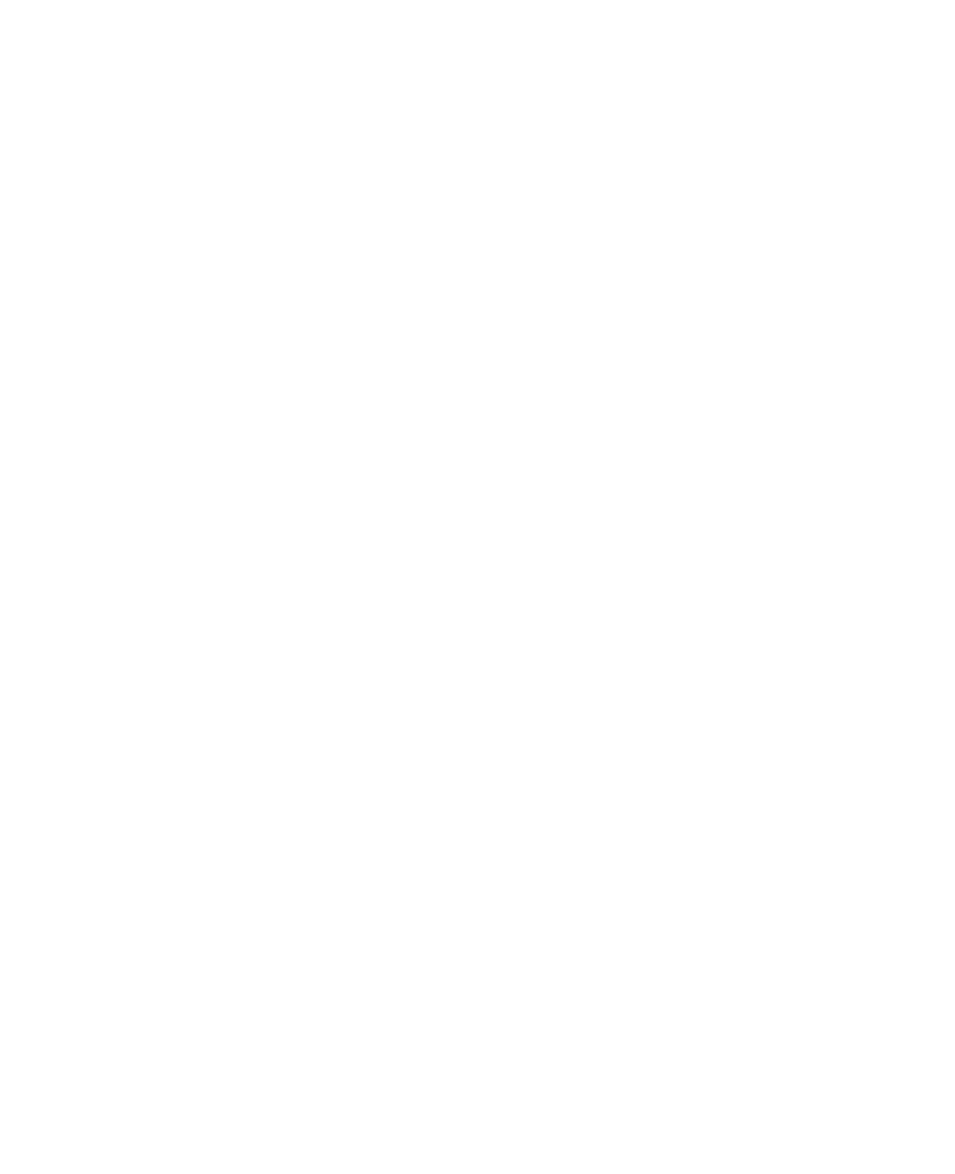
Organizing Contacts, Appointments, Tasks, and Other Information 83
Tips
• If someone who is not in your list of contacts calls you, you can create a
contact from Call History by tapping and holding a phone number and
then tapping Save to Contacts from the shortcut menu.
• To save a phone number that is contained in a message, tap the phone
number, then tap Menu > Save to Contacts.
• In the list of contact information, you’ll see where you can add a picture
or assign a ring tone to a contact.
To change contact information
1.
Tap Start > Contacts.
2.
Tap the contact.
3.
Tap Menu > Edit and enter the changes.
4.
When finished, tap OK.
Organize and search
To group similar contacts
You can group similar contacts for easier management by assigning them
to categories.
1.
Create a new contact, or select an existing contact to edit.
2.
Tap Categories.
3.
Select a preset category such as Business or Personal, or tap New to
create your own category.
4.
When finished, tap OK.
Note
If your contact list has been filtered by a category, that category is
automatically assigned when you create a new contact.
To work with the contact list
There are several ways to use and customize the contact list. Here are a few
tips:
1.
Tap Start > Contacts.
2.
In the contact list, do any of the following:
•
In Name view, you can search for a contact by entering a name
or number, or by using the alphabetical index. To switch to Name
view, tap Menu > View By > Name.
