ArcSoft PDA Phone User Manual
Page 137
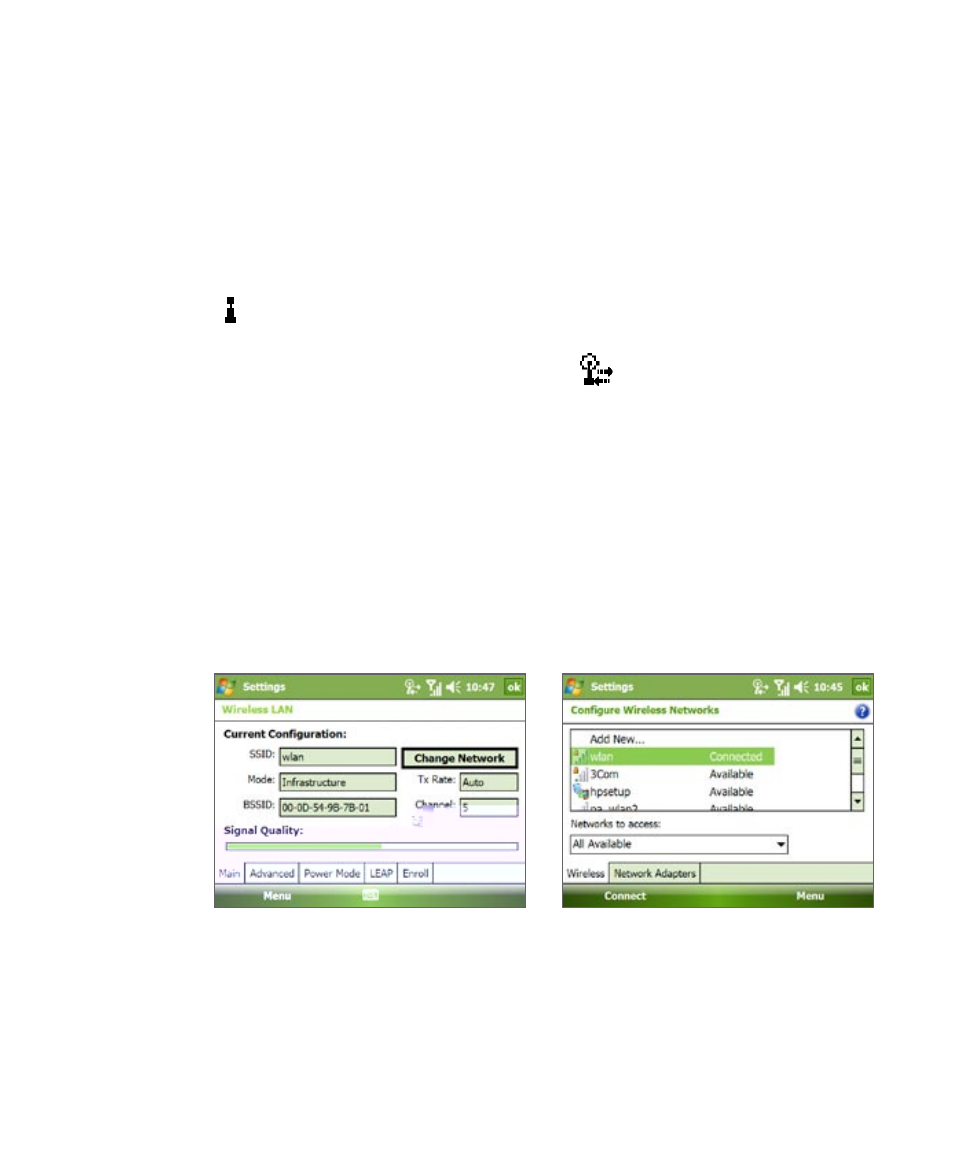
Getting Connected 137
Select Auto turn off WLAN if not connected then set a time to
automatically turn off WLAN if it is not able to connect to a WLAN network
after a set period period of time.
To check the wireless LAN status
You can check the current wireless connection status from the following
three screens of your device:
•
Title bar. When you enable Wi-Fi on your device, the Wi-Fi ON icon
( ) will appear on the title bar.
After Wi-Fi is turned on, your device scans for available wireless
networks and the wireless signal icon (
) appears on the title bar.
The arrows in this icon will move back and forth while your device
is scanning for a wireless LAN signal. Once your device successfully
connects to a wireless LAN, the arrows stop moving.
•
Wireless LAN screen - Main tab. Here, it shows the name of the
wireless network that your device is currently connected to. The
configuration and signal quality of the wireless network are also
shown.
•
Configure Wireless Networks screen. Tap Start > Settings >
Connections tab > Wi-Fi > Wireless tab. This screen displays the
wireless networks currently available.
Wi-FI: Wirelss tab
Wireless LAN: Main tab
•
To connect to a wireless network in the list, tap and hold on the
desired network, then tap Connect.
•
Tap a wireless network in the list to view or change its connection
settings.
•
You can also add new wireless networks, if available, by tapping
Add New.
