ArcSoft PDA Phone User Manual
Page 209
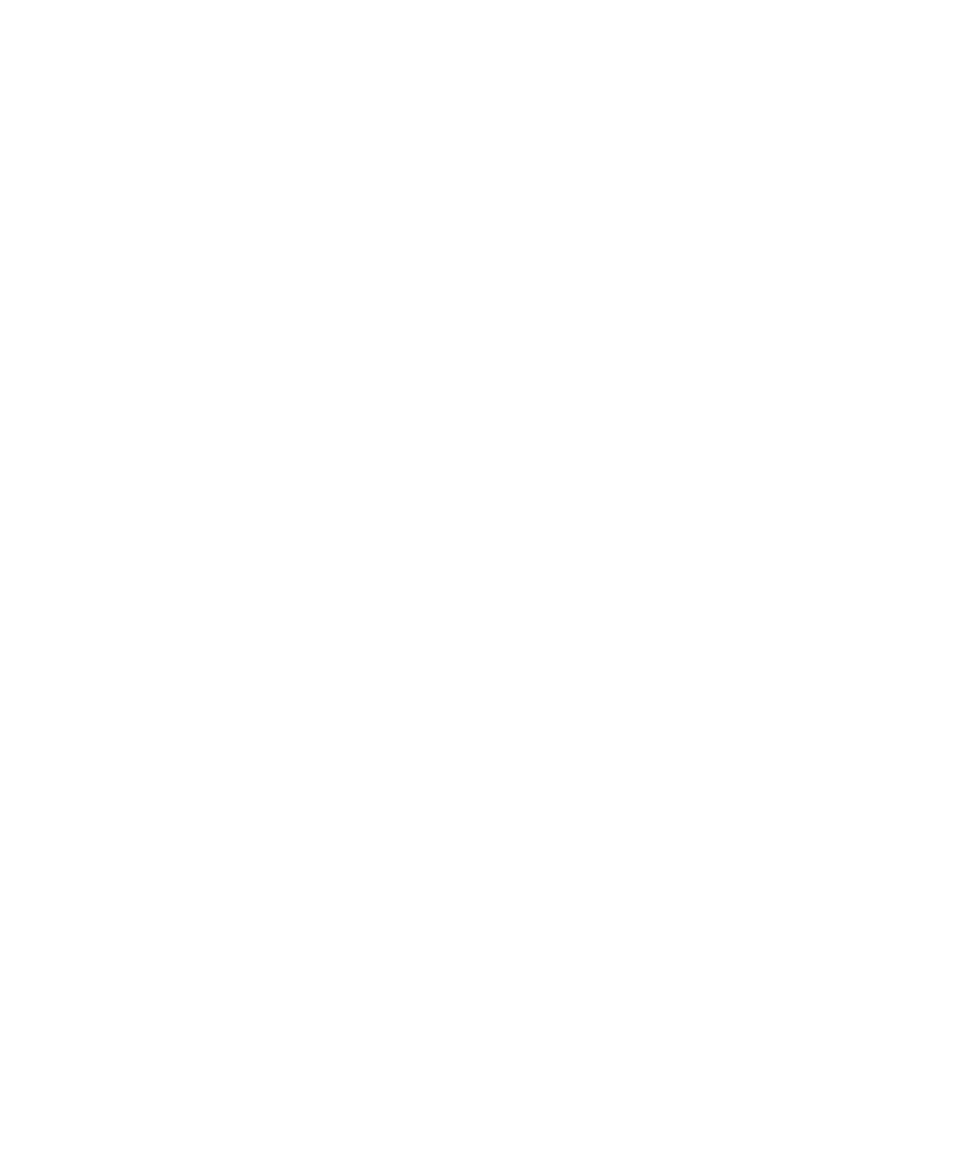
Using Other Applications 209
To navigate through a PDF file
You can do any of the following:
•
Tap the Up, Down, Right, and Left arrow keys on the horizontal and
vertical scrollbars to move to the desired direction of the page.
•
Press NAVIGATION up, down, right, and left to move up or down a
page or scroll through the pages.
•
Tap the space between the arrow keys and the scrollbar with your
stylus to move one screen towards the desired position.
•
Tap and drag the scrollbar tab to quickly scroll through pages and
jump to a desired page number.
•
Tap Tools > Go To and select an option to go to a specific page in a
multi-page PDF file.
To enlarge or reduce the display size
1.
Open a PDF file you want to view.
2.
Tap Tools > Zoom.
3.
Select In or Out to enlarge or reduce the display size. Otherwise,
select Fit Screen or Fit Width.
4.
Select To % to set an arbitrary zoom ratio.
To change page view and orientation
1.
Open a PDF file you want to view.
2.
Tap Tools > View.
3.
Select an option to suit your view.
To find text in a PDF file
1.
Open a PDF file you want to view.
2.
Tap Tools > Find > Text.
3.
Enter the text to be searched.
4.
Choose search parameters, such as Match case, Whole word,
Backwards, and tap Find.
