ArcSoft PDA Phone User Manual
Page 170
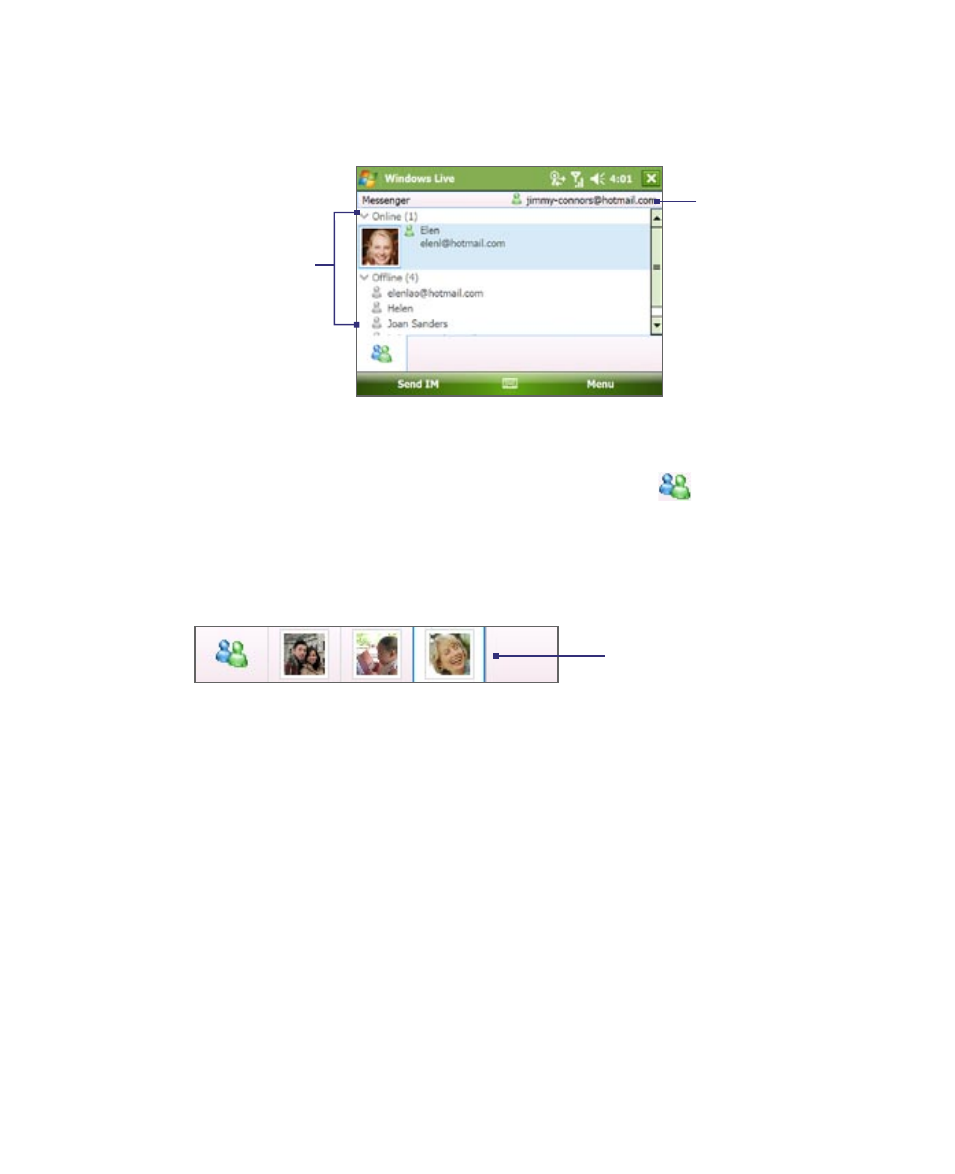
170 Using Windows Live
To start and end conversations
1.
In the contact list, select a contact then tap Send IM to open a
message screen.
Your display name
Windows Live
contacts
2.
Send an instant message. See “To send an instant message with
emoticon” for details.
3.
To start a conversation with another contact, tap
to go back to
the contact list, then select another contact and tap Send IM again.
Another message screen opens.
4.
To switch from one message screen to another, tap the display picture
of the contact whom you want to talk to.
Pictures of contacts whom
you’re talking to
5.
To end a conversation with the current contact, tap Menu > End
conversation.
6.
To end all active conversations, tap Menu > End all conversations.
To send an instant message with emoticon
1.
Select a contact and start a conversation.
2.
Enter your text message in the text entry area of the message screen.
3.
To add an emoticon, tap Menu > Add emoticon then tap an icon
from the list of emoticons.
4.
Tap Send.
Tips
• To send a file, tap Menu > Send. You can choose to send a picture, voice
clip or any file.
• To invite one or more contacts to the conversation, tap Menu > Options >
Add participant.
