3 using vueflo, Start a data connection – ArcSoft PDA Phone User Manual
Page 140
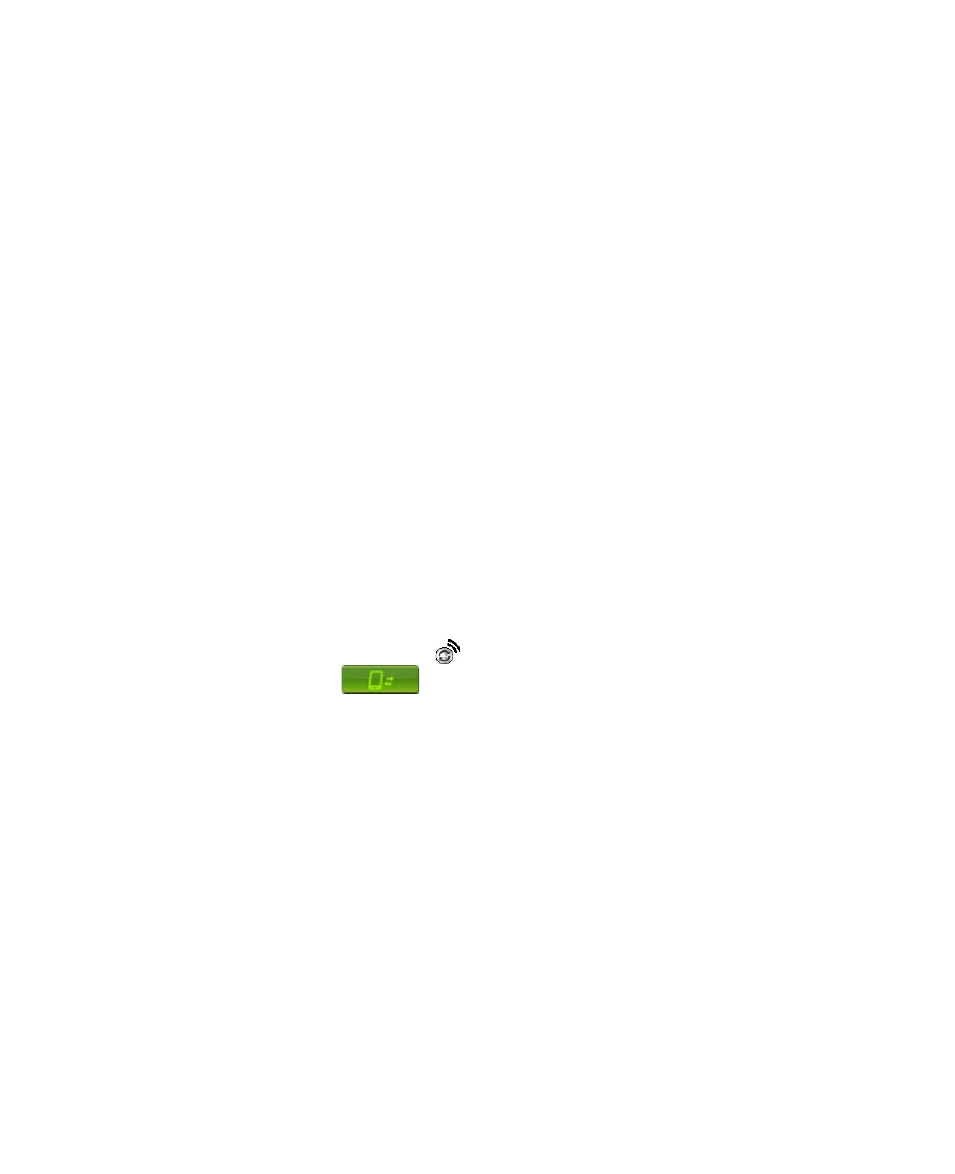
140 Getting Connected
2.
Tap Start > Settings > Connections tab > Connections.
3.
In My Work Network, follow the instructions for each type of
connection.
4.
Complete the connection wizard, then tap Finish.
Start a data connection
After setting up a connection such as GPRS or ISP dial-up on your device,
you can now connect your device to the Internet. The connection is started
automatically when you begin using a program that requires an Internet
connection. For example, when you start Opera Browser to browse the
Internet, your device connects automatically.
To manually start a data connection
If you have set up multiple types of connections on your device, you can
manually start a connection.
1.
Tap Start > Settings > Connections tab > Connections.
2.
Tap Manage existing connections.
3.
Tap and hold the name of the desired connection, then tap Connect.
To disconnect the GPRS connection
Tap the Comm Manager icon ( ) on the Today screen, then tap the Data
Connection button (
).
9.3 Using VueFLO
VueFLO lets you scroll through Web pages by simply tilting your device.
To adjust VueFLO settings
1.
Tap Start > Settings > System tab > VueFLO.
2.
Select the Browser where VueFLO can be activated.
Note
The Browser setting is only available when you have both Internet Explorer
Mobile and Opera Browser in your device.
2.
Adjust the Sensitivity level, then tap OK.
Tip
Tap Tutorial to learn how to use VueFLO.
