Beam information using bluetooth – ArcSoft PDA Phone User Manual
Page 149
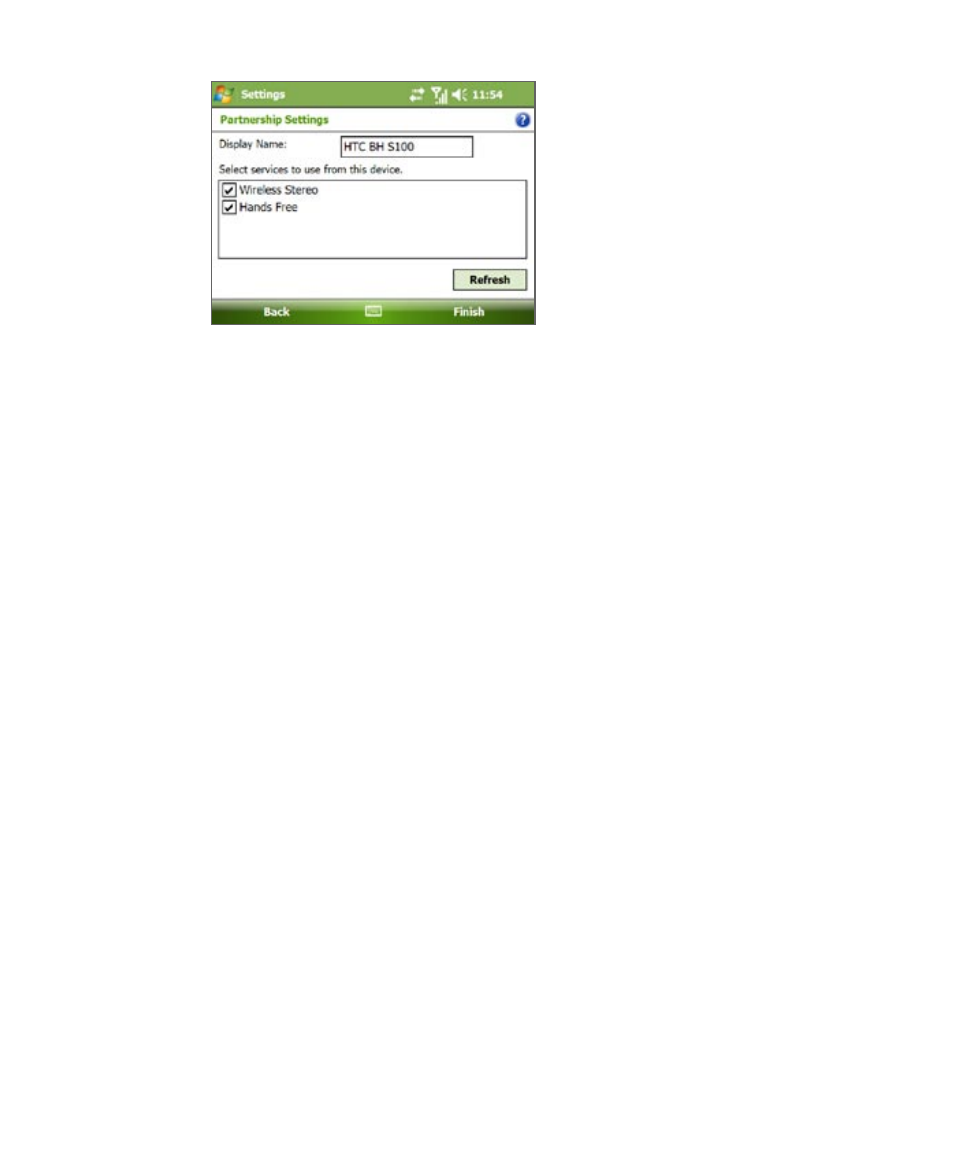
Getting Connected 149
7.
Tap Finish.
Note
If the Bluetooth stereo headset becomes disconnected, turn the headset on
and repeat steps 1 to 3 above. Tap and hold the name of the Bluetooth stereo
headset and tap Set as Wireless Stereo.
Warning! After pairing the device and the Bluetooth headset or refreshing the
pairing, the headset volume is automatically set to the highest volume. It is
recommended to lower the volume of the headset first before using it.
Beam information using Bluetooth
You can beam information, such as contacts, calendar items, and tasks, as
well as files from your device to your computer or to another Bluetooth-
enabled device.
Note
If your computer does not have built-in Bluetooth capability, you need to
connect and use a Bluetooth adapter or dongle on your computer.
To beam information from your device to a computer
1.
Turn on Bluetooth on your device, and make your device visible. For
information about this, see “To turn Bluetooth on and make your
device visible.”
2.
You also need to set Bluetooth on your computer to visible mode. Do
one of the following:
•
If your computer has Windows XP SP2 and your computer’s built-
in or external Bluetooth adapter is supported by Windows XP
SP2, open Bluetooth Devices from the Control Panel. Click the
Options tab, then select the Turn discovery on and the Allow
Bluetooth devices to connect to this computer options.
