4 internet explorer mobile – ArcSoft PDA Phone User Manual
Page 141
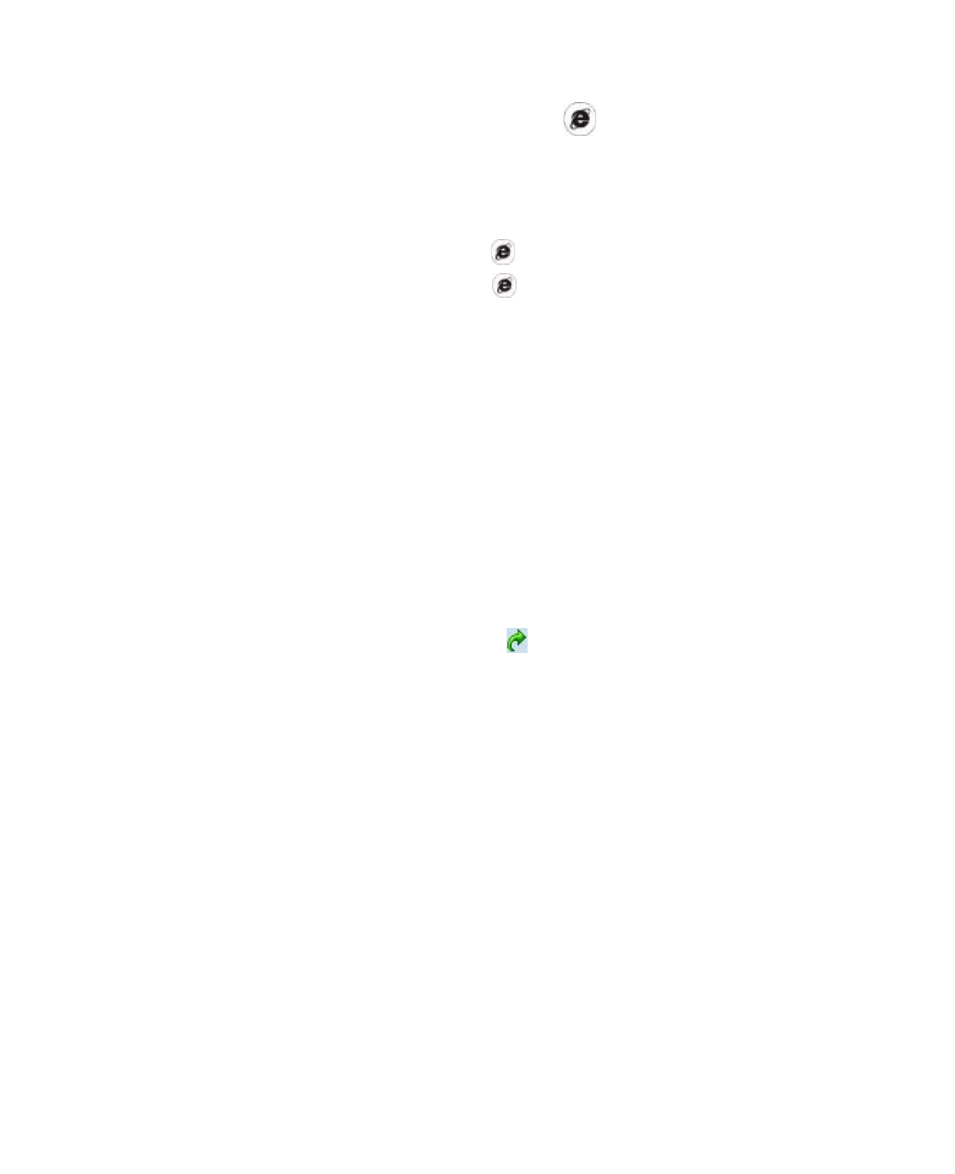
Getting Connected 141
To use VueFLO
1.
With the Web broswer opened, press
on the device.
2.
Tilt the device to the direction you want to scroll to. For example, to
scroll down on a Web page, tilt the top of the device towards you; To
scroll up, tilt the top of the device away from you.
Notes
• To deactivate VueFLO, press again.
• You can also press and hold to use VueFLO. Once you let go of the
button, VueFLO will be deactivated.
9.4 Internet Explorer Mobile
Internet Explorer is a full-featured Internet browser, optimized for use on
your device.
To start Internet Explorer
•
Tap Start > Internet Explorer.
To set a Home page
1.
In the address bar on top of the Internet Explorer screen, enter the
desired Web page address. Tap to open the Web page.
2.
Tap Menu > Tools > Options > General tab.
3.
Do one of the following:
•
To use the displayed page as the Home page, tap Use Current.
•
To use the default Home page, tap Use Default.
Tip
To go to your Home page, tap Menu > Home.
To transfer favorites from your PC
You can transfer the favorites you have stored on your PC to your device by
synchronizing the Internet Explorer favorites on your PC with your device.
1.
In ActiveSync on your PC, on the Tools menu, click Options, and
select Favorites.
2.
In Internet Explorer on your PC, click Favorites > Add to Favorites
and save or move favorite links to the Mobile Favorites subfolder in
the Favorites list.
