ArcSoft PDA Phone User Manual
Page 136
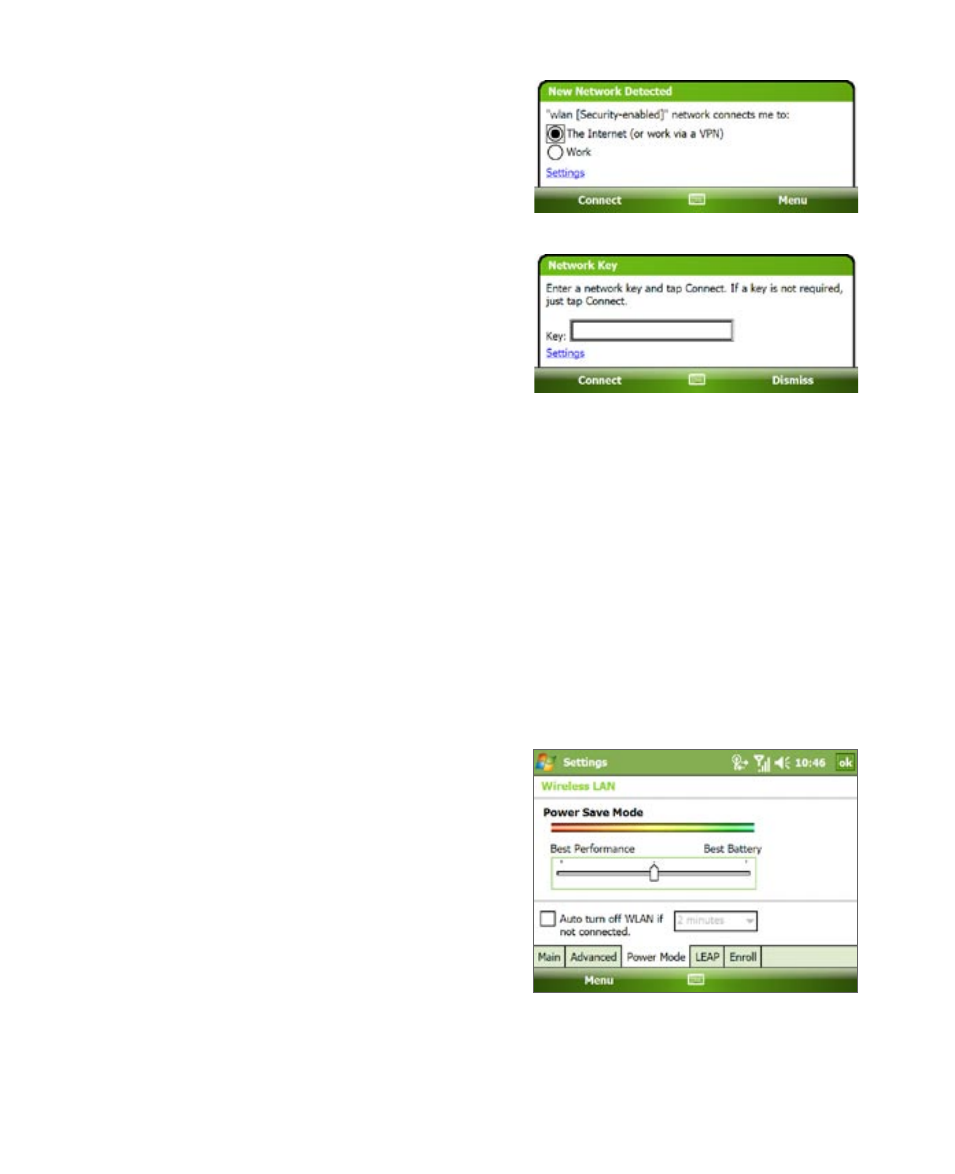
136 Getting Connected
4.
On the next pop-up message
window, tap The Internet if the
wireless LAN connects your device
to the Internet. Otherwise, tap
Work if the wireless LAN connects
your device to a private network.
5.
If the wireless LAN is secured by a
network key, enter this key, then
tap Connect.
Next
time you use your device to detect wireless networks, you
will not see the pop-up message windows again, and you will not
be prompted to enter the network key of the previously accessed
wireless network (unless you perform a hard reset which will erase
custom settings on your device).
Note
Wi-Fi networks are self-discoverable, which means no additional steps are
required for your device to connect to a Wi-Fi network. It may be necessary
to provide a username and password for certain closed wireless networks,
however.
To save battery power while connected to a wireless network
1.
Tap Start > Settings > Connections tab > Wireless LAN to open the
Wireless LAN Settings screen.
2.
On the Power Mode tab of
the Wireless LAN Settings
screen, move the Power Save
Mode slider to a position that
optimizes performance with the
least power consumption.
For example, move the slider to the left (Best Performance) to have the
optimal WLAN performance; move to the right (Best Battery) to obtain the
maximum battery usage.
