1 synchronizing your device with, The exchange server – ArcSoft PDA Phone User Manual
Page 116
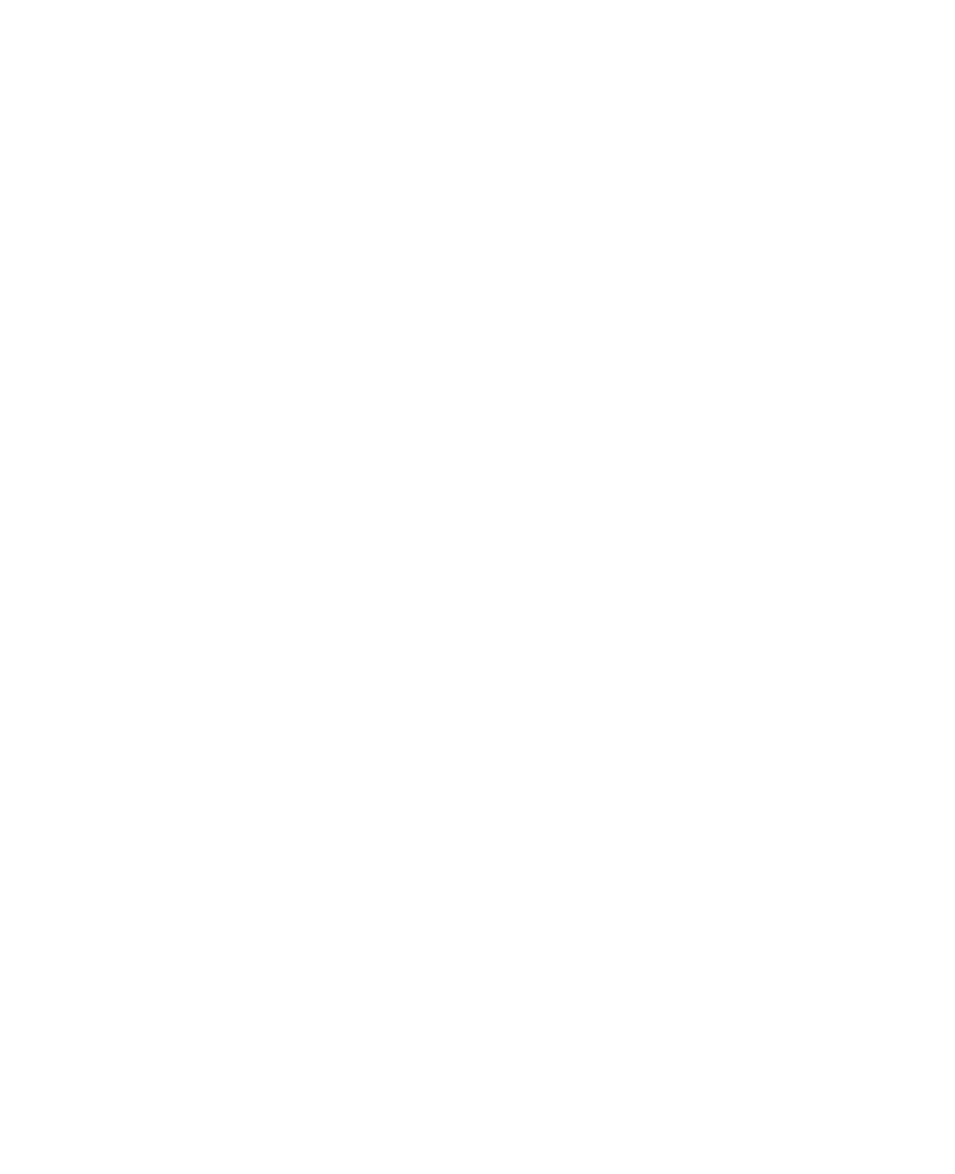
116 Working With Company E-mails and Meeting Appointments
8.1 Synchronizing Your Device with the
Exchange Server
To keep up to date with your company e-mails and meeting schedules
while you’re out of the office, you can connect your device to the Internet
wirelessly and synchronize these information with your company’s
Exchange Server. You can also access your company address book anytime.
Your company must have a mail server that is running Microsoft Exchange
Server with Exchange ActiveSync.
Before you can start to synchronize with or access information from the
Exchange Server, you need to set up an Exchange Server connection on
your device. You need to get the following information from your network
administrator and enter them on your device: Exchange Server name (must
be the Outlook Web Access server name), domain name, and the user name
and password that you use at work.
You can set up the Exchange Server connection either from your device or
your PC.
Set up an Exchange Server connection from your device
If you have not synchronized your device with your PC, follow these steps to
set up an Exchange Server connection.
1.
Tap Start > Messaging > New E-mail Account.
2.
Enter your e-mail address. Clear the Try to get e-mail settings
automatically from the Internet check box, then tap Next.
3.
Select Exchange server in the Your e-mail provider list, then tap
Next.
4.
Tap Next again.
5.
In Server address, enter the Exchange Server name, and tap Next.
6.
Enter your user name, password, and domain, and tap Next.
Note
To change the rules for resolving synchronization conflicts, tap
Advanced.
7.
Select the check boxes for the types of information items that you
want to synchronize with the Exchange Server.
