5 using e-mail, Create and send e-mail messages, View and reply to e-mail messages – ArcSoft PDA Phone User Manual
Page 109
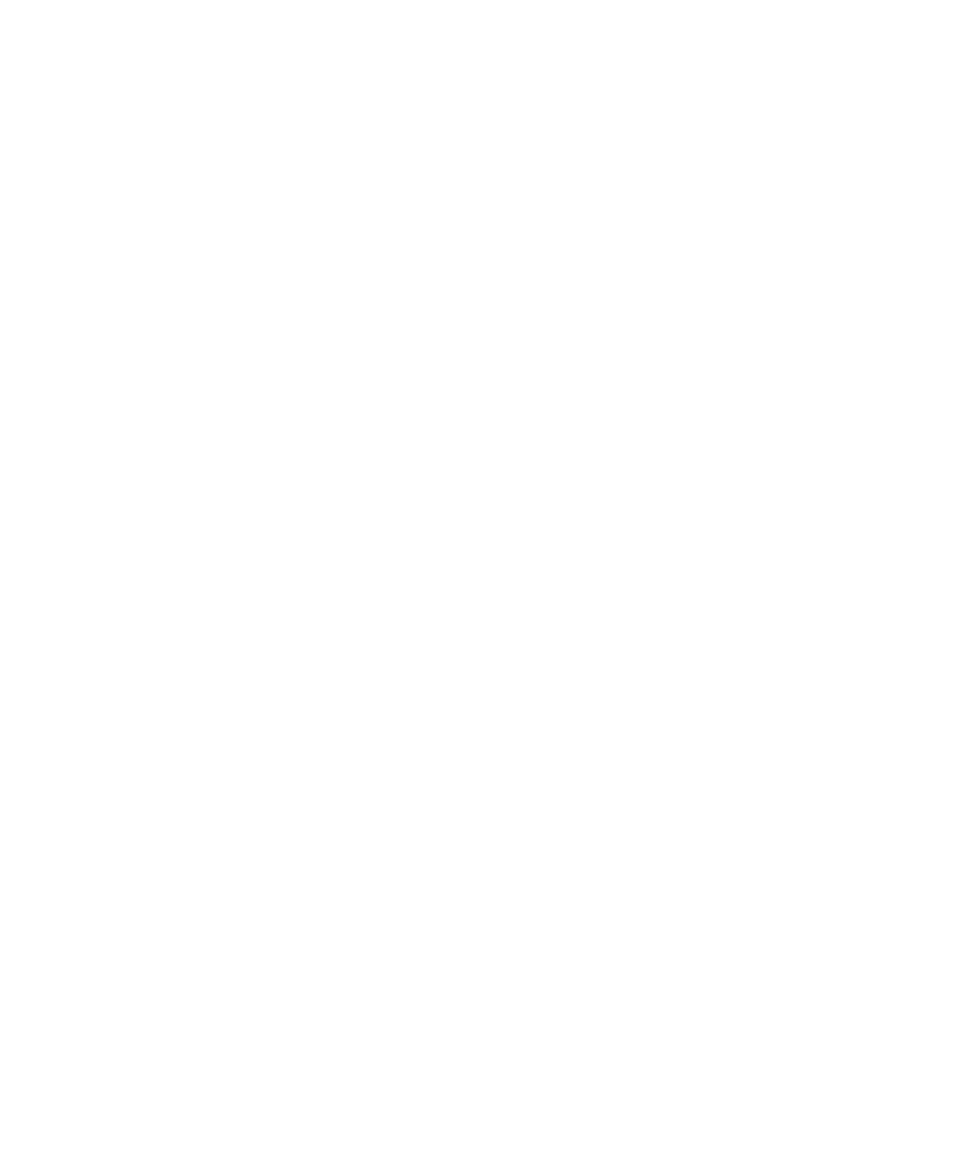
Exchanging Messages 109
7.5 Using E-mail
After setting up e-mail accounts on your device, you can start sending and
receiving e-mail messages.
Create and send e-mail messages
To compose and send an e-mail message
1.
Tap Start > Messaging.
2.
On the Account Picker screen, select an e-mail account.
3.
Tap Menu > New.
4.
Enter the e-mail address of one or more recipients, separating them
with a semicolon. To access e-mail addresses stored in Contacts, tap
To.
5.
Enter your message. To quickly add common messages, tap Menu >
My Text and tap a desired message.
6.
To check the spelling, tap Menu > Spell Check.
7.
Tap Send.
Tips
• To enter symbols, tap Shift using the on-screen keyboard then tap a
symbol, or use the Symbol Pad. For more information about entering text
and symbols, see Chapter 2.
• To set the priority, tap Menu > Message Options.
• If you are working offline, e-mail messages are moved to the Outbox
folder and will be sent the next time you connect.
To add an attachment to an e-mail message
1.
In the message that you are composing, tap Menu > Insert and tap
the item you want to attach: Picture, Voice Note, or File.
2.
Select the file you want to attach, or record a voice note.
View and reply to e-mail messages
To read an incoming e-mail message
By default, only the first few kilobytes of a message are shown when you
open and read an incoming message. To read the whole message, do one of
the following:
