4 synchronizing with your computer, Start and stop synchronization – ArcSoft PDA Phone User Manual
Page 77
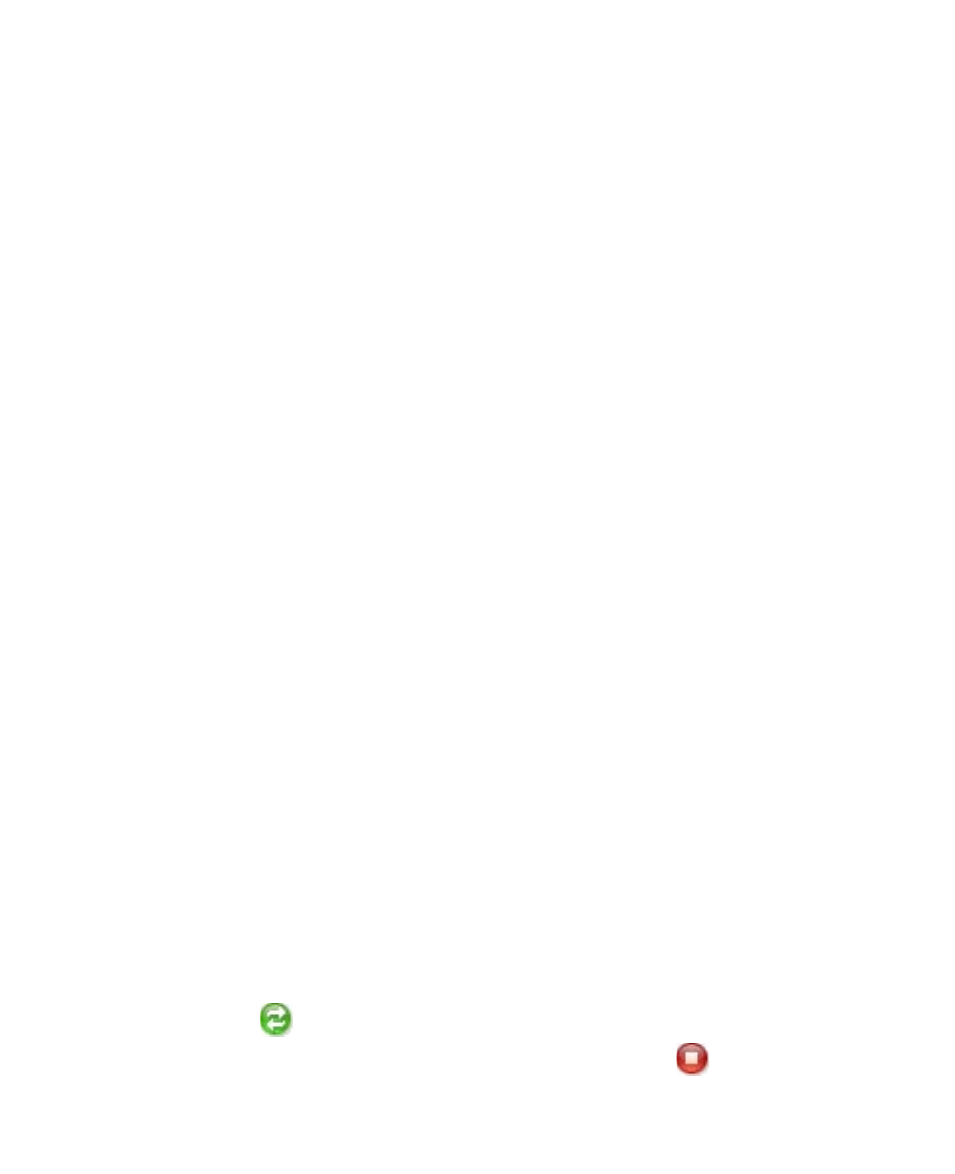
2.
To synchronize your device with your PC, clear the Synchronize
directly with a server running Microsoft Exchange check box then
click Next.
3.
Select the information types that you want to synchronize then click
Next.
4.
Select or clear the Allow wireless data connections check box
according to your preference.
5.
Click Finish.
When you finish the wizard, ActiveSync synchronizes your device
automatically. Notice that Outlook e-mails and other information will
appear on your device after synchronization.
5.4 Synchronizing with Your Computer
Connect your device to the PC using the USB cable or Bluetooth
connection. Windows Mobile Device Center or ActiveSync then opens and
lets you synchronize.
Note
If you are synchronizing directly with Exchange Server, you can use
this connection to the PC to “pass through” to the network, or you can
synchronize without connecting to the PC over a cellular network. For more
information on synchronizing with the Exchange Server, see Chapter 8.
Start and stop synchronization
You can manually synchronize either from your device or PC.
From your device
1.
Tap Start > Programs > ActiveSync.
2.
Tap Sync.
3.
To end synchronization before it completes, tap Stop.
From Windows Mobile Device Center
1.
Click Start > Windows Mobile Device Center.
2.
Click
at the lower left of the Windows Mobile Device Center.
3.
To end synchronization before it completes, click
.
Synchronizing Information With Your Computer 77
