LG LGVK810 User Manual
Page 90
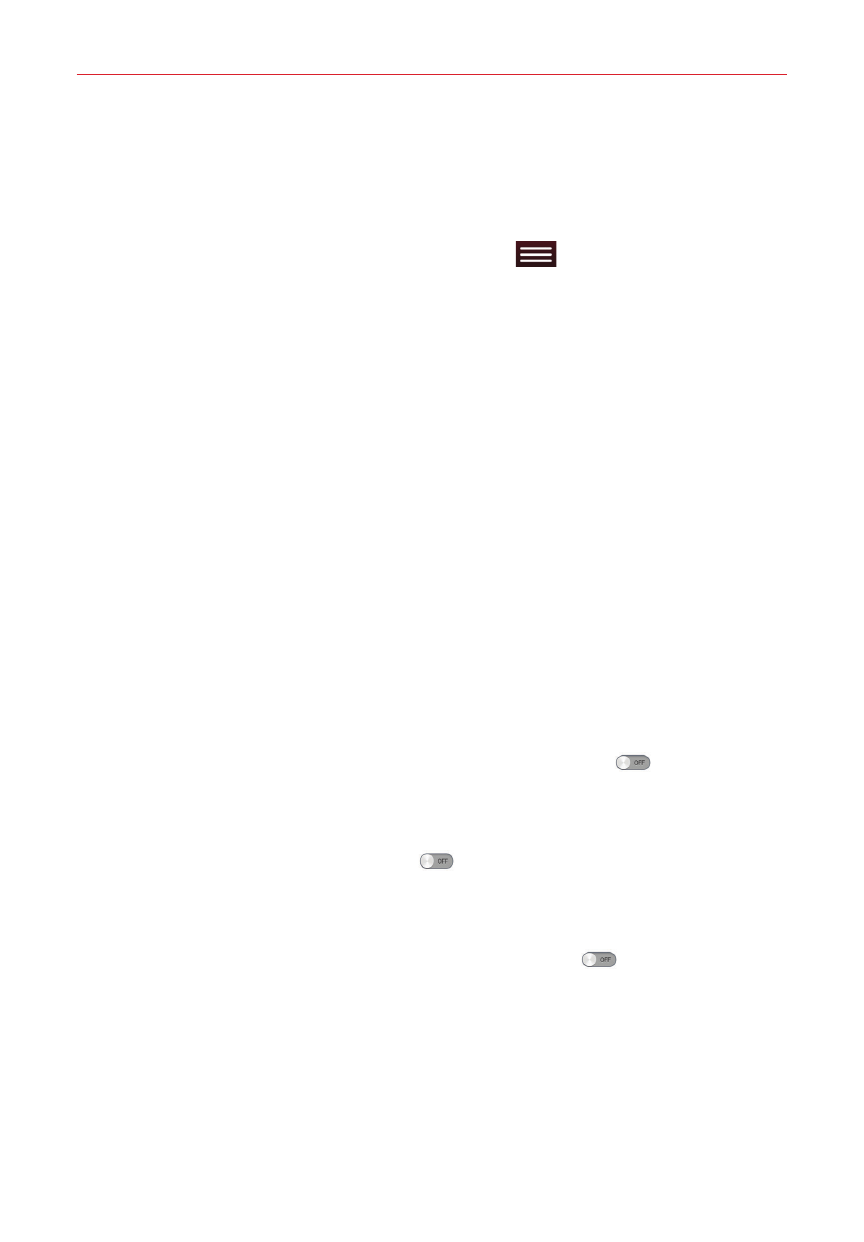
88
Settings
Data usage graph: Displays your data usage as measured by your tablet.
Data usage applications: Applications are listed with their data usage on a
bar graph. Tap one to see more detailed information.
To access addional options, tap the Menu key
(in the Touch Keys Bar).
Restrict background data: Checkmark to disable sync in the background
while using a mobile network.
Auto-sync data: Checkmark to set the tablet to sync contact, calendar,
email, bookmark, and social network image data automatically.
Show Wi-Fi usage: Checkmark to view your data usage from both Wi-Fi
and Mobile data.
Mobile hotspots: Opens a list to select and use another device’s mobile
network as a mobile hotspot for your mobile data. Turn on Wi-Fi and
search for mobile hotspots, if necessary.
Help: Displays information on mobile data.
Share & connect
Allows you to share your tablet’s data with other devices via a wireless
connection.
SmartShare Beam – Tap the SmartShare Beam switch
to toggle it on
to allow you to receive multimedia content via SmartShare Beam from LG
smartphones or tablets.
Miracast – Tap the Miracast switch
to toggle it on to allow you to
wirelessly mirror your tablet screen and sound onto a Miracast dongle or
TV.
Wireless storage – Tap the Wireless storage switch
to toggle it on to
allow you to manage files between your tablet and computer without a
USB connection. Make sure that the tablet and computer are connected to
the same network.
Then, enter the web addresses shown on your tablet into the address bar
of the browser on your computer.
