Home screen, Customizing the home screen, The basics – LG LGVK810 User Manual
Page 18
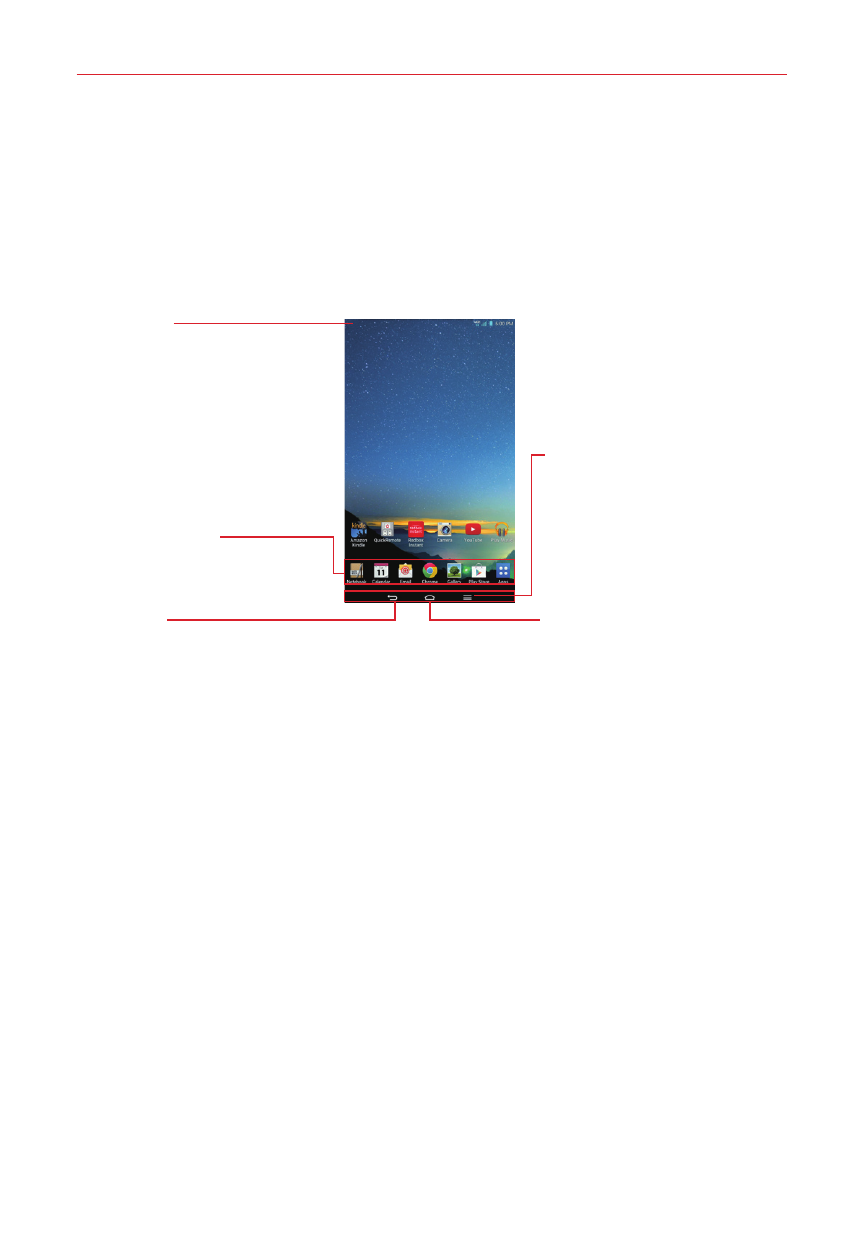
16
The Basics
Home Screen
Simply swipe your finger to the left or right to view the panels. You can
customize each panel with apps, downloads, widgets and wallpapers.
The Quick Access Bar available at the bottom part of the Home screen
provides easy, one-touch access to the functions you use the most.
Status Bar
Shows device status
information, including the
time, Wi-Fi signal strength,
battery status, and notification
icons.
Quick Access Bar
Provide easy, one-touch
access to the functions used
most often.
Back key
Returns to the previous
screen. Also closes pop-up
items such as menus, dialog
boxes, and the on-screen
keyboard.
Menu Key
Opens an Options menu with
options that affect the current
screen or application. This only
applies when available,
depending on the screen or
application.
Home Key
Returns to the Home screen (or
returns to your default Home
screen canvas from any of the
Home screen extension
canvases). Touch and hold it to
display recently used
applications with access to the
Task Manager application.
Customizing the home screen
You can customize your Home screen by adding apps, downloads, widgets
or wallpapers. For more convenience using your tablet, add your favorite
apps and widgets to the Home screen.
To add items on your home screen:
1. Touch and hold the empty part of the Home screen.
2. Tap the Apps or Widgets tab.
3. Drag the desired item to the desired location and lift your finger.
TIP!
To add an application icon to the Home screen from the Apps screen, touch and hold the
application you want to add and drag it to the desired location.
TIP!
You can add several app icons in a folder. Drop one app icon over another one on a
Home screen, and a folder will be created.
