Tools, Using quickremote, Quickremote options – LG LGVK810 User Manual
Page 75
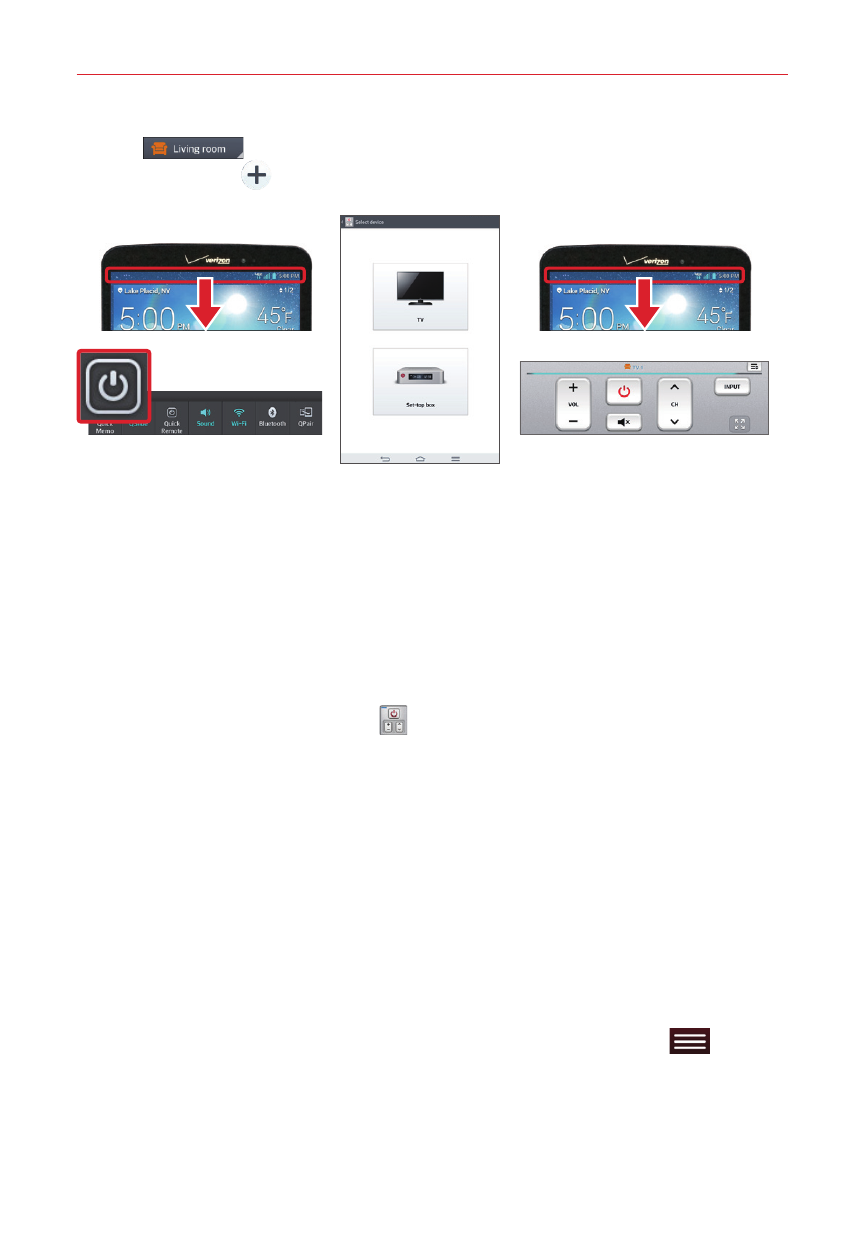
73
Tools
2. Tap
(at the top left corner of the screen) to select a room
type, then tap
to add the device.
3. Select the type and brand of device, then follow the on-screen
instructions to configure the device(s).
NOTE
The QuickRemote operates the same way as an ordinary infrared (IR) remote control in
your region or country. Be careful not to cover the infrared sensor at the top of the tablet
when you use the QuickRemote function. This function may not be supported
depending on the model, the manufacturer, or service company.
Using QuickRemote
1. Open the QuickRemote app
and choose the room where you
configured the remote.
2. Select the remote you want to use by tapping its type/name on the
QuickRemote bar along the left side of the screen.
3. Tap the buttons on the displayed remote.
NOTE
When adding the TV remote control, QuickRemote could use the INPUT button to
configure the appropriate remote control. When configuring the INPUT button, the TV
input source could be changed. To reset the TV input source, tap the INPUT button on
QuickRemote several times (depending on the number of devices connected to the TV).
QuickRemote options
To access the QuickRemote Options menu, tap the Menu key
(in the
Touch Keys Bar) to select options including Magic Remote setting, Edit
remote name, Move remote, Delete remote, Edit room, Settings and
Help.
