Alarm/clock, Tools, Setting an alarm – LG LGVK810 User Manual
Page 78: Activating your alarm(s), Setting the world clock
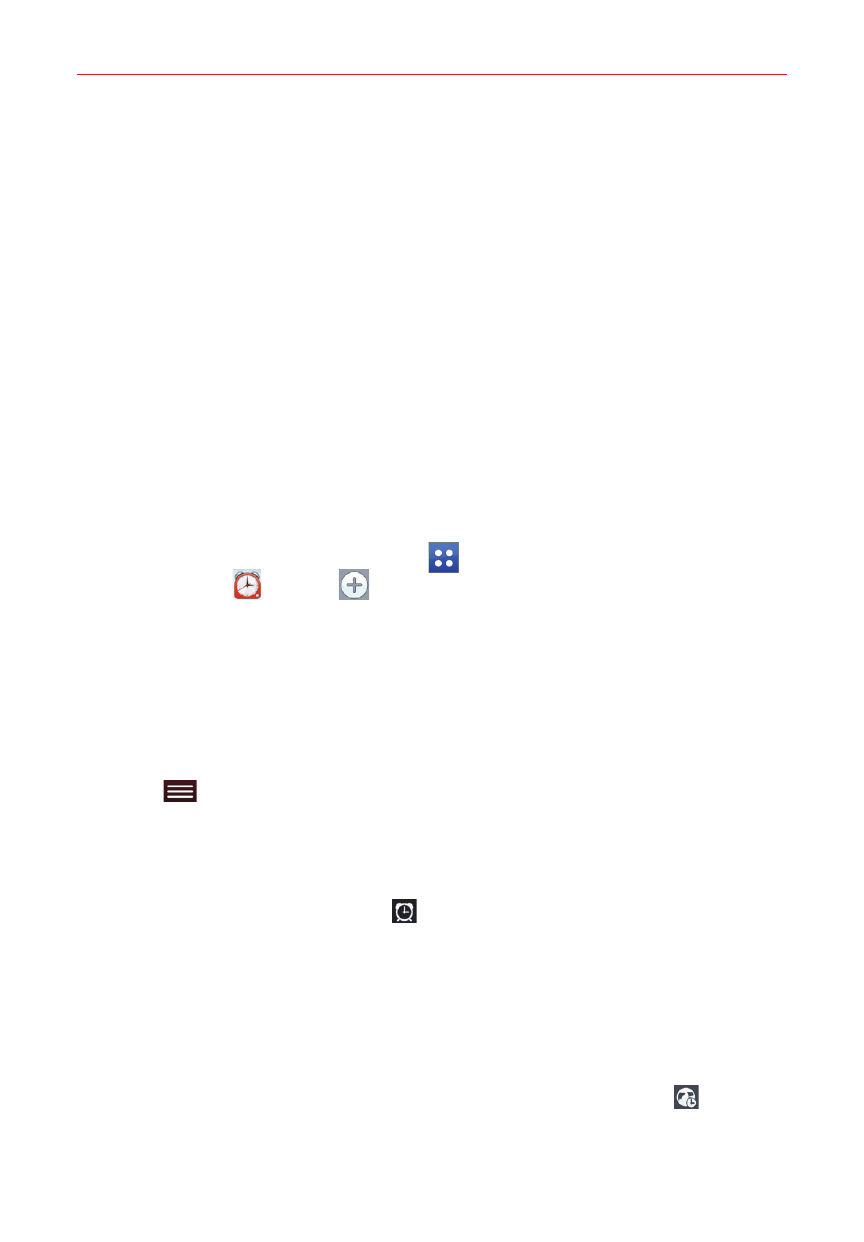
76
Tools
NOTES
•
When the language setting for Voice Mate is not the same as the default language
setting on your tablet, some commands, such as launching apps, may not work.
•
When entering text, you can only use letters or numbers.
•
Voice Mate recognizes your speech better when you speak slowly.
•
You can view examples of various commands by swiping the Voice Mate main screen
to the left.
•
Voice Mate only supports English & Korean languages.
Alarm/Clock
You use the Alarm/Clock app to access the Alarms, Timer, World clock, and
Stopwatch functions. Access these functions by tapping the tabs across
the top of the screen, or swiping horizontally across the screen.
Setting an alarm
1. From the Home screen, tap Apps
(in the Quick Access Bar) >
Alarm/Clock
> Add
.
2. Set the desired alarm time.
3. Set Repeat, Snooze duration, Vibration, Alarm sound, Alarm
volume, Auto app starter, Puzzle lock, and Memo.
4. Tap Save.
NOTE
To access (and change) the alarm settings from the alarm list screen, tap the Menu key
(in the Touch Keys Bar), then tap Settings.
Activating your alarm(s)
1. Open the Alarm/Clock app and tap the Alarms tab (if necessary).
2. Tap the grey Alarm clock icon
to the right side of the alarm you want
to activate. The icon turns blue when it's set.
Setting the World Clock
The World clock tab allows you to set up a list of cities to easily check
current times in other time zones with a quick glance.
1. Open the Alarm/Clock app, then select the World clock tab
.
