File manager – LG LGVK810 User Manual
Page 81
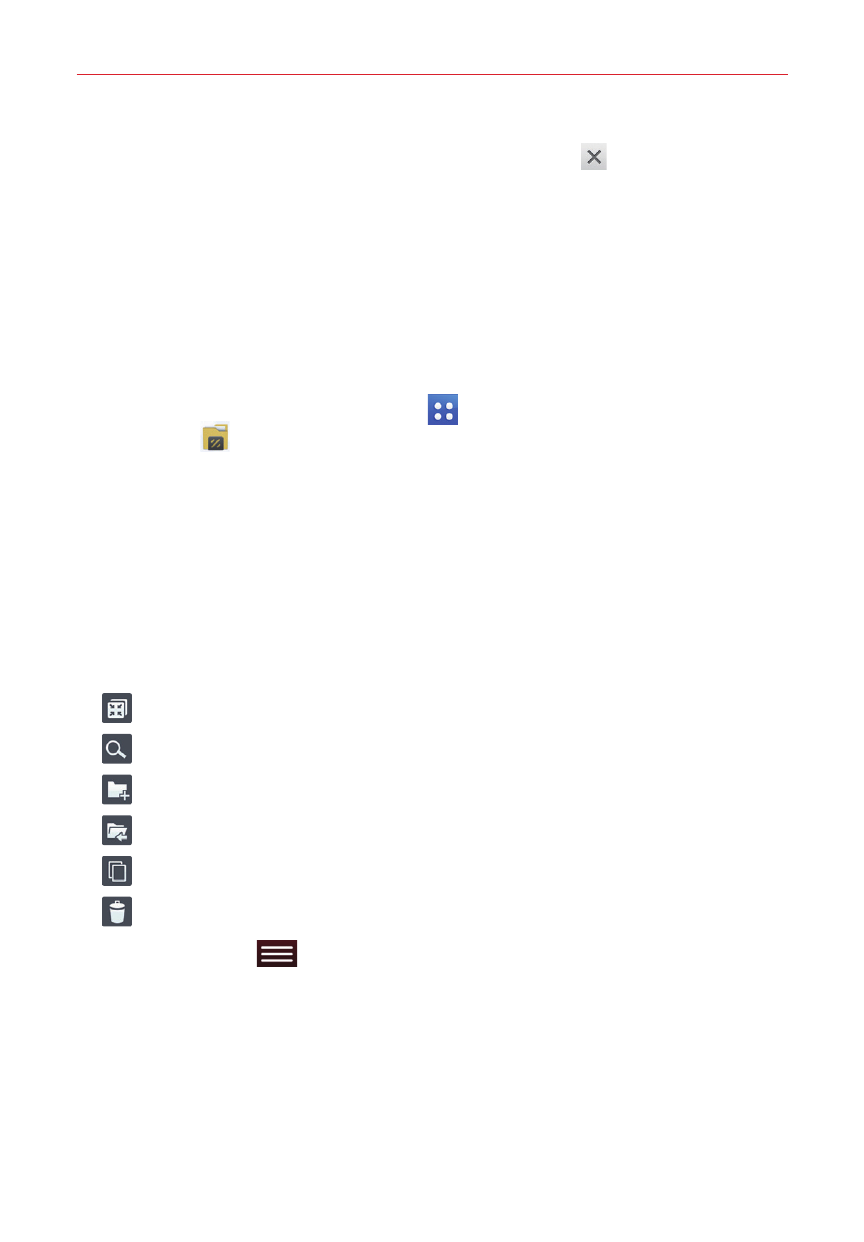
79
Tools
To close the QSlide window, tap the Close icon in the top right
corner of the title bar.
File Manager
The File Manager app allows you to manage files in your internal/external
storage.
To open the File Manager app
From the Home screen, tap Apps
(in the Quick Access Bar) > File
Manager
.
Using File Manager
1. Open the File Manager app.
2. Tap a file type. Choose from All files, Music, Image, Video, and
Document.
3. Tap where the files are stored. Choose Internal storage or SD card.
4. File Manager option icons are displayed at the top of the screen.
: Allows you to run QSlide.
: Allows you to search for files.
: Allows you to create a new folder.
: Allows you to move files and folders to another folder location.
: Allows you to copy multiple files.
: Allows you to delete files and folders.
Tap the Menu key
(in the Touch Keys Bar) to to access the following
options.
Sort by: Allows you to sort files and folders by Name, Size, Date, and
Type.
View by: Allows you to change the view mode to List or Grid.
Share: Allows you to select files and folders to share with others.
Zip: Allows you to select files and folders to compress into a .zip file.
