Music, Entertainment, Add music files to your tablet – LG LGVK810 User Manual
Page 64
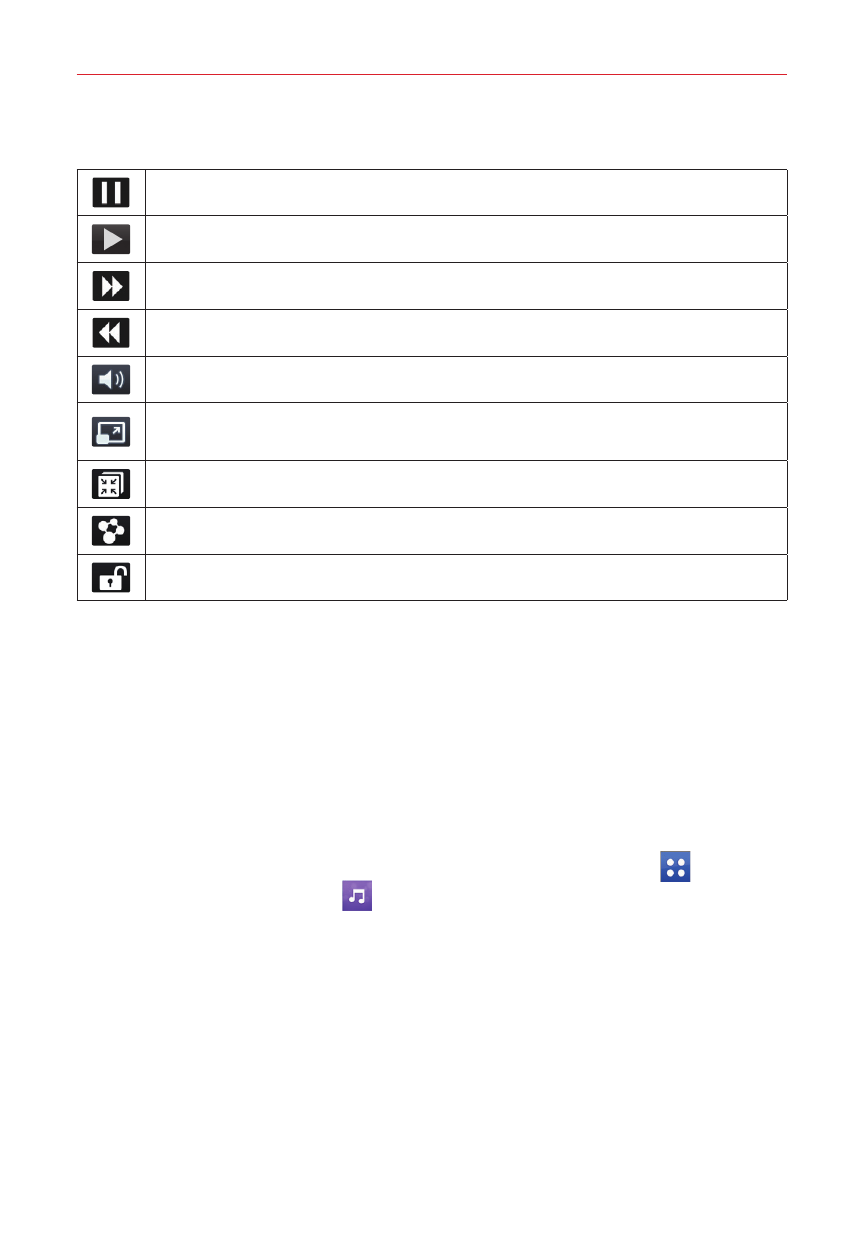
62
Entertainment
2. Select the video you want to play.
Tap to pause video playback.
Tap to resume video playback.
Tap to fast-forward 10 seconds. Touch and hold to fast-forward 3 seconds.
Tap to rewind 10 seconds. Touch and hold to rewind 3 seconds.
Tap to manage the video volume.
Tap to change the aspect ratio (Full screen, Original size, or Best fit) of the
video screen.
Tap to access QSlide and display the video in a small window.
Tap to share your video via the SmartShare function.
Tap to lock the video.
To change the volume while watching a video, press the Volume keys on
the right side of the tablet.
Touch and hold a video in the list to access the following options:
Share, Delete, Trim, and Details.
Music
Your tablet has a music player that lets you play all of your favorite tracks.
To access the music player, from the Home screen, tap Apps
(in the
Quick Access Bar) > Music
.
Add music files to your tablet
Start by transferring music files to your tablet:
Transfer music using Media sync (MTP).
Download from the Web.
Synchronize your tablet to a computer.
Receive files via Bluetooth.
