Gallery, Entertainment, Viewing pictures – LG LGVK810 User Manual
Page 62: Zooming in and out, Playing videos
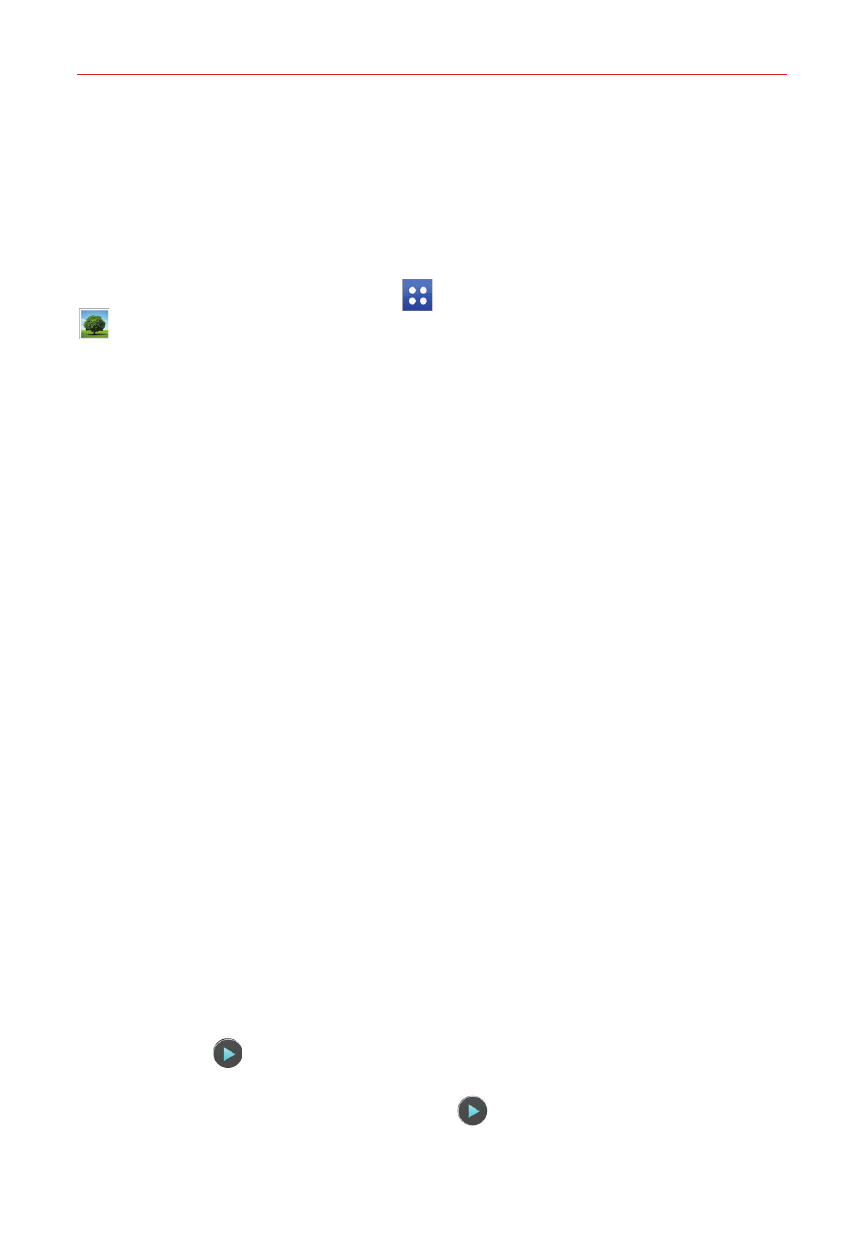
60
Entertainment
Gallery
You can store multimedia files in your tablet’s internal memory for easy
access to all your multimedia files. Use this app to view multimedia files
like pictures and videos.
From the Home screen, tap Apps
(in the Quick Access Bar) > Gallery
. You can also access the Gallery directly from the home screen.
You can manage and share all of your image and video files with the Gallery
app.
NOTES
•
Some file formats are not supported, depending on the software installed on your
tablet.
•
Some files may not play properly, depending on how they are encoded.
Viewing pictures
Launching the Gallery app displays all of your available folders. When
another app, such as Email, saves a picture, the download folder is
automatically created to contain the picture. Likewise, capturing a
screenshot automatically creates the Screenshots folder. Tap a folder to
open it.
Pictures are displayed in order by creation date. Tap a picture to view it in
full-screen. Scroll left or right to view the next or previous image.
Zooming in and out
Use one of the following methods to zoom in on an image:
Double-tap anywhere on the screen to zoom in. Double-tap again to
return to full-screen view.
Place two finger on the screen and spread them apart to zoom in. Pinch
in to zoom back out.
Playing videos
The Play icon
is displayed on all video files. Select a video from the
Gallery app. Select how you want to view it (Photos or Videos), then tap
Always or Just once. Tap the Play icon
to play it.
