Download files, Chrome settings – LG LGVK810 User Manual
Page 43
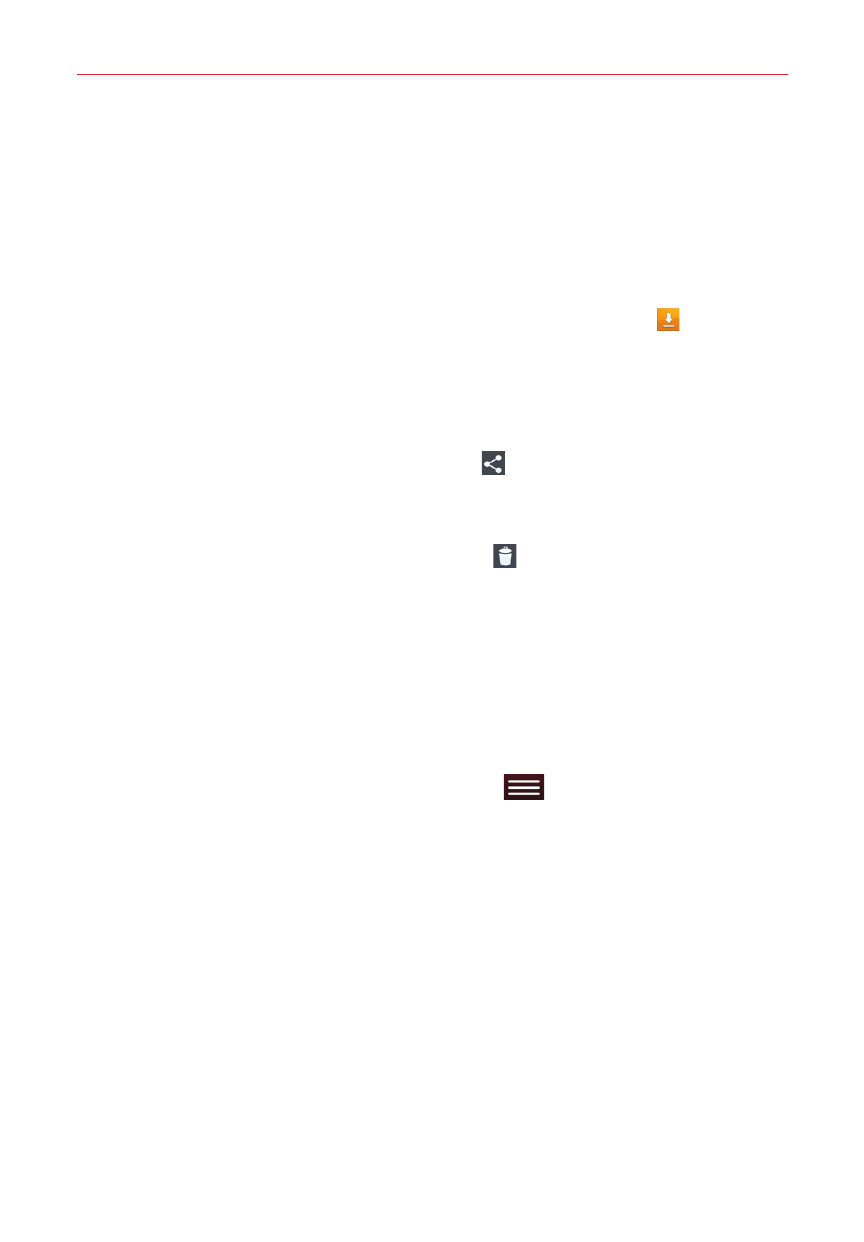
41
Web
Download files
1. Touch and hold a download link.
2. In the Context menu that appears, tap Save link.
To view downloaded files:
From the Apps screen (or the Home screen), tap Downloads
.
To open a downloaded file, tap it. To complete the open download
request, tap HTML Viewer or Print, then tap Always or Just once.
To view earlier downloads, tap the heading date you want to view.
To share downloads, tap the Share icon at the top of the screen,
checkmark the ones to share, then tap Share and choose a sharing
method from the list.
To delete downloads, tap the Delete icon at the top of the screen,
checkmark the ones to delete, tap Delete, then Yes to confirm.
Tap Size or Date, at the top left of the screen, to switch the download
file sort criteria.
Chrome Settings
To access the settings specific to the Chrome app:
1. From the Chrome app, tap the Menu key
(in the Touch Keys Bar).
2. Tap Settings.
3. Tap the setting you want.
The Basics section includes your Google Account, Search engine, Autofill
forms, and Save passwords. The Advanced section includes Privacy,
Accessibility, Content settings, Bandwidth management, and About
Chrome.
