Slide aside, The basics, Using the slide aside feature – LG LGVK810 User Manual
Page 29
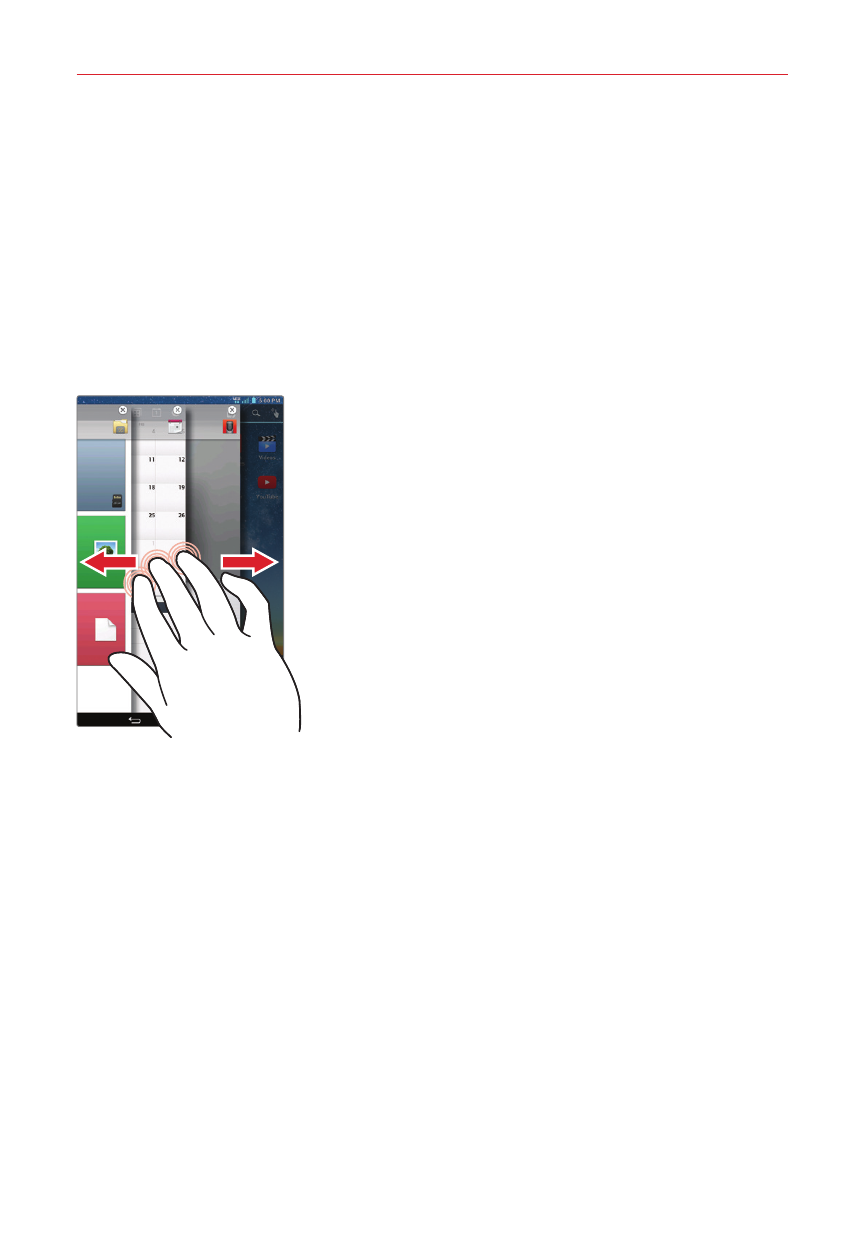
27
The Basics
3. Tap one of the colored icons at the bottom of the screen to switch to
that user.
NOTE
You can change the generic colored icon to an image to identify the user instead. Tap
Users in the Settings menu, tap the users icon, tap the photo icon next to the name,
then follow the prompts to change it.
Slide Aside
Slide Aside allows you to quickly switch between three open apps (or
tasks) for convenient multi-tasking.
1. While an application is open, place three
fingers on the screen and slide to the left.
The current screen is saved and the Home
screen appears allowing you to open another
app (you can save up to three apps).
2. To re-open the saved apps, place three
fingers on the screen and slide to the right.
Tap the desired app you want to open.
TIP!
The Slide Aside feature does not recognize fewer fingers, additional fingers, or your
palm.
TIP!
You must be in an application, not on the Home screen, to use Slide Aside.
Using the Slide Aside feature
After activating the Slide Aside screens you want to use:
Place three fingers on the screen and slide them to the right. A
fanned-out portion of each screen is displayed. Tap one to open and
use it.
While viewing a Slide Aside screen, use three fingers to slide the
screens to the right or left to scroll through the screens one at a time.
NOTE
Slide Aside screens do not scroll circularly. You cannot slide the far right screen to the
left. When you slide it to the right, the fanned-out portions are displayed.
