Tasks – LG LGV500 User Manual
Page 74
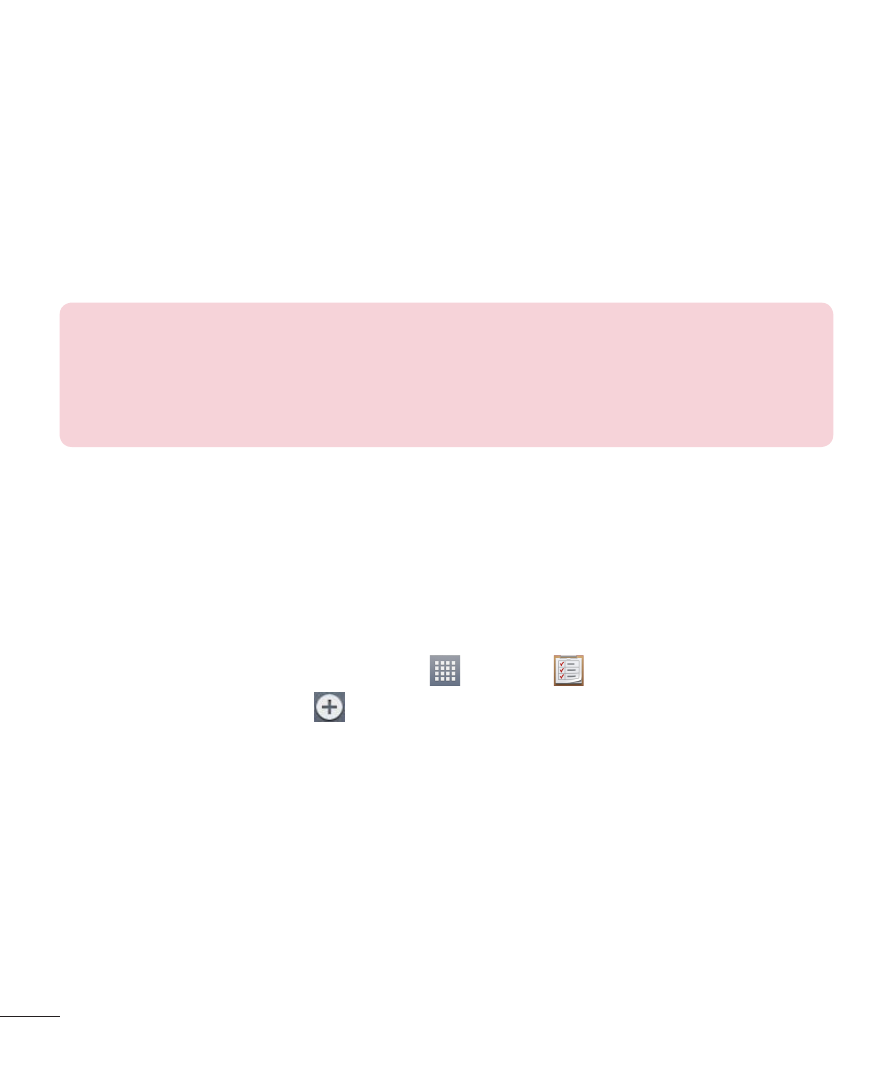
72
5
Touch the
Location field and enter the location. Check the date and enter
the time you wish your event to start and finish.
6
If you wish to add a note to your event, touch the
Description field and
enter the details.
7
If you wish to repeat the alarm, set
REPEAT and set REMINDERS, if
necessary.
8
Touch
Save to save the event in the calendar.
NOTE: Touch and hold a spot on the calendar to quickly save a calendar
event on that date. Simply enter the event name and time, then tap
Save.
You can tap
Details and enter more information, or update the event with
additional details later.
Tasks
The Tasks app can be synchronized with your MS Exchange account. You
can create and manage your tasks using your tablet or from MS Outlook or
MS Office Outlook Web Access.
1
From the Home screen, tap
Apps
>
Tasks
.
2
Tap the
Add task icon
(in the upper-right corner of the screen).
3
Enter the
Subject, Due date, Description, Repeat, and Reminder, as
necessary.
4
Tap
Save.
- Octane VN530 (345 pages)
- Octane VN530 (166 pages)
- C2500 (73 pages)
- C3320 (76 pages)
- 500 (85 pages)
- C1100 (90 pages)
- 600 (86 pages)
- B2100 (79 pages)
- C2200 (52 pages)
- -TM510 (47 pages)
- -DM110 (40 pages)
- 200 (54 pages)
- 8560 (2 pages)
- CHOCOLATE MCDD0012301 (12 pages)
- AX245 (200 pages)
- CU500 (218 pages)
- CU500 (10 pages)
- CU500 (16 pages)
- 260 (240 pages)
- 1500 (2 pages)
- 1500 (196 pages)
- AX260 (115 pages)
- LG300G (226 pages)
- Apex (80 pages)
- Cosmos (8 pages)
- VN250 (141 pages)
- A7110 (8 pages)
- A7110 (262 pages)
- 3280 (94 pages)
- BLUETOOTH QDID B013918 KP199 (226 pages)
- Bliss -UX700W (143 pages)
- GT950 (149 pages)
- Wine (2 pages)
- ELLIPSE 9250 (169 pages)
- C1300 (134 pages)
- 355 (102 pages)
- LGVX9200M (317 pages)
- Ally VS740 (2 pages)
- GR500R (146 pages)
- 150 (76 pages)
- 620G (2 pages)
- BL20 (48 pages)
- -RD2630 (68 pages)
- DOUBLEPLAY MFL67441301 (196 pages)
- 420G (2 pages)
